This article will guide you through the complete procedure to unlock the bootloader, install TWRP recovery, disable forced-encryption and Root OnePlus 5 within a couple of minutes.
Advertisement
The OnePlus 5 is the latest from the Chinese brand has taken over the smartphone market, giving a tough competition to its contenders. The company may have been hated for what it did with the initial devices including the OnePlus One and 2 but is now equally loved for manufacturing devices like the OnePlus 3/3T.
Read – How to Install OnePlus 5 OxygenOS 4.5.10 Right Now!
While the hardware is more than sorted for everything, the software could be given a little push to enhance the performance of the phone and add some nifty new features to it. And that’s what we are here for, to help you lift the barrier set by the manufacturer and modify your device as per your personal needs. In order to do so, you will have to root OnePlus 5, which on a whole is dependent on some other factors like unlocking the bootloader and installing a custom recovery like TWRP.
Advertisement

So, don’t worry, we have your back and will guide you step-by-step on how to root OnePlus 5, even if you’re new to the whole scene. Make sure that from down here, you read and implement everything that has been asked.
Disclaimer
Rooting voids warranty, but you can easily roll back to the stock firmware if the situation calls for it. We hold no responsibility for any damage to your device. But, should you find yourself in such a situation, we will be on board to help you.
Advertisement
If you have any trouble during or after the tutorial, you can always install stock firmware to go back to the factory state. Follow the instructions below to download and install stock firmware on OnePlus 5.
Page Contents
Instructions To Root OnePlus 5
STEP 1: Prerequisites
Before you head over to the actual process, there are a few things that you should do.
- Unlocking the bootloader will wipe off your OP5 completely. So, take a complete backup of your device. This includes the storage, contacts, messages, and everything else that is necessary. You can follow our guide on how to backup Android device completely.
- Charge your phone to a sufficient battery level so that it doesn’t bail out in the middle of the process.
- Use a good quality USB Type-C cable. Using low quality or damaged cable could interrupt the PC-device connection.
- You need to have USB debugging enabled and ADB access on your device.
Also read: Android Oreo Custom ROMs List for Popular Devices – Find Yours Now!
STEP 2: Unlock Bootloader
Before you head over to root OnePlus 5, it is important that you unlock the bootloader. Unlocking will allow you to modify and flash device partitions.
Advertisement
- Go to the Settings > Developer options and enable “OEM unlocking”, “USB debugging” and “Advanced reboot”. If you don’t know how to enable developer options, read the instructions here.
- Reboot into bootloader mode: Tutorial

How to Boot OnePus 5 Bootloader And Recovery Mode - Once in bootloader mode, enter the command listed below.
fastboot devices
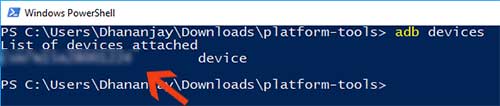
- The command shall return a device ID. If it doesn’t then make sure that you have properly connected your device to the PC and the appropriate drivers are installed.
- Now is the time to unlock the bootloader on OnePlus 5. This is going to delete every bit of data on the device, including the internal storage. So make sure that you have taken a complete backup. When that’s assured, type in the unlock command in the PowerShell window.
fastboot oem unlock
Don’t close the PowerShell window yet, you will need it further down the instructions.

Root OnePlus 5 – Bootloader Unlock Warning - As soon as you enter the command, the device will prompt with a message. Then tap the Volume Up key once to highlight “Yes” and press the power button to confirm the process.
- Leave the device and let it do the job. Once the device reboots back into OS, complete the setup. You will also need to enable “Advanced reboot” again under Settings > Developer options.
STEP 3: Install TWRP Recovery
Now that your OnePlus 5 has an unlocked bootloader, you can easily flash TWRP and use it to root OnePlus 5.
- Download the TWRP image (e.g. twrp-3.1.1-1-cheeseburger.img): OnePlus 5 TWRP Recovery
- Copy the TWRP file from the download location to “platform-tools” folder where the fastboot binaries are present.
- Grab your OnePlus 5 and long-press the power button. Tap on Reboot > Bootloader > Tap to reboot.
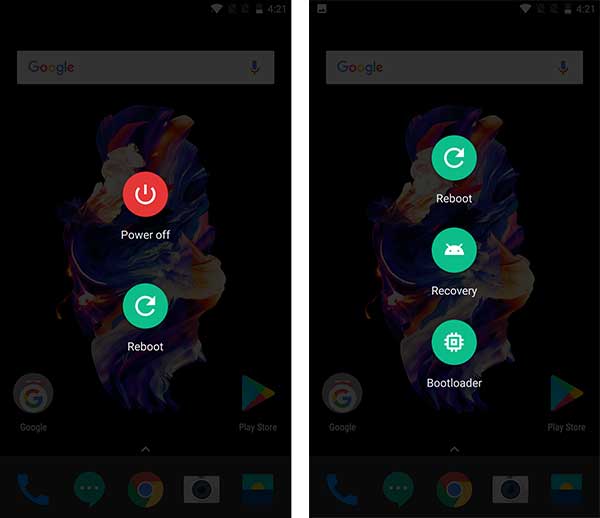
Reboot OnePlus 5 into Bootloader or Recovery - Once your device is in fastboot mode, connect it to the PC using USB cable.
- Open the PowerShell window and enter the following command to flash TWRP custom recovery:
fastboot flash recovery twrp-3.1.1-1-cheeseburger.img
- It will take a few seconds and then tap the volume button until you see “Recovery mode” on the screen. Press the power button to enter into TWRP recovery mode.
Also read: How to Enable Floating Bubble in Google Phone
STEP 4: Disable Forced-encryption and Root OnePlus 5
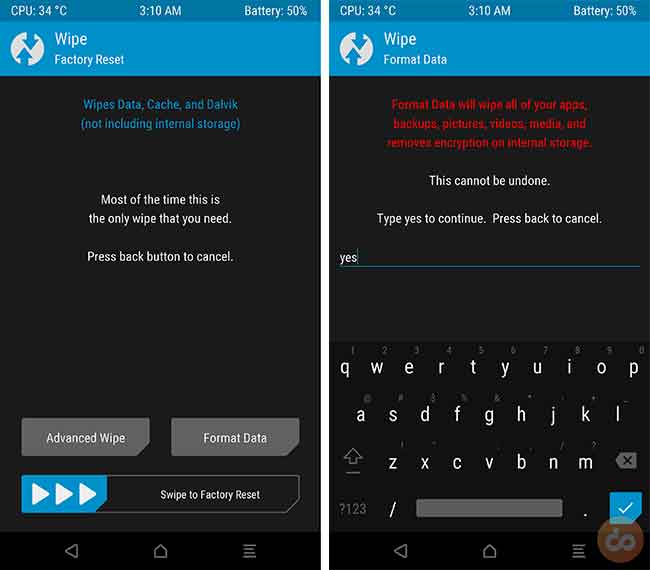
Advertisement
- In TWRP, Go to Wipe > Format Data and enter “yes” in the provided field. This will wipe the complete data partition, thus decrypting the storage.
- Go back to the main screen, tap on Reboot > Recovery. Your OnePlus 5 will reboot into recovery mode. Do not boot into the OS yet, or your storage will be encrypted again.
- Download the Magisk root file: Magisk-v14.3.zip
- Connect your device to the PC using the USB cable. On your device, go to Mount and press Enable MTP.
- Transfer the download file to the internal storage. Then tap on Disable MTP and disconnect the device from the PC.
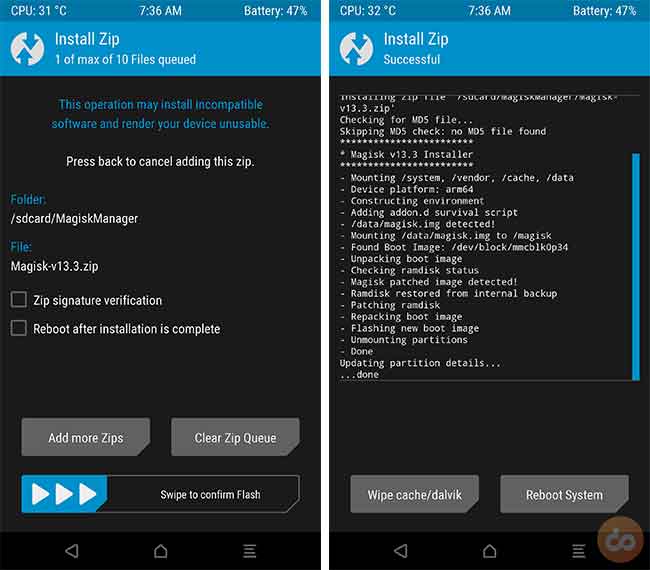
- From the main screen, go to Install and browse the internal storage and select the ‘Magisk-v14.3.zip’ file. Swipe the button on the bottom of the screen to flash the file.
- Once the file has been flashed, tap on Reboot System.
— How to Decrypt OnePlus 5 and Disable Forced-Encryption
STEP 5: Manage Root on your OnePlus 5
So, you have been successful to root OnePlus 5. And just like any other rooting method, you will need a mechanism to manage root permissions. And for that, you have Magisk Manager. It is the native companion app to Magisk root and provides several other useful features.
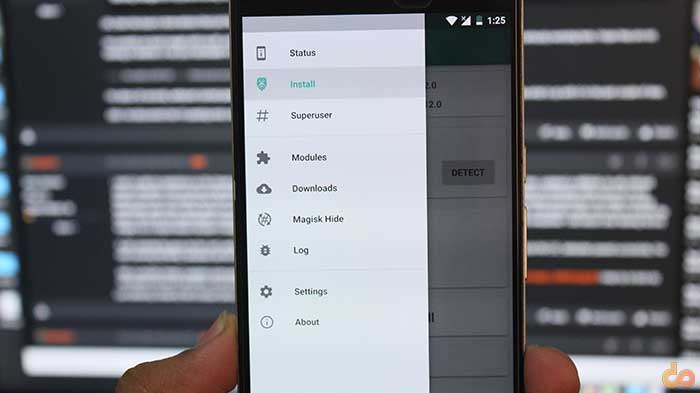
Download the Magisk Manager APK to your device and install it. Run the app from your device’s app drawer. To know more about Magisk and how it works, visit the link below.
Check out more for your OnePlus 5:
- How to Install OnePlus 5 OxygenOS 4.5.10 Right Now!
- Magisk Root & Universal Systemless Interface – What is it & How to Install
- How to Restore OnePlus 5 Stock Firmware
- How to Install LineageOS on OnePlus 5
You have it now, complete control over your OnePlus 5. Go ahead and explore the possibilities. If you go through any problems during the process, let us know in the comments.