Android Security Patch with fixes for several vulnerabilities is now being rolled out to supported devices via OTA. In this post, you will be able to download and install January 2018 Security Patch on Google Pixel and Nexus Devices.
Advertisement
Google is quite considerate about their user’s privacy and security. For the same, it constantly works on finding the vulnerabilities in the open source system and fixes them. These fixes are then made available on the official security bulletin, to be used by different device manufacturers. Google, on its end also pushes these fixes through monthly security updates to its supported devices including the Pixel and Nexus series. If you’re not willing to wait for the OTA update, then follow this guide to install January 2018 Security Patch on your device.

- How to Enable Pixel Visual Core on Google Pixel 2 and Pixel 2 XL
- How to Unlock Bootloader on Verizon Google Pixel 2
- Enable Pixel 2 Portrait Mode on Nexus 6P/5X and Pixel Devices
- Restore Google Pixel 2 and Pixel 2 XL to Stock Firmware
- Enable Pixel 2 Always On Display on Nexus 6P, Pixel, and Pixel XL
Page Contents
How to Install January 2018 Security Patch on Pixel and Nexus Devices
This month’s bulletin was published on 2nd January, enlisting all the vulnerabilities that have been analyzed and fixed. Most of the general vulnerabilities are tagged from High to Critical severity and affects almost all live Android versions from 5.1.1 to 8.1 Oreo.
Google has found a list of vulnerabilities in Android Runtime, Media Framework, and System. The detected issues could have easily allowed a remote attacker to exploit the system and gain access to the device. More specific information could be found on the source link at the bottom of this post.
Advertisement
The update, based on Android 8.1 Oreo is now rolling out to all the supported devices over-the-air. It might take a bit of time before the OTA reaches your device. So before you install January 2018 Security Patch using the steps below, make sure to check if your device has already received the OTA. This could be done by going to ‘Settings’ -> ‘System’ -> ‘System update’ on your Google device.
Advertisement
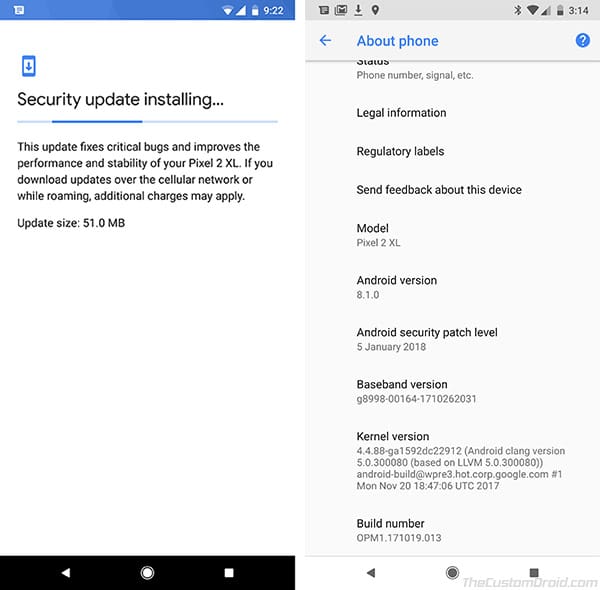
Download January 2018 Security Patch Factory Image and Full OTA
Google has also pushed factory images and full OTA images to the server. So users can now download them and manually install January 2018 Security Patch on Pixel and Nexus devices.
Advertisement
Note that these are not incremental update files, but full system images to manually install the complete firmware.
| Pixel 2 XL | OPM1.171019.013 | Factory Image | Full OTA |
| Pixel 2 | OPM1.171019.013 | Factory Image | Full OTA |
| Google Pixel XL | OPM1.171019.012 | Factory Image | Full OTA |
| Google Pixel | OPM1.171019.012 | Factory Image | Full OTA |
| Pixel C | OPM1.171019.015 | Factory Image | Full OTA |
| Nexus 6P | OPM3.171019.013 | Factory Image | Full OTA |
| Nexus 5X | OPM3.171019.013 | Factory Image | Full OTA |
Advertisement
Prerequisites
- Flashing the factory image will completely reset your device to stock and wipe all the data including internal storage. Make sure to take a full backup before proceeding.
- In order to install January 2018 Security Patch using the Factory Image, you will need to have an unlocked bootloader. You can follow our tutorial on how to unlock bootloader on Google Pixel 2 and Pixel 2 XL.
- You must install ADB and Fastboot tools on your PC.
Instructions to Install January 2018 Security Patch
Method 1: Flash Factory Image
- Download the device-specific factory image to the PC.
- Extract the contents of the downloaded file using any archive tool.
- You shall have a list of files as shown in the image below. For reference, we have taken Google Pixel 2 XL (taimen) as an example.
- Copy the resulted files to C:\adb, where the ADB and Fastboot binaries are present.
- Boot your Pixel/Nexus device into Bootloader mode.
- Power down completely.
- Press and hold the Volume Down + Power button.
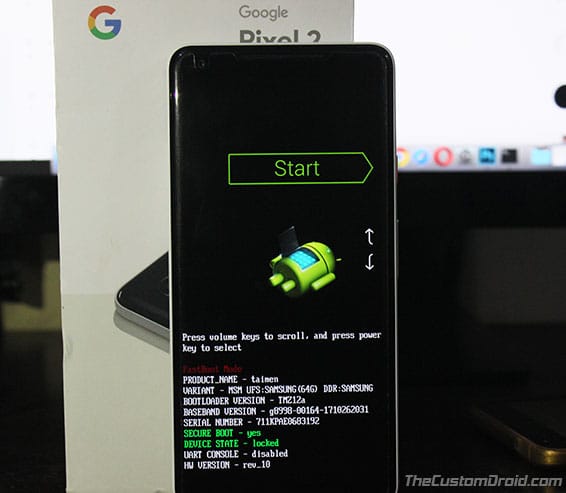
- Connect your device to the PC, while it is in Bootloader mode.
- Go to C:\adb on your PC. Double-click on “flash-all.bat” file to install January 2018 Security Patch factory image.
- If you’re using a Linux/macOS machine, open the terminal and use the following command.
./flash-all.sh
- The flashing process will begin and shouldn’t take more than a few minutes to complete.
- Once done, your Pixel/Nexus device will automatically reboot into the updated OS.
Method 2: Sideload Full OTA Image
This method will install January 2018 Security Patch on your device without wiping any data on the internal storage.
- First, download January 2018 security patch OTA image from the links above.
- Copy the downloaded OTA file to C:\adb where ADB and Fastboot binaries are present.
- Boot your Pixel/Nexus device into stock recovery mode.
- Power down completely. Then press and hold the Volume Down + Power button.
- Tap the Volume keys to select ‘Recovery Mode’ and press the Power button.
- On the ‘No command’ screen, hold the Power button and tap the Volume Up key once to enter recovery mode.
- Connect your device to the PC using the USB cable.
- Use the volume buttons to select “Apply update from ADB” and press the Power button.

- Go to C:\adb on your PC.
- While holding the SHIFT key, right-click on an empty space inside the folder.
- Select ‘Open PowerShell window here’.
- Now enter the following command to sideload OTA and install January 2018 Security Patch:
adb sideload full-ota-image.zip
- Replace “full-ota-image.zip” with the actual filename. Example:
adb sideload taimen-ota-opm1.171019.013-81edd164.zip
- Once the update process is complete, select ‘Reboot system now’.
Your Pixel/Nexus device shall be updated with the latest Android security patches. If you have any questions regarding the procedure, leave a comment below.
You have just succeeded to install January 2018 Security Patch on Google Pixel and Nexus Devices.
Source: Android Security Bulletin