Android 8.0 Oreo has been rolled out to Motorola Z2 Force Edition. Follow this guide to manually install T-Mobile Moto Z2 Force Oreo OTA and update your device right now.
Advertisement
OEMs are kicking in fast, to deliver Oreo to their supported devices. We have already seen some major brands including Samsung, Sony, and OnePlus doing the same. Well, Lenovo-owned Motorola is not too far. Several Moto Z2 Force owners on T-Mobile have started receiving the Oreo update. While quite a lot of users have already got the OTA notification, still many are left out. Well, that’s the process of any worldwide rollout, so you will probably need to be patient. But not here! Today, we will instruct you how to install T-Mobile Moto Z2 Force Oreo OTA in a few easy steps.

- How to Use Autofill on Android Oreo 8.0
- Install ViPER4Android on Android Oreo 8.0
- How to Hide Persistent Notifications on Android Oreo
- Android Oreo Substratum Themes Support List
Page Contents
T-Mobile Moto Z2 Force Android Oreo Update
Consistent updates and the latest software experience is what any Android user expects from its manufacturers. We have already seen how an Android software update rollout takes place. It’s quite obvious that the process could take a lot of time for every manufacturer to cover all its supported devices.
The patience of the users has finally paid off with the new update hitting the devices worldwide. Now before you install T-Mobile Moto Z2 Force Oreo OTA, let us take a little insight on the update and the whole process of manually updating your device.
Advertisement
Advertisement
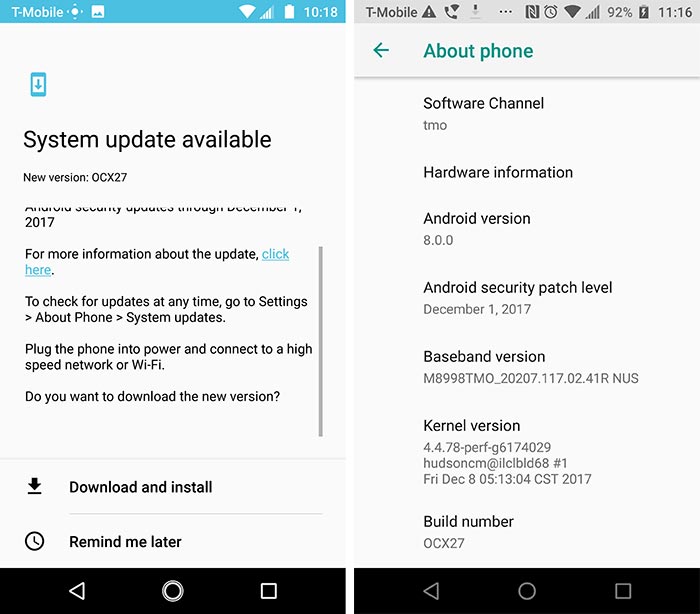
Since this is a major version upgrade from Nougat 7.1.1 to Oreo 8.0, the filesize of the OTA is considerably large at 937 MB. No information about this update has yet been published on TMO’s support page. Some of the major highlights are listed below.
- December 2017 security patch
- KRACK WPA2 vulnerability fix
- Picture-in-Picture mode
- Notification Channels
- Instant Apps
- Faster boot time
These are merely the tip of the iceberg. Once you have updated, you will be able to feel the actual difference yourself.
Steps to Manually Install T-Mobile Moto Z2 Force Oreo OTA
Thanks to XDA senior member – joemossjr, you can now easily install T-Mobile Moto Z2 Force Oreo OTA. He has managed to grab the official OTA and mirrored it for the users to use freely. We appreciate his effort for fetching and providing the file. This package can be easily sideloaded using the stock recovery.
Advertisement
Prerequisites
- Your Moto Z2 Force must be completely stock, running firmware build NCX26. You can download the stock NCX26 firmware, extract the package and run the flash-all file.
- Make sure to take a complete backup of your device before updating. You can follow our tutorial to backup your Android device.
- Charge your phone to at least 50% battery level.
- You must install ADB and Fastboot on your PC.
Once the requirements are fulfilled, read the instructions below to install T-Mobile Moto Z2 Force Oreo OTA.
Instructions
- Download T-Mobile Moto Z2 Force Oreo OTA:
- Google Drive Link
- The file will have a long name. Just rename it to “update.zip”.
- Copy the update.zip package to C:\adb on your PC. This is the folder where all the ADB and Fastboot binaries are present.
- Hold the SHIFT key on your PC and right-click on an empty space inside the folder.
- Select ‘Open PowerShell window here’ from the menu.
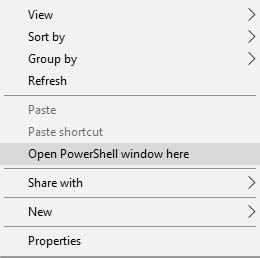
- Now boot your device into stock recovery mode. To do so, first power down the device completely.
- Then hold the Volume Down and Power keys together until you see the bootloader screen. On the Bootloader screen, tap the Volume keys until “RECOVERY MODE” shows up. Then hit the Power button.

Boot stock recovery to Install T-Mobile Moto Z2 Force Oreo OTA - An Android bot shall appear on the screen. Now, while holding the Power button, tap the Volume Up key once to enter stock recovery.
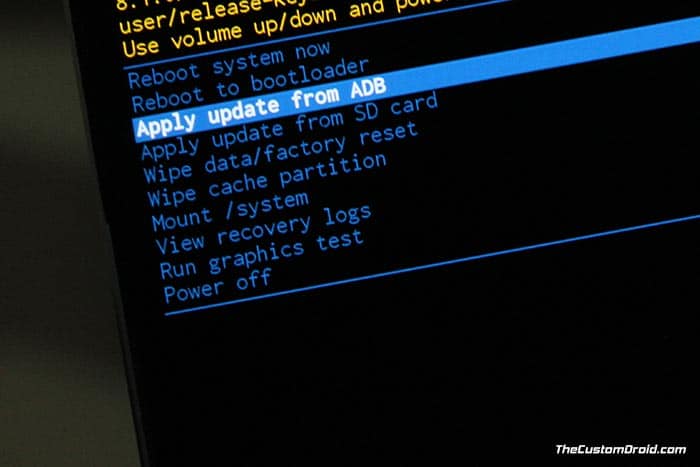
- Now use the Volume keys to highlight ‘Apply update from ADB’ and select it by pressing the Power button.
- Connect your device to the PC using the USB cable.
- Enter the following command to install T-Mobile Moto Z2 Force Oreo OTA:
adb sideload update.zip
- The installation shall start instantly. Leave the device intact and wait for the whole process to finish.
- Once complete, select ‘Reboot system now’ in the recovery.
Your Moto Z2 Force shall boot back into the updated OS. So go ahead and try all the new Oreo-exclusive features like Autofill Framework, Notification Dots, PIP mode, and more.
Advertisement
— How to Install Custom Themes on Android Oreo without Root
So there you go! You have been able to download and install T-Mobile Moto Z2 Force Oreo OTA. If you have any questions concerning the procedure, let us know by commenting below.
Source: XDA