If you’re willing to customize your Android phone and add more features to it, then Xposed Framework is one way to go. Here in this article, we will guide you on how to install Xposed Framework v89 on Android Nougat, Marshmallow, and Lollipop.
Advertisement
Android devices from various OEMs come with exclusive/proprietary features. While some devices are better with the hardware configuration, they tend to be not so great with the software, or vice-versa. In such a case, an Android power user might like to add a few new software features. To an extent, you can accomplish it using third-party apps. But if you want to add some real features, then you might want to install Xposed Framework v89 on Android.
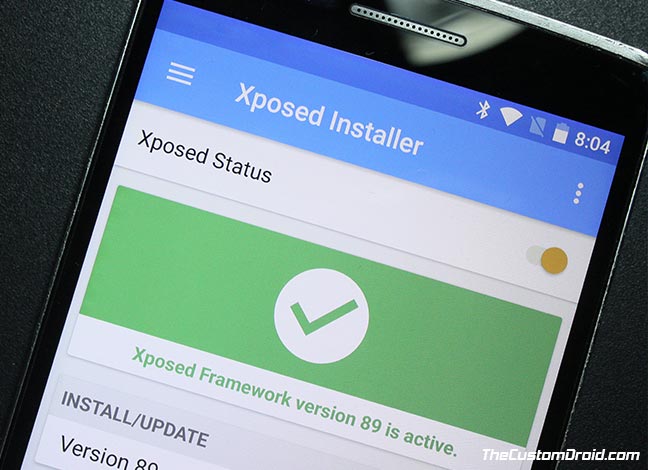
- Set Custom Saturation Level on Google Pixel 2 and Pixel 2 XL (Root)
- Enable AR Stickers on Nexus 6P, OnePlus 3/3T, Xiaomi Mi 5
- How to Remove Bloatware on Android Devices
- Enable Pixel 2 Always On Display on Nexus 6P, Pixel, and Pixel XL
Page Contents
What is Xposed Framework?
Xposed Framework is a fully-fledged customization tool for rooted Android devices. With the required permissions, it can make use of the resources to add features to the OS on a system level. Once you have installed and configure the framework on your Android, you can make use of dedicated modules to accomplish the task. These modules are often referred as “Xposed Mods”.
It can also be considered as the best way to stay close to stock firmware and still inject additional features into the firmware. The Xposed repo is filled with a long list of modules, some of which was specially developed for particular devices and Android version.
Advertisement
If you want to experience its capabilities in real life, then you should consider installing Xposed Framework v89.
Download and Install Xposed Framework v89
The framework’s developer rovo89, recently announced an update at the XDA-Developers forum. In his post, the developer has stated the progress of Xposed Framework on Android Oreo.
Advertisement
According to him, almost 95% of the development is complete. The rest is what shall take a bit of time and thorough testing before the release. As for the current release, the developer has fixed some major app crashes to provide a more stable environment for devices running Android 5.0 to 7.1. The latest version is now available to download. So follow the instructions below and install Xposed Framework v89 on your Android phone.
Prerequisites
- The mod performs changes on the system level. Which means an incompatible mod, may render your device in a bootloop. So make sure to take a complete backup of your phone. You can follow our guide on how to backup Android devices.
- Your Android device must be rooted and should also have TWRP recovery installed on it.
Instructions to Install Xposed Framework v89
- Download Xposed Framework v89:
- Make sure to download the zip corresponding to the SDK version and architecture of your device. Example – xposed-v89-sdk25-arm.zip.
- Connect your Android device to the PC and transfer the installer package to the storage.
- Power off the device and boot it into TWRP recovery using the special button combination. Alternatively, you can also use the ADB command.
adb reboot recovery
- In TWRP, press the ‘Install’ button.
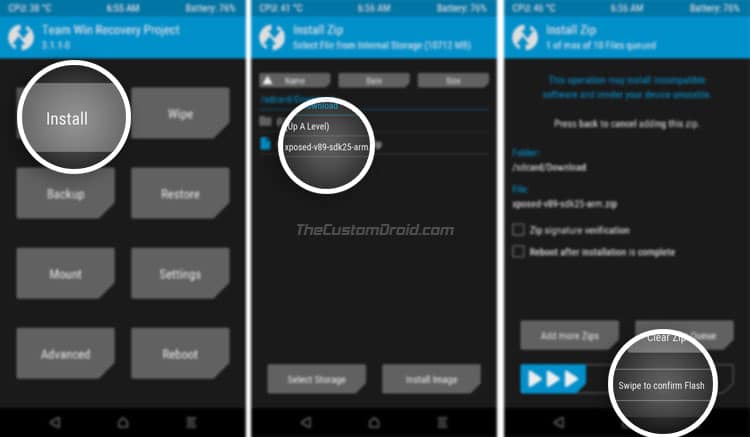
- Browse your phone’s storage and select the Xposed Installer zip file.
- Finally, swipe the flash button to install Xposed Framework v89.
- The flashing process will complete in a few seconds.
- Then hit the ‘Reboot System’ button.
The final step to install Xposed Framework v89 is to download the companion app and install it on your Android device.
So download the Xposed Installer (v3.1.4) APK. If you have downloaded it to the PC, transfer it to your device’s storage. Next, go to ‘Settings’ » ‘Security’ and enable ‘Unknown sources’ option.
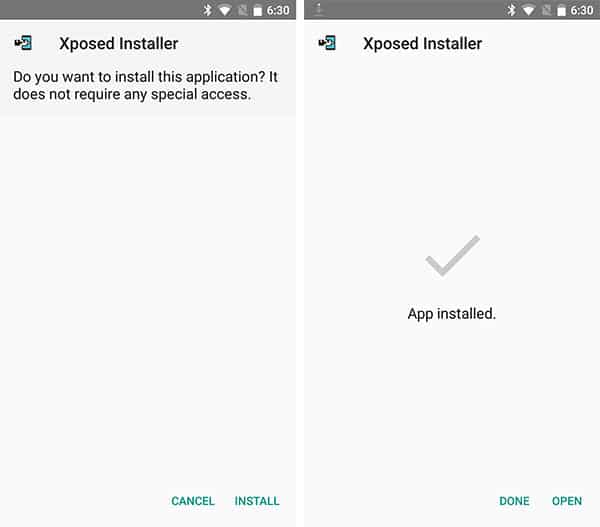
Advertisement
Finally, use a file manager to install the APK on your phone. Once installed, go to the app drawer and run the “Xposed Installer” application. The top-most card in the app’s main screen should indicate that the Xposed Framework v89 is active on your device.
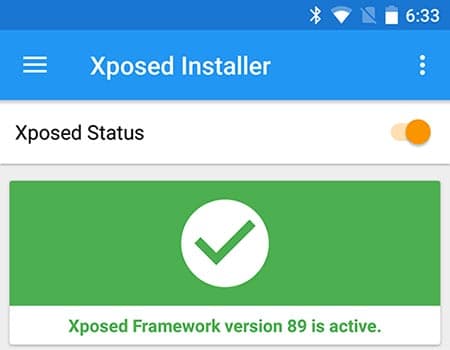
Once you have succeeded to install Xposed Framework v89, go ahead and install the modules of your choice.
Advertisement
Download and Install Xposed Modules
Once you have correctly installed the framework, you can put it to use by installing modules of your choice.
To download a Xposed module from the official repository:
- Go to ‘Download’ menu in the app.
- Browse through the list of available modules.
- Tap on the module that you want to install.
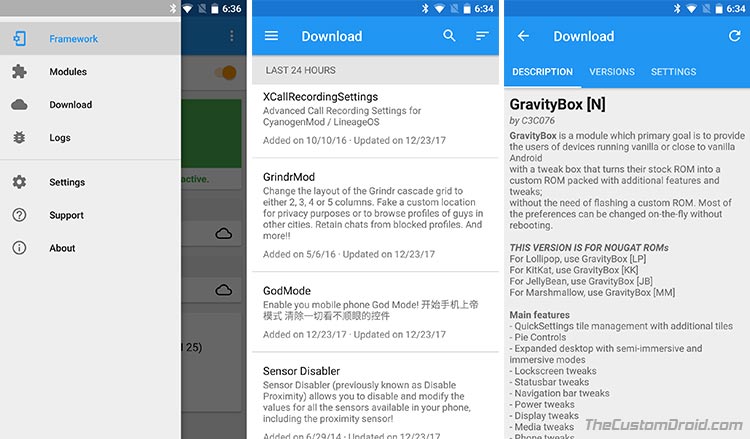
Install Xposed Framework v89 and Xposed Modules - Read the description and make sure that it is compatible with the Android version installed on your device.
- Open the ‘VERSIONS’ tab and install the latest version of the module.
- Finally, go to the ‘Install’ menu in the Xposed Installer app and active the module you just installed.
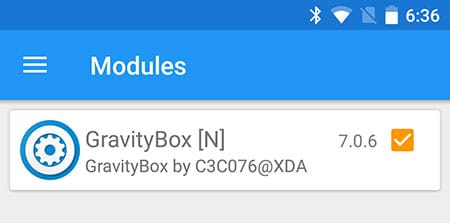
Make sure to reboot your phone everytime you activate/deactivate a module, for the changes to take effect.
So you have just been able to install Xposed Framework v89 on Android Nougat, Marshmallow and Lollipop. Go on, explore some more modules and enjoy the additional features on your Android.
Credits: XDA-Developers