HMD Global has started rolling out Android 10-based February 2020 security update for Nokia 7 Plus with V4.10E software build number. The update is currently being rolled out over-the-air. If you haven’t got the OTA notification yet, then you can download Nokia 7 Plus Android 10 OTA update package from this post and follow the instructions to install it manually using ADB sideload in stock recovery.
Advertisement
Nokia has made a strong presence in the smartphone market, especially due to its tremendous software support. The OEM has already released Android 10 for Nokia 8.1, Nokia 9 Pureview, and Nokia 7.1, as per the promised schedule. And now, after the Nokia 6.1 Plus and Nokia 6.1, HMD has successively rolled out the Android 10 update for the Nokia 7 Plus too. The official announcement was made by Nokia Mobile on Twitter.
The Nokia 7 Plus Android 10 update comes with the “V4.10E” software build number and February 2020 security patches. The OTA being rolled out is just 54.8 MB in size, which is quite small considering it’s a monthly security release. It is already available for the users in India and Myanmar according to several reports from Reddit. To force-check for the update, go to ‘Settings’ → ‘System’ → ‘System update’ on your phone and hit the ‘Check for update’ button.
Since the rollout takes place in stages, it may take some time before the update is actually available in every region. In that case, you can download the OTA zip package and manually install Nokia 7 Plus Android 10-based February 2020 security update. Now, before you get to the download link and instructions, let’s take a quick peek at what new features and changes this update brings.
Advertisement
Page Contents
What’s new in Android 10 for Nokia 7 Plus?
Android 10 brings a heap of new features to the table for Nokia 7 Plus users. The first biggest feature is system-wide Dark Theme, which turns the complete system UI to darker colors. This not only makes it easier to view the screen in low-light conditions but also helps conserve some battery life. The best part is that Android 10’s Dark Theme also extends to most Google apps and other installed apps on the phone.
The new and improved gesture navigation in Android 10 makes navigating the system much easier and more intuitive. You can easily use swipes and pulls to go back, jump to the home screen, and switch between recently opened apps.
Privacy controls are a big plus of Android 10. The new settings allow you to have more granular control over the permissions that are granted to individual apps. You also get more options to control how individual apps use your location. You can allow it all the time, while in use, or never.
Smart Reply is another feature that analyzes your usage to suggest responses and actions based on the type of messages you receive. Live Captions can caption videos, audios, podcasts, even when your phone is not connected to the internet. There is a long list of other features as well, just head over to the official website for more information on these.
Advertisement
According to the OTA notification, following is the complete changelog:
- Google Security Patch 2020-2
Prerequisites
Ensure that you fulfill all the requirements listed below before you follow the instructions to install Nokia 7 Plus Android 10 update manually.
Advertisement
- Take a complete backup of all your data firsthand. Manually installing the OTA update using the provided instructions will not erase any data. However, it’s still strongly recommended to safeguard your important data if anything goes wrong. For instructions on how to backup, refer to this post.
- Charge your Nokia phone to a sufficient battery level. This will ensure that the phone doesn’t switch off during the update process.
- Download the latest ADB and Fastboot package from here and install it on your PC using these instructions.
- When asked to launch the command line window:
- PowerShell in Windows: Open the folder where ADB and fastboot are installed (e.g. C:\plaftorm-tools). Then hold the SHIFT key and right-click on an empty space inside the folder. Finally, select the “Open PowerShell window here” option.
- Terminal in macOS/Linux: Launch the Terminal window and use the “cd” command to change its directory to the folder where ADB and fastboot are installed. For example, if you installed it to /Documents/platform-tools, then you should use the following command to change the directory:
cd Documents/platform-tools
- Basic knowledge of using command-line.
Download Nokia 7 Plus Android 10 OTA Update
The provided Android 10 OTA update file is available as a zip package and can be installed on any Nokia 7 Plus running Android Pie firmware. Post this, all OTA packages are incremental in nature and should be installed over the specified software build number.
For example, if your phone has Android 9 Pie installed, you will need to install stable Android 10 OTA (V4.10C), then install January 2020 update (V4.10D), and so on.
Note: Make sure to rename the downloaded package as mentioned.
- Stable Android 10 Update (V4.10C) with December 2019 Security Patch
- Download link: afd338bfb14d447b716c220424b2ad2c66213183.zip
- Rename to “B2N-410C-0-00WW-B03-update.zip”
- January 2020 Security Update (V4.10D):
- Download link (V4.10C > V4.10D): 44f7f4cc20c6e70b8f71469d4b2b9f8be467249c.zip
- Rename to “B2N-410D-0-00WW-B01-B2N-410C-0-00WW-B04-update.zip”
- February 2020 Security Update (V4.10E):
- Download link (V4.10D > V4.10E): 44266b71672c8bf00750e11f26c7f5444ae52e93.zip
- Rename to “B2N-410E-0-00WW-B01-B2N-410D-0-00WW-B05-update.zip”
Kudos to XDA Senior Member hikari_calyx for capturing the OTA and sharing the URL with the users on XDA.
Advertisement
Instructions to Install Nokia 7 Plus Android 10 Update
You can manually install the Android 10 OTA update on your Nokia 7 Plus easily using ADB sideload in stock recovery mode. The steps for the same are as follows:
- Download Nokia 7 Plus Android 10 OTA zip package.
- Rename the downloaded OTA file as suggested.
- Move the OTA package to the folder on the PC where Android platform-tools are installed (e.g. C:\platform-tools).
- Launch the command-line window on the PC (See pointer 3.2 in “Prerequisites”).
- Now, power off your phone completely.
- Hold the Volume Up and Power buttons together to boot your Nokia 7 Plus into the stock recovery mode.
- When you see the “No Command” message on the screen, tap the Volume Up button once while holding the Power button.
- Connect the phone to the PC while it is in stock recovery mode.
- Use the Volume buttons to select the “Apply update from ADB” option and press the Power button to confirm.

- Now, enter the following command in PowerShell/Terminal window to ensure that your phone is being detected by the PC over ADB:
adb devices
- Finally, install Nokia 7 Plus Android 10 OTA update by entering the following command:
adb sideload ota-package-filename
- For example, to install January 2020 security update OTA, the command should be:
adb sideload B2N-410E-0-00WW-B01-B2N-410D-0-00WW-B05-update.zip
- The installation process will begin and may take a few minutes to finish. Do not disconnect the phone from the PC during this time period.
- Once finished, reboot your phone into the OS by using the “Reboot system now” option in stock recovery.
Your phone should now boot into the updated OS with Android 10 and the latest February 2020 security patches. Go ahead and explore all the new features that this update brings. If you face any unusual bugs/issues, please let us know as well.
HMD has truly done a great job pushing Android 10 for not one or two, but three Nokia phones in a day. You don’t see many Android OEMs doing the same, do you? Well done!
So, you have just been able to download and install Nokia 7 Plus Android 10 OTA update manually. If you have any questions regarding the methods used or the update itself, please leave a comment below.
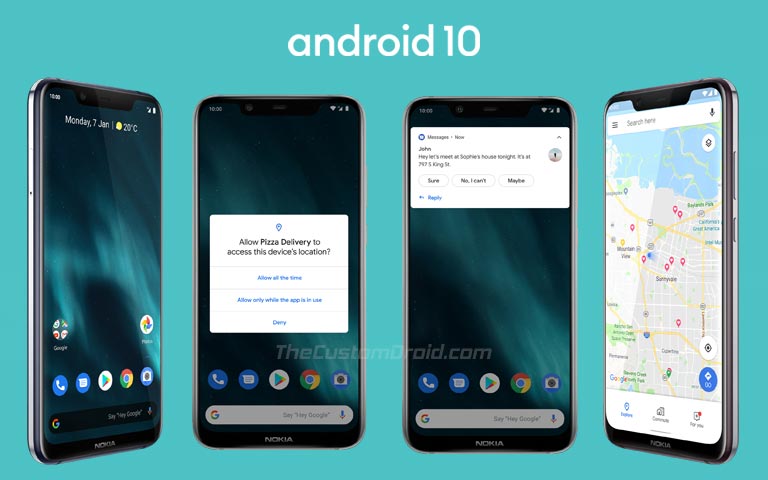
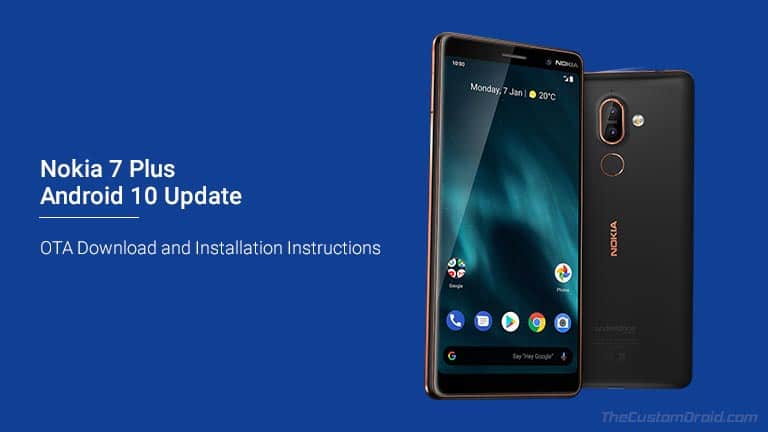
Comments 12 Comments
Comments are moderated, and published only if they are relevant to the topic and add value in a constructive way. If you disagree with something, please be polite and respectful. We suggest you read our comment policy before commenting.
Will this work on TA-1062 model?
Hi Pam. Yes, it will work. Which Android version is your phone running right now?
My phone is currently running Android 9, Build number: 00WW_3_22C
On a side note is it safe to update my phone via Recovery by following steps mentioned in link below:
https://www.getdroidtips.com/nokia-7-plus-android-10/
Hi Pam. The Android 10 OTA file (V4.10C specifically) provided here is a full OTA, which means you can practically install it over your Nokia 7 Plus running any previous Android version, be it Oreo or Pie (which your phone is currently running).
As for the instructions, you cannot use the ‘*#*#874#*#*’ code anymore because HMD removed it from the software. So, you will need to sideload the OTA using ADB Sideload command in stock recovery. The steps for the same could in found above.
Now, one more thing. Although updating via this method won’t erase any data on the phone, I will still strongly suggest taking a backup beforehand.
Once you have sideloaded the V4.10C Android 10 OTA, you can repeat the process again and flash the V4.10D build, which is also based on Android 10 and carries the latest January 2020 security patches.
Don’t directly sideload V4.10D. First, install V4.10C and then V4.10D over it, in incremental order.
If you have any more questions, feel free to let me know.
Thanks Dhananjay, I followed steps mentioned by you and successfully sideloaded 4.10C. However I noticed that I am no longer ablet to access mobile-network. Have you come across this issue?
Please note: I am yet to install 4.10D and not sure if that would fix it.
Hi again, Pam. Good to know that you were able to successfully sideload the update.
There isn’t such an issue reported by other users. So, please try pulling out the SIM card and insert it again. Then reboot your phone to see if it works or not.
If not, then first try and sideload the V4.10D update, followed by the V4.10E update (recently released February patch). Maybe that will fix the issue, if it’s anyhow related.
But if everything else fails, you might need to perform a factory reset, which will erase all the data on the phone.
Hi, is that a location specific version of Android 10? Or does the whole world share the same version?
Thanks
Hi Nick. They all share the same version. Also, I have just added OTA link for the second Android 10 update with January 2020 security patch.
Sideloading through ADB doesn´t work. I got cannot read ‘B2N-410C-0-00WW-B03-update.zip’ message
Hi Spaha. Can you please let me know the exact command you used?
Hello again, bit late but here was the problem I had.
In adb folder I removed .zip from the OTA file name, but then after using adb sideload + ota file name I added then .zip. It worked after that.
The catch was Windows 10 already recognized OTA file as .zip file, but Windows 10 as default hide extensions so I didn´t see. Basically if I left .zip as I did in the first place, then I should add twice .zip.zip inside ADB.
Hi Spaha. I am glad you were able to figure it out all by yourself. It’s a common mistake that a lot of users do. Even I did it at some point. Enjoy your updated phone now!