If you own the OnePlus 8T and have yourself indulged into things modding, flashing, etc, then you might need to enter Fastboot and Recovery modes at some point. Even for an average user, knowing about these boot modes and how to boot the phone into them can be useful in various situations. Like while unlocking the phone’s bootloader, restoring the stock OxygenOS firmware, performing a factory data reset, and more.
Advertisement
In this guide, we will show you how to enter Fastboot Mode and Recovery Mode on OnePlus 8T using the following three ways:
- OxygenOS Advanced Reboot menu
- Physical button combination
- ADB commands.
Before we get to the instructions, let us first understand what these boot modes are and when and why you might need to boot your phone into them.
What is Fastboot Mode?
Fastboot Mode on the OnePlus 8T is an interface that enables your computer to connect with your phone’s bootloader over USB using the Android Fastboot tool.
Advertisement
When it comes to practical application, Fastboot Mode is generally used to unlock the bootloader, flash the device partitions for upgrading/downgrading the software, for unbricking, and even for installing a custom recovery such as TWRP or flashing patched boot images for rooting.
What is Recovery Mode?
Recovery Mode is a bootable partition in Android where the stock recovery (OxygenOS recovery) is pre-installed by the manufacturer (OnePlus).
Recovery Mode on your OnePlus 8T can be used to perform a variety of tasks to recover the phone from a boot loop or to fix software-related issues. These tasks include performing a factory data reset, sideloading software updates, and more.
Advertisement
In case you have a custom recovery installed instead of the stock recovery, you could use it to install custom ROMs/kernels/mods, take NANDroid backups, format/erase partitions, flash root solutions like Magisk, and more.
Page Contents
How to Enter Fastboot & Recovery Modes on OnePlus 8T
Booting your OnePlus 8T into Fastboot & Recovery Modes can be done through three different ways/methods. All three of these methods have been discussed below along with their corresponding instructions.
The first way to boot your OnePlus 8T into Fastboot Mode or Recovery Mode is by using the ‘Advanced Reboot Menu’. OnePlus’ OxygenOS software has this menu is hidden inside the ‘Developer options’ of the Settings app. Once enabled, the power menu will give you an option to quickly and easily enter Fastboot and Recovery modes. To do this:
Advertisement
- Open the ‘Settings’ app on your OnePlus 8T and enable the hidden Developer Options
- Scroll to the very bottom of the settings menu and select ‘System’
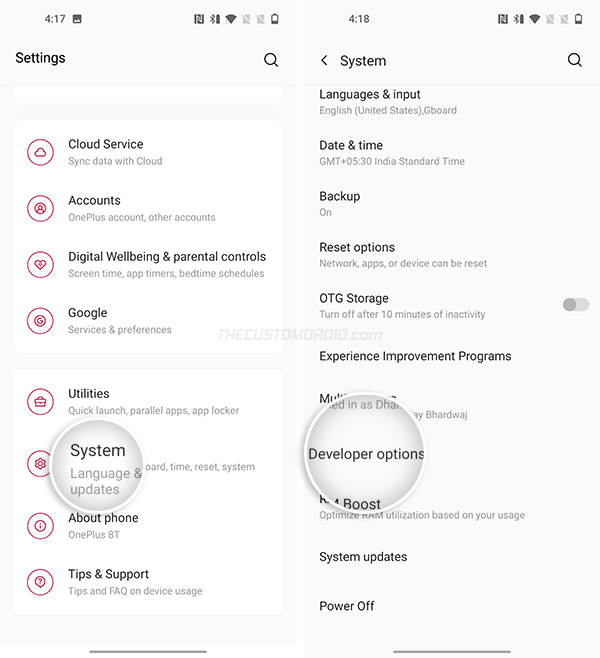
- Tap on ‘Developer options’ to gain access to the menu
- Scroll down through the list of items, find ‘Advanced reboot’ and turn ON the toggle next to it
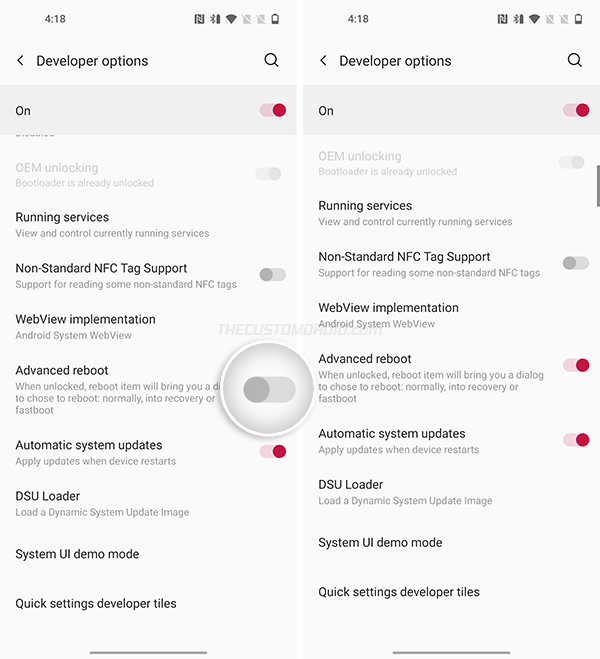
- Once enabled, hold the Power button of your phone to bring up the Power Menu
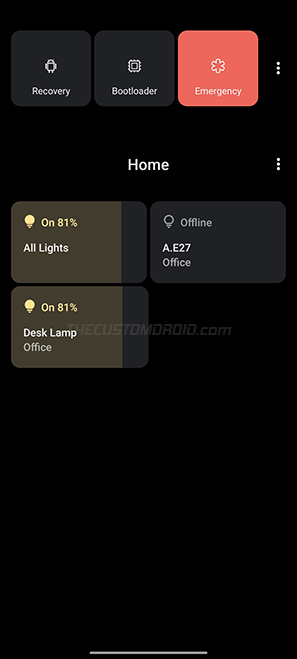
- Finally:
- Press ‘Recovery’ to boot your OnePlus 8T into Recovery Mode
- Press ‘Bootloader’ to boot your OnePlus 8T into Fastboot Mode
The second way to enter Fastboot and Recovery Modes on the OnePlus 8T is by pressing a dedicated button combination while your phone is powered off.
This method is more apt for users who have a third-party firmware (custom ROM) installed on their phone since the advanced reboot menu is only available on the OxygenOS software. You can still use this method if you have the OxygenOS software installed. The application of this method extends further as well.
- To enter Fastboot and Recovery Modes using the physical button combination, you will first need to power off your OnePlus 8T completely. To do this, simply press and hold the Power button to bring up the Power menu and select ‘Power Off’.
- Once you have done that:
- Press and hold the ‘Volume Up’, ‘Volume Down’, and ‘Power’ keys together to enter Fastboot Mode
- Press and hold the ‘Volume Down’ and ‘Power’ keys together to enter Recovery Mode
Method 3: Using ADB Command
The third and last way to boot the OnePlus 8T into Fastboot and Recovery Modes is by using ADB. The Android ADB tool offers a couple of commands, which when executed from the PC over USB can boot your phone into the said modes. This method can come in really handy while performing things like bootloader unlocking, custom recovery installation, etc.
Advertisement
In order to use this method, you will need to have USB Debugging enabled on your OnePlus 8T, ADB installed on your PC, and some basic knowledge of command-line syntax. Further, make sure that you have the latest OnePlus USB Drivers installed on your PC.
Once you have done the things said above, follow the steps listed below.
- Connect your OnePlus 8T to the PC over USB
- Make sure that USB Debugging is enabled on your phone
- Launch the PowerShell (on Windows) or Terminal (on Linux/macOS) in the same directory where ADB is installed on your PC
- Enter the following command to ensure that your PC can recognize your phone over ADB and establish a proper connection:
adb devices
- If you’re using ADB for the first time, your phone will prompt you to allow USB debugging. So, press “Allow”.
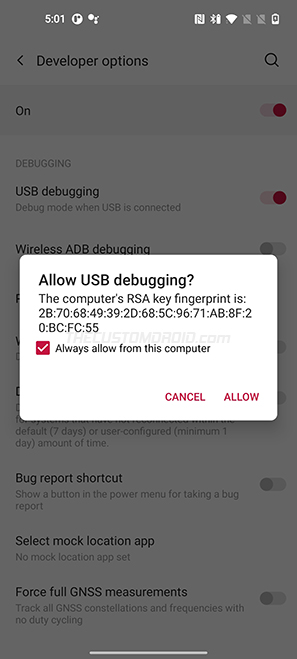
- Now enter the ADB command depending on the mode you want your phone to boot into.
- To enter Fastboot Mode on your OnePlus 8T, use:
adb reboot bootloader
- To enter Recovery Mode on your OnePlus 8T, use:
adb reboot recovery
- To enter Fastboot Mode on your OnePlus 8T, use:
That’s it! You have just learned how to enter different boot modes on your OnePlus 8T using three different ways. These modes should come in handy if you want to perform a factory data reset, unlock the bootloader of your OnePlus 8T, flash a custom recovery, unbrick the phone, etc.
Comments 2 Comments
Comments are moderated, and published only if they are relevant to the topic and add value in a constructive way. If you disagree with something, please be polite and respectful. We suggest you read our comment policy before commenting.
I have also one plus 8t but I am not able to find any twrp recovery file for this device.actually I want to root my device and now I am only able to unlock the bootloader of this device and because of the lack of twrp file for this device on all websites I am not able to root my device so please help me to install twrp in one plus 8t oxygen O’s 11.
Zeeshan, you do not necessarily need TWRP for rooting. You could easily root via Magisk, as I have shown for the OnePlus 8/8 Pro here. I am already working on a similar tutorial for the OnePlus 8T as well.