We have recently seen several reports and allegations on the social media and also on some renowned websites like XDA, reporting about a serious issue on OnePlus devices. It concerns your personal data being sent to OnePlus, without your permissions. Check this tutorial to easily disable OnePlus Device Manager and preserve your personal data from being shared secretly. The problem is for those using OxygenOS, if you have a custom ROM installed, then you should be safe.
Advertisement
We are well aware of OnePlus’s reputation in the market for its open development scene and powerful devices at a decent price point. But it seems like OnePlus is collecting more data from you than you even know of. The issue was recently discovered by a security researcher. The data that is secretly being sent to OnePlus from your device is immense and not something that an OEM should be collecting. So check out the steps below to completely disable OnePlus Device Manager (OnePlus Analytics).
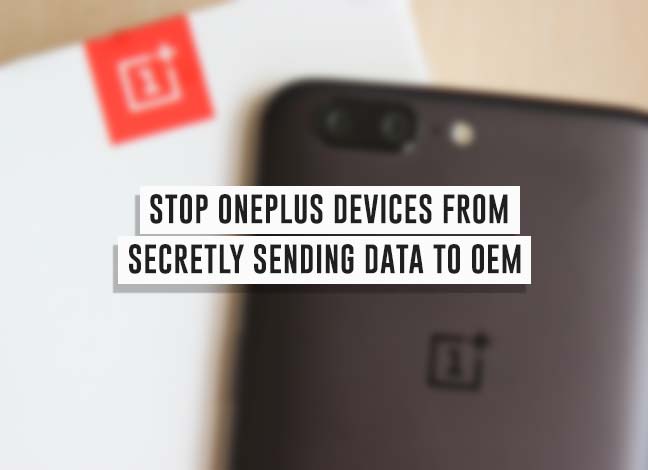
- Install OxygenOS 4.5.11 Update on OnePlus 5 (4.5.12 Released)
- How to Decrypt OnePlus 5 and Disable Forced-Encryption
- Install OxygenOS 4.5.0 Update on OnePlus 3 and 3T
- Download OnePlus 5 JCC Limited Edition Wallpapers
- Install H20S-based OnePlus 3T Android Oreo Update
Page Contents
Why Should Every OnePlus User Be Concerned?
Privacy and security have been two main concerns for Android in the past few years and with evolving technology, these two factors are constantly at risk. But Google is doing its job to prevent any such issues via monthly Android Security Updates.
But what about the OEMs? They tend to deliver their own proprietary software, which is not controlled by Google. A very similar issue has risen today in the context of OnePlus devices using OxygenOS.
Advertisement
Security Researcher Christopher Moore recently noticed some unusual activity in the built-in OxygenOS analytics, which was allegedly sending personal data to OnePlus. When Moore had a closer look into it, he found that the device is making HTTPS requests to a domain – open.oneplus.net.
Advertisement
I leave the traffic proxied for some time, to see what other information is collected, and boy am I in for a shock…
Christopher further analyzed the requests and finally came up with the list of all the data types that were being sent to OnePlus. It includes the following:
- Device unlock events
- IMEI number
- Serial number
- MAC addresses
- ESSID and BSSID of wireless networks
- Names of Mobile networks
- Timestamps of opening/closing of apps
All of these data was sent as part of the OnePlus Device Manager application (OPDeviceManager.apk).
Moore’s curiosity and the questions he raised have alerted us to be mindful while using Android. A person with Twitter handle – JaCzekanski tweeted to Christopher on how any user can simply disable OnePlus Device Manager app using a simple ADB command and prevent any sort of data mining.
Advertisement
@chrisdcmoore I've read your article about OnePlus Analytics. Actually, you can disable it permanently: pm uninstall -k –user 0 pkg
— Jakub Czekański (@JaCzekanski) October 10, 2017
How to Disable OnePlus Device Manager (OnePlus Analytics)
The instructions below will help you do exactly the same and disable OnePlus Device Manager using a simple ADB command. No, you do not require root to do this. However, if you wish to go another way around, you can also install and enable a Magisk module to get the job done.
Option 1: Using ADB (Non-rooted users)
In order for this method to work, you must first enable USB debugging and setup ADB access for your device. You can do so by following this tutorial.
Advertisement
- Once done, connect your OnePlus device to the PC via USB cable.
- Open a command prompt/Terminal window on your PC.
- Make sure that you have ADB access by typing in the command below:
adb devices
Or, in terminal:
./adb devices
- The command should return a device ID.
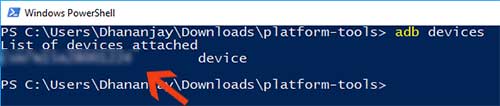
- In case it doesn’t, make sure that you have OnePlus USB drivers installed on your computer.
- Now, initiate the ADB shell and allow the Android device to communicate with the PC:
adb shell
Or, in Terminal:
./adb shell
- Finally, enter the following command to disable OnePlus Device Manager app:
pm uninstall -k --user 0 net.oneplus.odm
Or, in Terminal:
./pm uninstall -k --user 0 net.oneplus.odm
- The command shall instantly disable the OPDeviceManager.apk and stop your data being collected secretly.
Option 2: Using Magisk Module (Rooted users)
Rooted users can also benefit by using the simple command above. Or they may also take advantage of a Magisk module to disable OnePlus Device Manager app (OPDeviceManager.apk).
- Download the OnePlus Analytics Disable Magisk module: Link
- Open the Magisk Manager app and swipe out from the left-edge of the app window.
- Select “Modules” option for the displayed menu.
- Tap on the “+” icon on the bottom.
- Select the OP5analyticsdisabler.zip file and tap on “Open”.
- The module installation will begin and finish in a few seconds.
- Then just tap on “REBOOT”.
You should be out of worries now. You have just succeeded to disable OnePlus Device Manager and prevent your device from sending any more personal information to the OEM.
We duly thank Christopher Moore and Jakub Czekański for informing the OnePlus users about it. Chris has already attempted to contact OnePlus regarding this issue and we hope to hear some words soon from them, officially.
Until then, make sure that you save your data.