Does the latest Open Beta software suit your device and usage? If not, then follow this guide and learn how to downgrade OnePlus 5T Android Oreo to Nougat-based OxygenOS.
Advertisement
During the past week, the company has pushed several updates to its supported devices. OnePlus 5T being their flagship has also received its first Open Beta firmware, based on Android 8.0 Oreo. Since it is a beta software, minor bugs and issues are anticipated. It’s quite likely that it might not be as stable as the official OxygenOS. So if you have already installed the Open Beta build and want to rollback to stock OxygenOS, then this guide will assist you through the process. In the steps below, you will be guided to downgrade OnePlus 5T Android Oreo to Nougat-based OxygenOS.

- Enable OnePlus 5T Star Wars Theme/Wallpapers on Any OnePlus 5T
- Download and Install OmniROM on OnePlus 5T (Android 8.1 Oreo)
- Download OnePlus 5T Star Wars Edition Wallpapers (The Last Jedi)
- How to Install TWRP Recovery on OnePlus 5T
- Restore OnePlus 5T to Stock Firmware and Relock Bootlooader
Page Contents
How to Downgrade OnePlus 5T Android Oreo 8.0 to Nougat
OnePlus recently announced Android 8.0 Oreo for the 5T via Open Beta 1. While it proved to be a bliss for those who wanted to try the latest Android version. But for a few users, the new beta software didn’t perform quite as well. For example, there have been confirmed reports of vibration dysfunctioning. The most common of all is that using third-party camera apps renders green images. It’s quite unacceptable since several users prefer using apps like Google Camera.
There could be several reasons for why you would want to downgrade OnePlus 5T Android Oreo to Nougat. A couple of them are listed below.
Advertisement
- Open Beta build is not stable enough for daily usage.
- You want to roll back to the official channel to receive regular OTA updates.
- The performance and battery life on the Beta firmware is degraded when compared to official OxygenOS.
- Abnormal behavior of basic device functions like Fingerprint sensor.
On a whole, Beta software is not meant for every user. Some might just prefer the stability of Nougat-based OxygenOS over the nifty Oreo features. So whatever the reason might be, if you want to downgrade OnePlus 5T Android Oreo 8.0 to Nougat, then read the instructions below.
Advertisement
Prerequisites
- Before you head over to the steps, make sure to take a complete backup of your device. You may read our article on how to backup Android devices.
- Also, charge your 5T to a sufficient battery level. This will prevent the device from shutting down in middle of the downgrade process.
Once the stated requirements are fulfilled, you will be ready to downgrade OnePlus 5T Android Oreo.
Download Official Nougat-based OxygenOS
In order to revert back to Nougat, you will need to flash a special build provided by OnePlus.
- Download official roll-back build: O2N_OBT_17801_OXYGEN_SIGN_wipe.zip.zip
- After OxygenOS 5.0 is released for the device, you may download any previous OOS full ROM from here.
Instructions to Downgrade OnePlus 5T Android Oreo 8.0
The process is fairly straight and simple. All you have to do is download the official rollback build provided by the OEM and flash it on your phone using the recovery. Or, we have also provided a second method that will help you sideload the build using ADB.
Advertisement
Method #1: Flash Full ROM using Stock/TWRP Recovery
This is the simplest method to downgrade OnePlus 5T Android Oreo to Nougat. All you need to do is flash the provided build using stock or TWRP recovery.
- Download the special rollback firmware zip from the link above.
- Connect your OnePlus 5T to the PC and enable ‘Transfer files’ mode.
- Copy the downloaded zip to the root (Outside all folders) of the phone’s internal storage.
- Disconnect the device and Power it off.
- While it is powered off, hold the Volume Down + Power button together to enter recovery mode.
- Follow step #7 if your 5T has stock recovery installed or #8 if TWRP is installed.
- Oxygen recovery:
- Select ‘English’.
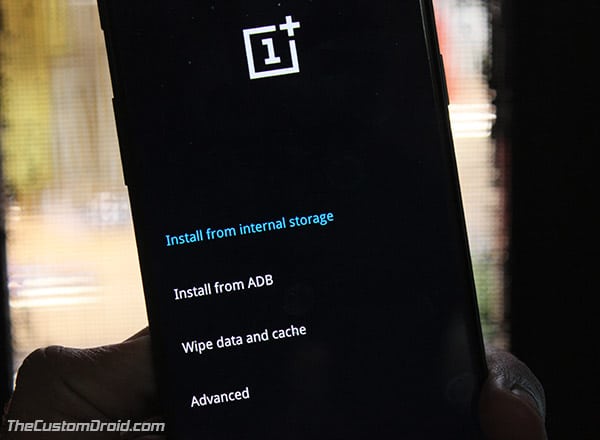
Downgrade OnePlus 5T Android Oreo using stock recovery - Go to ‘Wipe data and cache’.
- Then select ‘Reset system settings’ and press on ‘Yes’.
- Once wiped, tap on ‘Install from internal storage’.
- Navigate to the storage and select the ‘O2N_OBT_17801_OXYGEN_SIGN_wipe.zip’ file.
- To finally downgrade OnePlus 5T Android Oreo, select ‘Yes’ when prompted.
- Once the process is complete, reboot your device.
- Select ‘English’.
- TWRP recovery:
- Go to ‘Wipe’ -> ‘Advanced Wipe’.
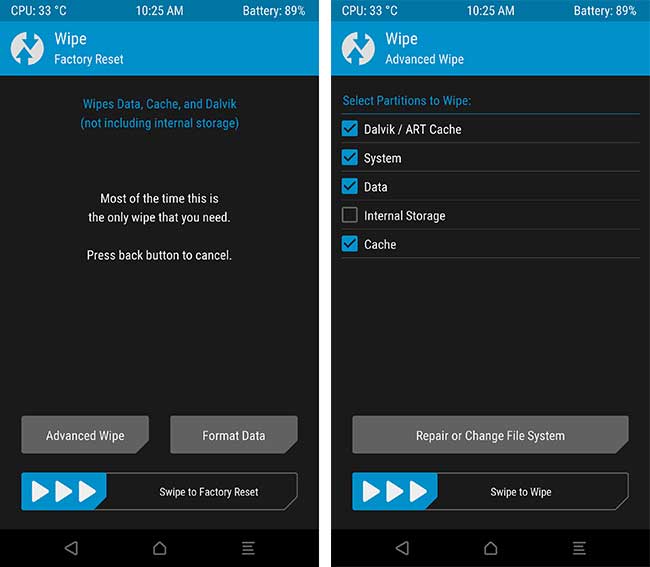
Wipe in TWRP to Downgrade OnePlus 5T Android Oreo 8.0 - Select ‘Dalvik cache’, ‘data’, ‘system’, and ‘cache’ options.
- Swipe the wipe button.
- Go back to the TWRP main screen and select ‘Install’.
- Navigate to the internal storage and select the rollback build.
- Finally, swipe the button on the screen to downgrade OnePlus 5T Android Oreo to Nougat.
- When the flashing process is complete, press ‘Reboot System Now’.
- Go to ‘Wipe’ -> ‘Advanced Wipe’.
- After your device boots, go through the initial setup and enjoy the stable experience.
Method #2: Sideload Full ROM using ADB
The second method to downgrade OnePlus 5T Android Oreo is by sideloading the special build over ADB. This would work in situations if you cannot access your phone’s internal storage or TWRP cannot decrypt the partitions.
Advertisement
- You will first need to install and setup ADB and Fastboot on your PC.
- Download the roll back build from the link above and copy it to C:\adb. This is the location where the ADB and Fastboot binaries are present.
- Hold the SHIFT key and right-click on an empty space inside the folder.
- Select ‘Open command window here’ or ‘Open PowerShell window here’.
- Boot your OnePlus 5T into recovery mode and connect it to the PC.
- Power off. Then hold the Volume Down and Power button to enter recovery mode.
- Go to ‘Wipe data and cache’ -> ‘Wipe cache’ and select ‘Yes’ to wipe the device.
- Once wiped, select ‘Install from ADB‘ option from the recovery main screen.
- Now execute the following command to sideload the package and downgrade OnePlus 5T Android Oreo to Nougat.
adb sideload O2N_OBT_17801_OXYGEN_SIGN_wipe.zip
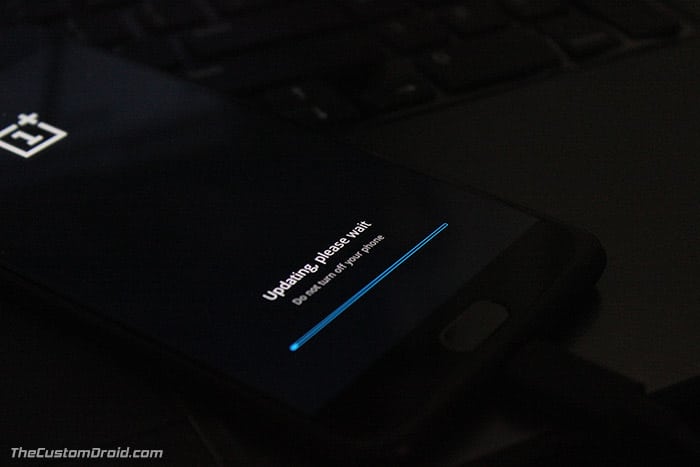
- Once the flashing process is complete, select ‘Reboot system now’.
Like we said, the process is pretty easy to perform. You can also go ahead and receive the regular OTA updates when they are available. We hope that OnePlus will soon squash the discovered bugs in the Beta software and announce the stable update based on Android 8.0 Oreo.
So you have just been able to downgrade OnePlus 5T Android Oreo to Nougat. If you have any questions regarding the process, leave them down in the comments section.
Comments 11 Comments
Comments are moderated, and published only if they are relevant to the topic and add value in a constructive way. If you disagree with something, please be polite and respectful. We suggest you read our comment policy before commenting.
Yes I just did, but when I’m in internal storage(the normal recovery) to install it.. (not twrp) and click it to update, it stop in like 5% then nothing happen. (The O2N zip firmware)
Kindly perform a factory data reset and then try the ZIP. If even that doesn’t work, download OxygenOS 4.7.6 full ROM ZIP and try that one.
Goodevening sir, will this work oreo 8.1 os 5.1.1?
please help…
i really need to get back to nougat again.. please.. give me some links to downgrade to OxygenOs 5.1.1 to nougat again =(
Hi, the above shall work for you as well. Since you’re downgrading, I would recommend an additional step at the last, which will remove all the data on the phone, including the internal storage. So take a full backup beforehand.
Boot into stock recovery (Power off, then hold Volume Down and Power button simultaneously) and perform a full factory reset.
Hey, do these methods wipe the storage of the device? (AKA will I have to set up my device again and reinstall my apps as if I just took it out of the box?)
Flashing the full ROM via recovery/update feature in the settings could be done without wiping anything. However, I do recommend to wipe the data/cache through recovery after flashing the ROM. It will prevent any further issues.
Hi Dhananjay,
Does this downgrade method work from the official Oreo build back to Nougat?
Thanks in advance!
Hello Cathal,
For the stable Oreo build (not Open Beta), I believe, you can use the Nougat-based full ROM of the previous OOS stable version.
This “O2N_OBT_17801_OXYGEN_SIGN_wipe.zip.zip” build is basically for those running Open Beta software.
You can grab the full ROM from the official page itself: http://downloads.oneplus.net/devices/oneplus-5t/
im at official oreo now and my oxygenos version is 5.0.4 i downloaded the 4.7.6 nougat version on the official page and tried to flashed it on my oneplus 5t using the steps above but it didnt proceed to install the rom….after 2 or 3 seconds it keeps coming back to place of rom in the recovery mode….need help please
Hi John, kindly try this one first: O2N_OBT_17801_OXYGEN_SIGN_wipe.zip.zip
Once you have flashed this, you can then flash OOS 4.7.6 full ROM over it.