Great news! Samsung has finally started rolling out One UI 2.0 Beta for Note 10/Note 10+ users. The first beta firmware for the said devices comes with the ZSJF build number and November 2019 security patch. In this tutorial, we will show you how to manually install Android 10-based One UI 2.0 Beta on Samsung Galaxy Note 10 and Note 10+ by installing the OTA package via stock recovery.
Advertisement
A couple of weeks ago, Samsung announced One UI 2.0 Beta, based on Android 10. The beta is already officially available for the Galaxy S10 devices in various countries/regions including France, Germany, Poland, India, the US and more. We already covered a detailed tutorial to manually install One UI 2.0 Beta on Galaxy S10. Last week, the manufacturer also released Beta 2 for the S10 series, but also mistakenly rolled out the first Beta for Note 10 and Note 10+. However, it was halted soon after, possibly due to some issues.
A recent report from SamMobile.com has confirmed that Galaxy Note 10/Note 10+ One UI 2.0 (Android 10) Beta is now finally available, starting for the users in Germany. If you own the said device(s), then you enroll it in the One UI 2.0 Beta Program via the Samsung Members app. If you don’t know how to do it, then follow the steps below.
Page Contents
Steps to Enroll in One UI 2.0 Beta Program
- First, install the Samsung Members app on your Galaxy Note 10/Note 10+ from the Play Store or the Galaxy Apps store.
- Once installed, open the app and log in with your Samsung account ID.
- After you have successfully logged in, go to the ‘Notices‘ section of the Samsung Members app (The “bell” icon).
- Then tap on “Registrations for One UI Beta Program“.
- Tap on the image in the beta program registration page.
- Finally, tap on ‘ENROL‘ and agree to the terms when prompted.
- Once you have successfully enrolled, go to Settings > Software update to download One UI 2.0 beta update for your Note 10/Note 10+ device.
If you have haven’t been able to enroll your device in the official beta program, or it isn’t available in your region yet, then you can manually upgrade too. This could be done by installing the One UI 2.0 Beta OTA package/zip using stock recovery, given that your Note 10/10+ is on the required firmware with the ASJ2 build number.
Advertisement
What’s new in One UI 2.0 Beta for Samsung Galaxy Note 10/Note 10+?
Samsung’s One UI 2.0 Beta is based on Android 10, which was released in September by Google and brought a plethora of new features. These include the new and improved gesture navigation, highly efficient permissions management, Focus Mode in Digital Wellbeing, Smart Reply in notifications, System-wide Dark Theme (Which Samsung already introduced in One UI 1.0), and much more.
With One UI 2.0, Samsung is aiming to improve the overall user experience by refining the current features and adding some new ones. Below are some of the major new changes and features offered by Samsung One UI 2.0 Beta on Galaxy Note 10 and Note 10+.
1. Focus on the task at hand
Samsung has worked a lot to improve the overall user interface for a better experience. With One UI 2.0, the majority of on-screen pop-ups like Volume Controls and Caller Notifications are now minimized by default, to prevent distractions when you’re performing a task (Let’s say you’re playing your favorite game or a video in full-screen).
Furthermore, the loading indicators are now embedded and buttons arrangement is much more simplified. All these improvements and changes in Samsung’s One UI 2.0 help you focus on the task at hand, without missing any important information. Although small, but these changes drastically affect the overall user experience.
2. Enhanced System-wide Dark Theme
Android 10 introduced a new system-wide dark theme feature. But it isn’t something new for Note 10/10+ users since One UI 1 based on Android Pie already offers this feature, named as “Night mode”.
Advertisement
With One UI 2.0 based on Android 10, Samsung has made some more improvements to the said feature. First of all, “Night mode” is now called “Dark mode”. Second, Dark Mode now further expands to both the home screen and lock screen as well, adjusting the brightness of elements like images, icons, texts, and colors. This allows the display to cause less strain on the users’ eyes while reducing battery consumption at the same time.
Focus Mode is a new feature introduced by Google in Android 10 and is present in Samsung One UI 2.0 Beta as well. When enabled, it lets you temporarily pause the selected apps for a set period of time, allowing you to focus more on your life and be efficient.
The new Device Care menu the device Settings has been improved with easier access to essential functions, that can help you optimize your Note 10’s performance on-the-go.
One UI 2.0 also brings Android 10’s improved gesture navigation to supported devices, including the Note and Note 10+. The navbar has been minimized a lot more and takes the least amount of space on the screen. This gives you a tad bit of more screen space.
Going back to the last menu/screen could easily be done by swiping inwards from either edge of the screen. Opening the app drawer or going straight back to the home screen just requires a swipe up from the bottom of the screen. Overall, all the flaws experienced with gesture navigation on Android Pie are now nearly gone. Take a look at the video below, demonstrating the new gesture navigation in One UI 2.0.
Advertisement
The above were only a few of the major changes that One UI 2.0 will bring to your Galaxy Note 10/Note 10+. There’s a lot more inside this new update from Samsung. It instantly feels more fluid and clean when compared to the old sluggish Samsung Experience skin. The final stable release is still afar and we will probably see more new features and changes till then.
Now, if you’re interested in testing the new and updated OS, then head below to download One UI 2.0 OTA package for Samsung Galaxy Note 10/Note 10+ and manually install it right now by following the instructions.
Before you proceed to the instructions below, take note of a few important things first, as follows:
- This is a beta firmware, which means it is still in active development and may contain bugs that could affect your phone’s daily usage.
- Sideloading OTA zip via stock recovery or flashing the stock firmware via Odin does not trip the KNOX counter, so stay out of worries. Your phone’s warranty will still stay intact after following this procedure.
- After the beta program is over and the stable Android 10-based One UI update rolls out for the Galaxy Note 10 and Note 10+, it is strongly recommended that you re-install the previous stable Android Pie firmware (Download it using SamFirm tool) according to your original device CSC code. This will allow you to receive the official OTA updates in the future.
Supported Devices
Android 10-based One UI 2.0 Beta is compatible with the following devices, along with their corresponding model numbers:
- Samsung Galaxy Note 10 (SM-N970F/DS)
- Samsung Galaxy Note 10+ (SM-N975F/DS)
- Samsung Galaxy Note 10+ (SM-N975U1)
Prerequisites
Ensure that you fulfill all the requirements stated below before you head below to the instructions to install Samsung Galaxy Note 10/Note 10+ One UI 2.0 Beta OTA, based on Android 10.
Advertisement
- Please make sure to take a full backup of all your data on the phone. Although the process won’t erase any data, it is still strongly recommended to backup, to safeguard your data. We also have a detailed guide on how to back up different types of data on Android phones.
- Download the ADB and Fastboot tools package from here and install it on your PC.
- For reference, we will mention “C:\platform-tools” or “Documents/platform-tools”, which is the folder where the ADB/fastboot binaries are extracted on your Windows or macOS/Linux PC, respectively.
- Also, download the latest Samsung USB drivers for your Galaxy Note 10 and install them on the PC.
- Basic knowledge of using the command-line tool (PowerShell and Terminal).
- Important Note: In order to install the One UI 2.0 Beta OTA package/zip via stock recovery, your Galaxy Note 10/Note 10+ is required to be on Android Pie firmware with the following build number on respective model numbers:
- ASJ2 build number for Galaxy Note 10 (SM-N970F)
- ASJ2/ASJG/ASJM build number for Galaxy Note 10+ (SM-N975F)
- ASJ8 build number for Galaxy Note 10+ (SM-N975U1)
- You can easily download the required Pie firmware using SamFirm or from online databases like SamMobile or SamFrew, and then flash it using the steps in this tutorial.
- The OTA packages for the Exynos variants are only compatible with Galaxy Note 10 and Note 10+ with multi-CSC OXM. To check if your device supports it, open the dialer and enter *#1234#. Then check if it shows “OXM” as part of the CSC version.
Download One UI 2.0 Beta OTA for Samsung Galaxy Note 10/Note 10+
Update (15 December 2019): Stable Android 10-based One UI 2.0 update for Galaxy Note 10/10+ is now rolling out with N97*FXXU1BSL7 software version and December 2019 security patches.
Update (6 December 2019): One UI 2.0 Beta 4 for Galaxy Note 10/10+ is being rolled out. This latest beta update fixes a bug that prevents the phone from vibrating when the S Pen is removed, disappearing app icons, device reboots while playing music, and more. Via: SamMobile
Update (30 November 2019): One UI 2.0 Beta 3 for Galaxy Note 10/10+ is now available. This new Android 10 beta update fixes several bugs like disconnections while using Bluetooth headsets, failure to display SD card files in My Files app, and more. Via: SamMobile
Note: The One UI 2.0 Beta OTA package/zip is provided in the “.bin” extension/format, directly captured from the Samsung servers. Once you have downloaded the package, rename it to “update.zip”, thus changing the extension to “.zip”.
Ensure that you download the OTA package corresponding to your phone’s name and model number.
Samsung Galaxy Note 10 (SM-N970F)
- ASJ2 > ZSJF (Beta 1): Download link
- ZSJF > ZSK8 (Beta 2): Download link (Install using SD card method)
- ZSK8 > ZSKN (Beta 3): Download link
- ZSKN > ZSL4 (Beta 4): Download link
- ZSL4 > ZSL7 (Beta 5): Download link
- ZSL7 > BSL7 (Stable Android 10): Download link
Samsung Galaxy Note 10+ (SM-N975F)
- ASJ2 > ZSJF (Beta 1): Download link
- ASJG > ZSK4 (Beta 1): Download link
- ASJM > ZSK 4 (Beta 1): Download link
- ZSJF > ZSK8 (Beta 2): Download link (Install using SD card method)
- ZSK4 > ZSK8 (Beta 2): Download link
- ZSK8 > ZSKN (Beta 3): Download link
- ZSKN > ZSL4 (Beta 4): Download link
- ZSL4 > ZSL7 (Beta 5): Download link
- ZSL7 > BSL7 (Stable Android 10): Download link
Samsung Galaxy Note 10+ (SM-N975U1)
- ASJ8 > ZSK3 (Beta 1): Download link
- ZSK3 > ZSKH (Beta 2): Download link
These OTA packages were captured by XDA member Cyber John and shared by another forum member henklbr. We thank both of them for devoting their time and providing the update files for those who might need them.
How to Install One UI 2.0 Beta on Samsung Galaxy Note 10 and Note 10+
Once you have made sure that your Note 10 device is on the required Pie firmware, you can follow the steps below to manually install One UI 2.0 Beta on your Samsung Galaxy Note 10/Note 10+ using ADB Sideload or SD card in stock recovery. Also, note that the OTA files are incremental, they will work in the following order: ASJ2/ASJG/ASJM/ASJ8 > Beta 1 > Beta 2 and so on.
Method 1: Using SD Card
- Download the One UI 2.0 Beta OTA package for Galaxy Note 10/Note 10+.
- Rename the download “.bin” file to “update.zip”.
- Connect your phone to the PC using the USB cable.
- Transfer the download OTA package/zip file to the root (i.e. Outside all folders) of your Note 10’s storage.
- Power off your phone completely and then boot it into the Stock Recovery Mode.
- Use the Volume buttons to select “Apply update from SD card” and press the Power button to confirm the selection.
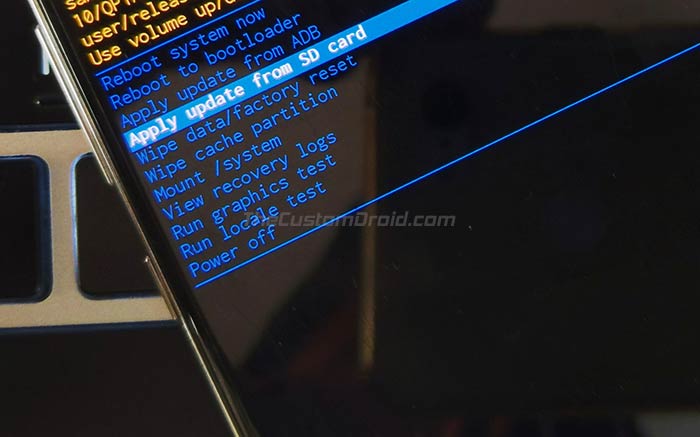
- Now, navigate to the SD card and select the “update.zip” file using the Volume buttons.
- Finally, press the Power button to confirm and install One UI 2.0 Beta OTA on your Galaxy Note 10/10+.
Method 2: Using ADB Sideload
- Download the One UI 2.0 Beta OTA package/zip for your Galaxy Note 10/10+.
- Copy the downloaded file to the folder on the PC where the ADB and Fastboot tools are installed (e.g. C:\platform-tools)
- Launch the command-line tool on your PC:
- PowerShell on Windows: Hold the SHIFT key and right-click on an empty space inside the ‘payload_dumper’ folder, then select ‘Open PowerShell window here’.
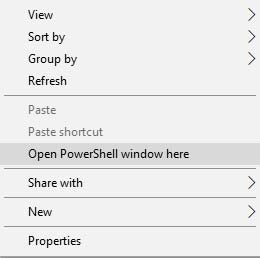
- Terminal on macOS/Linux: ‘cd’ to the ‘platform-tools’ folder. For example: If you extracted the ADB and Fastboot tools package to the ‘Documents’ folder, then the command should look like:
cd Documents/platform-tools
- PowerShell on Windows: Hold the SHIFT key and right-click on an empty space inside the ‘payload_dumper’ folder, then select ‘Open PowerShell window here’.
- Now power off your phone completely and boot it into the stock recovery mode.
- Connect your Galaxy Note 10 device to the PC while it is in stock recovery.
- Use the Volume buttons to select “Apply update from ADB” and confirm the selection by pressing the Power button.
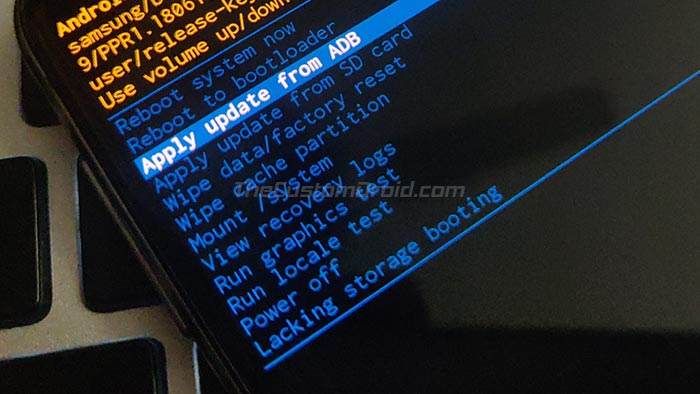
- Execute the following command to ensure that your phone is properly being detected by ADB:
adb devices
- Finally, enter the following command to sideload the OTA package and install One UI 2.0 Beta OTA on your Samsung Galaxy Note 10/Note 10+:
adb sideload update.zip
As soon as the command is executed, the OTA package will begin installing. The installation process could take as much as 10-15 minutes, so be patient and do not disconnect the device from the PC. Once the installation finishes, your Galaxy Note 10/10+ will reboot automatically into the upgraded Android 10 OS with One UI 2.0 Beta.
After installing the beta on your phone, it is strongly recommended to perform a factory reset via the stock recovery. This shall help prevent any unusual bugs/issues. To do so, follow the steps below:
- Power off your Note 10 completely.
- Hold the Volume Up, Bixby, and Power buttons together.
- Release the Power button as soon as the phone vibrates and keep holding the Volume Up and Bixby buttons.
- Your Note 10 should now enter the stock recovery mode.
- Use the Volume buttons to select “Wipe data/factory reset” and press the Power button to confirm.
- Once formatted, select the “Reboot system now” option in stock recovery to boot your Note 10 back into the OS.
Note that this is beta software and might possibly contain bugs that could prevent the normal operation of the device. Although, so far, nothing major has been reported.
So, you have just successfully installed One UI 2.0 Beta on your Samsung Galaxy Note 10/Note 10+. If you have any questions regarding the process, let us know through the comments. Please make sure to mention your phone’s model number and firmware build number installed on it.
Source: XDA-Developers forum

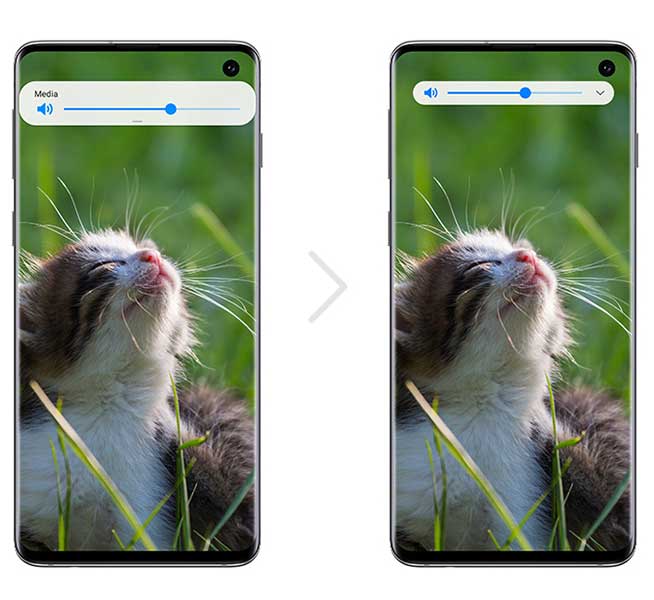
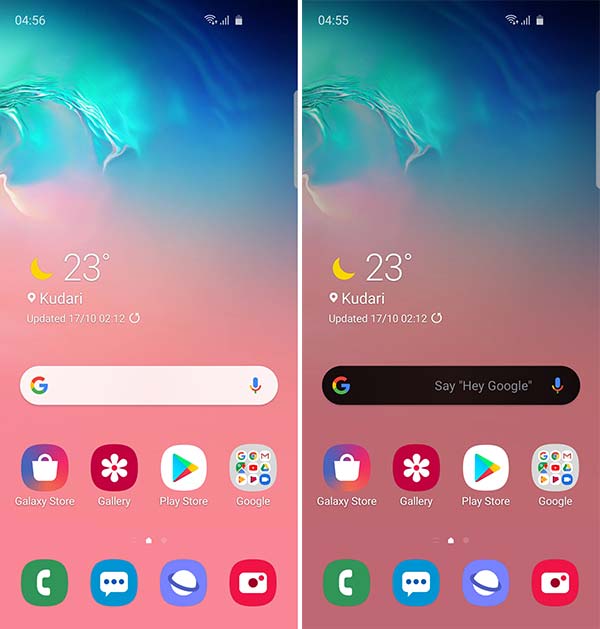
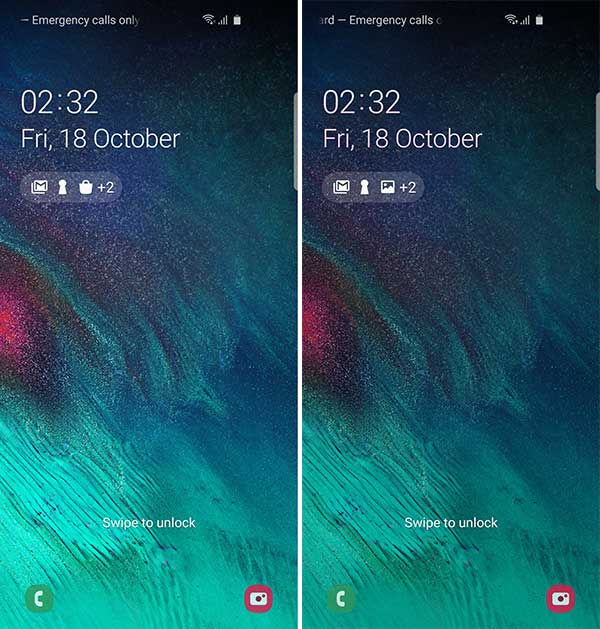

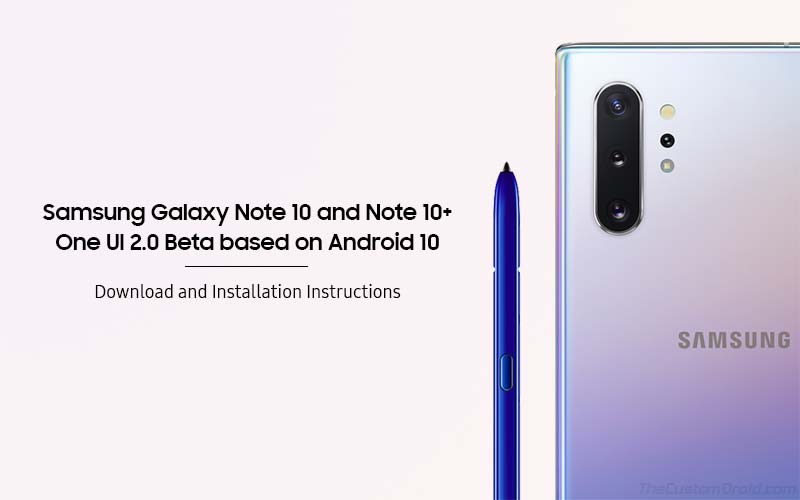

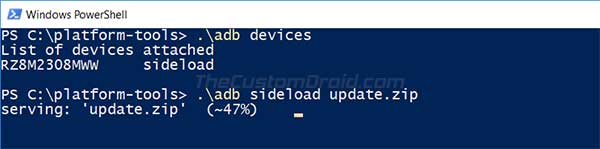
Comments 2 Comments
Comments are moderated, and published only if they are relevant to the topic and add value in a constructive way. If you disagree with something, please be polite and respectful. We suggest you read our comment policy before commenting.
seriously? but in the xda forum it’s only phone supported for N975F not N975U1 unlocked phone i had N975U1 with android 10 with bootloader 4 so how can i rollback to android pie with this forum?
Hi. No, downgrading to Android Pie was only possible until version 2 bootloader. Since your Note 10+ has V4 bootloader, you will not be able to downgrade it.