Xiaomi is now rolling out August 2020 security update for the Mi A1 with “V11.0.24.0.PDHMIXM” build number. Through this post, you can download the latest Xiaomi Mi A1 Android Pie August 2020 update and learn how to manually install it to upgrade your phone right now. This could be easily done by flashing the fastboot ROM or TWRP flashable zip.
Advertisement
The Mi A1 has received monthly security updates and major Android upgrades pretty much on time (Sometimes with loads of bugs…cough!). This has only been made possible because the phone is a part of Google’s Android One program. Its successors, the Mi A2 and Mi A2 Lite have already been upgraded to Android 10.
Page Contents
Android Pie August 2020 Update for Xiaomi Mi A1 – Changelog
Although it would be hard for the Mi A1 to get Android 10 since it has already received two major Android upgrades, however, the company is still constantly releasing monthly security updates for the phone based on Android 9 Pie. And this month’s update is no different.
Advertisement
Xiaomi Mi A1 August 2020 update is now rolling out to the users over-the-air. The OTA update weighs just about 80.72 MB and according to the OTA notification, the only major change brought by this update is the August 2020 security patch. It has further been mentioned that this update also improves the phone’s stability and performance. Of course, since the update is based on Android Pie, it carries all the standard features like revamped settings menu, Quick Settings toggles, notifications, Digital Wellbeing, and more.
Advertisement
Although the update has been rolled out globally, it could take some time before it actually reaches your phone. In that case, you may choose to manually install this latest update on your phone, the instructions for which have been provided in detail below.
Before you move to the instructions for the manual installation, make sure to check for the OTA notification on your device. To do that, go to ‘Settings’ > ‘System’ > ‘System updates’. If your phone is rooted with Magisk, it’s possible to install the OTA update (See instructions here) without having to do anything manually. However, if you are using TWRP, then the easiest way is to just follow the instructions below.
Download Xiaomi Mi A1 Android Pie Firmware
The Android Pie firmware for Xiaomi Mi A1 is available in two different types of files. The first is a flashable Recovery ROM that can be flashed via TWRP. And the second is a fastboot ROM, that can be flashed to the phone by using the Mi Flash tool.
Advertisement
Make sure to download the firmware file according to the method you’d choose to install it.
August 2020 Security Update (V10.0.24.0.PDHMIXM)
- Recovery ROM: miui_TISSOT_V10.0.24.0.PDHMIXM_bcbbe1fad4_9.0.zip
- Fastboot ROM: tissot_images_V10.0.24.0.PDHMIXM_20200810.0000.00_9.0_49f16fd30d.tgz
July 2020 Security Update (V10.0.23.0.PDHMIXM)
- Recovery ROM: miui_TISSOT_V10.0.23.0.PDHMIXM_d27b3c34cf_9.0.zip
- Fastboot ROM: tissot_images_V10.0.23.0.PDHMIXM_20200707.0000.00_9.0_b49c1d0e32.tgz
June 2020 Security Update (V10.0.22.0.PDHMIXM)
- Recovery ROM: miui_TISSOT_V10.0.22.0.PDHMIXM_9ca4b2d734_9.0.zip
- Fastboot ROM: tissot_images_V10.0.22.0.PDHMIXM_20200615.0000.00_9.0_fd9fc5b33f.tgz
May 2020 Security Update (V10.0.21.0.PDHMIXM)
- Recovery ROM: miui_TISSOT_V10.0.21.0.PDHMIXM_d05891d443_9.0.zip
April 2020 Security Update (V10.0.20.0.PDHMIXM)
- Recovery ROM: miui_TISSOT_V10.0.20.0.PDHMIXM_0a5d36e5f1_9.0.zip
March 2020 Security Update (V10.0.19.0.PDHMIXM)
- Recovery ROM: miui_TISSOT_V10.0.19.0.PDHMIXM_4a4694459f_9.0.zip
- Fastboot ROM: tissot_images_V10.0.19.0.PDHMIXM_20200311.0000.00_9.0_78b42319da.tgz
February 2020 Security Update (V10.0.18.0.PDHMIXM)
- Recovery ROM: miui_TISSOT_V10.0.18.0.PDHMIXM_5fc7b092a4_9.0.zip
January 2020 Security Update (V10.0.17.0.PDHMIXM)
- Recovery ROM: miui_TISSOT_V10.0.17.0.PDHMIXM_34ff76e301_9.0.zip
- Fastboot ROM: tissot_images_V10.0.17.0.PDHMIXM_20200113.0000.00_9.0_d8242da935.tgz
December 2019 Security Update (V10.0.16.0.PDHMIXM)
- Recovery ROM: miui_TISSOT_V10.0.16.0.PDHMIXM_956864c64a_9.0.zip
- Fastboot ROM: tissot_images_V10.0.16.0.PDHMIXM_20191206.0000.00_9.0_494f11505e.tgz
November 2019 Security Update (V10.0.15.0.PDHMIXM)
- Recovery ROM: miui_TISSOT_V10.0.15.0.PDHMIXM_5a47aed03d_9.0.zip
- Fastboot ROM: tissot_images_V10.0.15.0.PDHMIXM_20191108.0000.00_9.0_f146785cc8.tgz
October 2019 Security Update (V10.0.14.0.PDHMIXM)
- Recovery ROM: miui_TISSOT_V10.0.14.0.PDHMIXM_27b0697c8d_9.0.zip
September 2019 Security Update (V10.0.13.0.PDHMIXM)
- Recovery ROM: miui_TISSOT_V10.0.13.0.PDHMIXM_60c180a96b_9.0.zip
August 2019 Security Update (V10.0.12.0.PDHMIXM)
- Recovery ROM: miui_TISSOT_V10.0.12.0.PDHMIXM_403ef27abe_9.0.zip
- Fastboot ROM: tissot_images_V10.0.12.0.PDHMIXM_20190812.0000.00_9.0_089486f35f.tgz
July 2019 Security Update (V10.0.11.0.PDHMIXM)
- Recovery ROM: miui_TISSOT_V10.0.11.0.PDHMIXM_b2fc5d0587_9.0.zip
- Fastboot ROM: tissot_images_V10.0.11.0.PDHMIXM_20190711.0000.00_9.0_fdab617cb2.tgz
June 2019 Security Update (V10.0.10.0.PDHMIXM)
- Recovery ROM: miui_TISSOT_V10.0.10.0.PDHMIXM_09627ae708_9.0.zip
- Fastboot ROM: tissot_images_V10.0.10.0.PDHMIXM_20190613.0000.00_9.0_1ee4c42e8a.tgz
May 2019 Security Update (V10.0.9.0.PDHMIXM)
- Recovery ROM: miui_TISSOT_V10.0.9.0.PDHMIXM_e7aac993ec_9.0.zip
- Fastboot ROM: tissot_images_V10.0.9.0.PDHMIXM_20190514.0000.00_9.0_3ded3e7b82.tgz
April 2019 Security Update (V10.0.8.0.PDHMIXM)
- Recovery ROM: miui_TISSOT_V10.0.8.0.PDHMIXM_8dcd6e8f6d_9.0.zip
January 2019 Security Update (V10.0.4.0.PDHMIXM)
- Recovery ROM: miui_TISSOT_V10.0.4.0.PDHMIXM_e29db13e2e_9.0.zip
- Fastboot ROM: tissot_images_V10.0.4.0.PDHMIXM_20190104.0000.00_9.0_2cee840c96.tgz
Instructions to Manually Install Latest Android Pie Update on Xiaomi Mi A1
Installing the latest update on your Mi A1 can be carried out via two different methods/ways. You will need to choose the method that’s most suitable for your phone’s current state.
Advertisement
If your phone has an older stock Oreo or Pie firmware installed, then it’s best to use Method 1. It is also very useful if you have a custom ROM installed and want to restore the stock firmware on your phone.
The second method is for those who have TWRP recovery installed on their Mi A1 and wish to keep using it even after the update.
Method 1: Flashing Fastboot ROM
- Download Mi A1 Android Pie V10.0.24.0 fastboot ROM on your PC.
- Extract the content of the downloaded file to a suitable location on the PC (E.g. C:\MIUI).
- Power off your Xiaomi Mi A1 completely.
- Hold the Volume Down + Power buttons simultaneously to enter Fastboot Mode.

- Connect your phone to the PC.
- Next, download the latest Mi Flash tool and extract the downloaded zip file on the PC.
- Open the extracted folder (MiFlash2017-7-20-0) and double-click on ‘XiaoMiFlash.exe’ to run the tool.
- Click on the ‘refresh‘ button and make sure that the tool detects the Mi A1 correctly.
- Once it does, click on ‘select‘ button and select the extracted folder where the Fastboot ROM is present (E.g. C:\MIUI\tissot_images_V10.0.24.0.PDHMIXM_9.0).
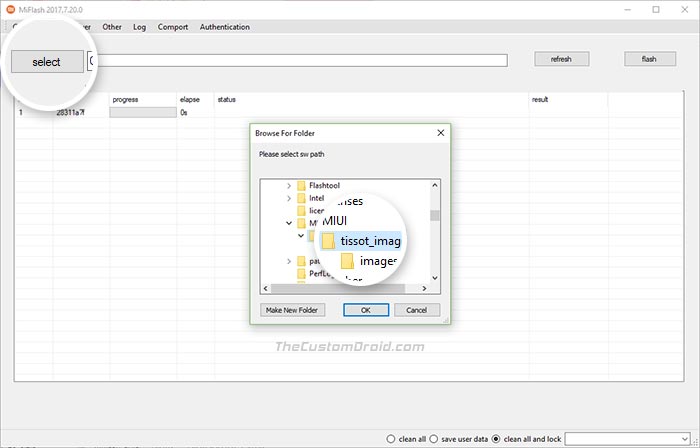
- Next, select the ‘Save user data‘ option at the bottom of the MiFlash tool window
- Finally, click on the ‘flash‘ button to install Xiaomi Mi A1 Android Pie Update using MiFlash tool on your Xiaomi device

- Once complete, the tool window shall show the “success” message and the device will reboot automatically

- You may disconnect the phone from the PC.
The update will be automatically installed on your phone without wiping the internal storage. And after the installation is complete, your phone will reboot and you can start exploring Android Pie on Mi A1.
Method 2: Using TWRP Flashable zip
- Download Mi A1 Android Pie V10.0.24.0 TWRP flashable zip
- Connect the phone to the PC using the USB cable
- Transfer the downloaded zip file to the phone’s storage
- Once transferred, disconnect the phone and power it off completely
- Press the Volume Up and Power button simultaneously to enter TWRP recovery
- (Optional): If you’re using a custom ROM, go to ‘Wipe’ -> ‘Advanced Wipe’ and wipe the ‘Cache’, ‘Dalvik/ART Cache’, ‘Data’ and ‘System’ partitions.
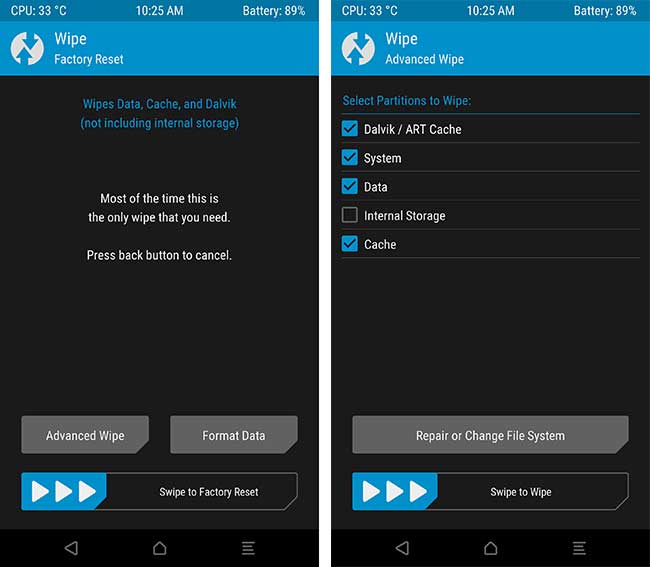
- In TWRP, tap on the ‘Install’ button
- Navigate the internal storage and select the Android Pie TWRP flashable zip file
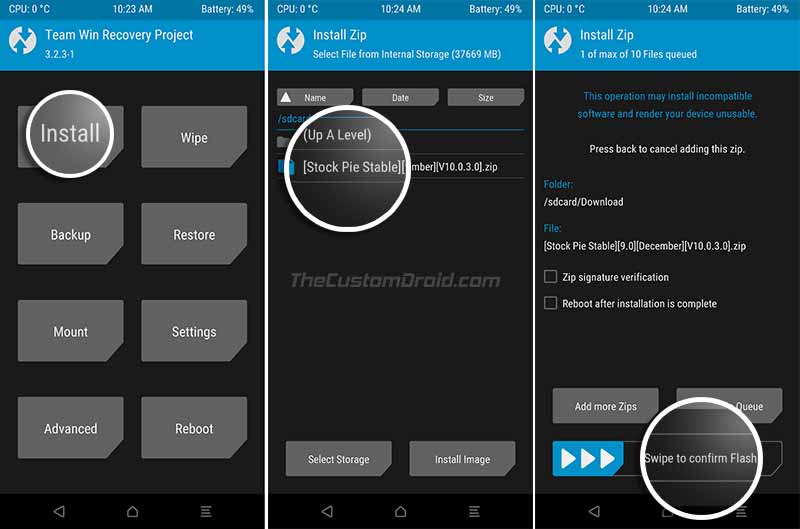
- Finally, swipe the button on the screen to install Xiaomi Mi A1 Android Pie update
- When the flashing process is finished, press the ‘Reboot System’ button
When your phone boots, it shall be running the stable Android Pie V10.0.24.0 firmware with August 2020 Security Patch. You can now go ahead and enjoy all the Pie features on your phone. If you have any questions regarding the steps in this guide, then make sure to comment below.
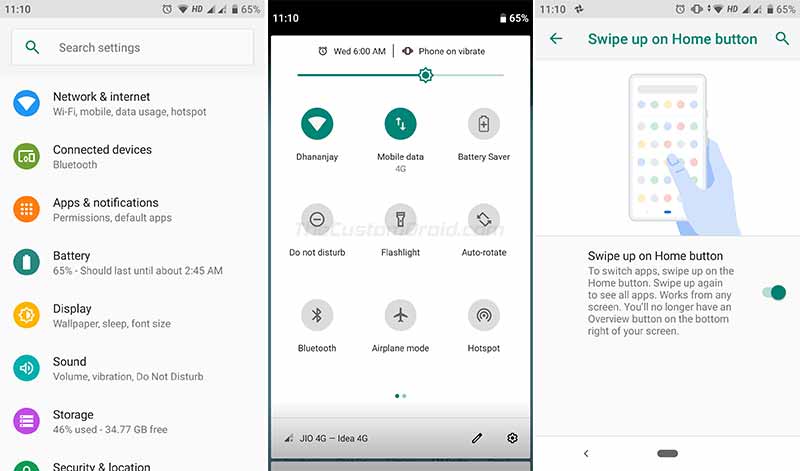
Comments 50 Comments
Comments are moderated, and published only if they are relevant to the topic and add value in a constructive way. If you disagree with something, please be polite and respectful. We suggest you read our comment policy before commenting.
Hi Dhananjay,
I have installed a Custom Rom on my rooted Xiaomi Mi A 1.
Can you explain the way, how to update only the firmware, without loosing Custom Rom. I want to avoid going back to Stock Rom.
I think, that your both methods will lead to a factory reset and afterwards I have to flash Custom Rom. I have to spend much time, to configure the system.
If the maintainer of the Custom Rom doesn’t offer updates, I have to repeat it every month.
Many thanks!
Hi Johann. I think you have it confused. Both the stock ROM and custom ROM are “firmware” and completely separate.
You can either run a custom ROM or have the stock ROM installed.
Hi Dhananjay,
thank you for your answer.
I think there is a misunderstanding. Therefore I would like to hint to this article “https://www.kuketz-blog.de/android-aufklaerung-ueber-den-stand-der-sicherheitsupdates/ “. Sorry it is only available in german language.
Stock Rom and the most Custom Rom only offer systemupdates like the monthly security updates or softwareupdates. They are often called firmwareupdates. For me it is important, what the producer of the smartphone Xiaomi delivers as firmware (Ebene 3).
The maintainer of my Custom Rom doesn’t offer updates, which include firmware of Xiaomi.
To keep my Mi A 1 up-to-date I have chosen following method until now.
1. With the help of your files I have installed Stock Rom with the up-to-date firmware from Xiaomi. I think that you include it. This requires factory reset with loss of the most data.
2. Afterwards I must install again Custom Rom with the whole work of configuring it. I know that Titanium Backup can help.
I have to repeat this procedure every month, when a new security update from Google comes and the maintainer of my Custom doesn’t offer it.
Do you know a way to avoid this extensive method?
That clears up. But you do not call that the “firmware”. The firmware is the complete OS, including system, data, vendor (manufacturer code), persist, etc.
So, you meant updating other things like bootloader, modem, etc, something that’s not there in custom ROMs. Take note that these partitions are rarely updated and you wouldn’t need to update them when using a custom ROM.
But if you insist, you would need to flash the updated partitions (bootloader, modem, vendor, etc) individually using fastboot. You will need to extract these files from the fastboot ROM of the update and do it every month. But this still wouldn’t update your phone’s monthly security patch version. That part is handled by your custom ROM.
I would suggest opting for a custom ROM that has decent support when it comes to regular updates.
Hi, brother, I downloaded the latest firmware following the all suggested steps but while flashing rom through MiFlashTool I am getting an error, it says error: Erasing “boot_a” FAILED(remote: ‘device is locked cannot erase’ )
Device MI A1 | Rom flashing latest : tissot_images_V10.0.21.0.PDHMIXM_9.0
My phone was updated to this security patch before it got bricked and I tried to update with the same rom by default recover there it says : E: failed to load BCB message, failed to sync: operation not permitted.” and before I was trying with other older version of rom it says cannot downgrade but now when I finally found latest rom from your site it says some signature error as well that :E: failed to load bcb message, failed to sync: operation not permitted.”
Kindly Help me, brother 🙏🙏
Hello Aman. The fastboot ROM wouldn’t flash on a phone with a locked bootloader. The bootloader needs to be unlocked for that.
As for the message that the stock recovery shows upon OTA sideloading, it is because the stock recovery on Mi A1 doesn’t support the sideloading of OTAs.
Have you tried performing a factory reset to see if it fixes the problem?
I tried factory reset I left it whole night but it stuck to “erasing” screen and nothing happened after that today I tried flashing old rom as you suggested in some reply but this time phone boot to stock recover and then I again went to fastboot it shows error : Failed(remote: ‘partition flashing not allowed) also I noticed when I try “fastboot oem unlock” my phone restarts and go back to stock recover other than that “fastboot oem edl” nothing happen although it says successfull but dosent go to black screen or no light blinks… Kindly help me brother what I can do
That’s extremely odd. If even the recovery isn’t able to perform a factory reset properly, I think it’s probably related to the hardware itself. There was another reader here with an identical issue. His phone too abruptly starting bootlooping. I am not certain if a software bug is triggering this issue or failed hardware.
As for flashing, it won’t be a success until the bootloader is unlocked. Could you boot your phone into fastboot and run the following command: fastboot oem device-info
The command will output some data. Please share it with me.
As for the EDL command. It works. The black screen and blinking notification LED are signs that the phone is in EDL mode. While in that mode, try connecting it to the PC and try flashing the latest fastboot ROM via the Mi Flash Tool. Although I am pretty convinced that EDL flashing won’t work, but it’s surely worth a try.
Yesterday suddenly while turning on my device it stuck at android one logo. i have never rooted it or never even went to recovery mode. it worked 2 years without any problem.
Device status : Bootloader locked, No Root. Never hard reset in past. it was running as it was out of the box with latest May 2020 security update. yesterday stuck at android one logo .
So, i tried to unlock bootloader with adb which offcourse failed.
then i tried to hard reset, as i opened recovery mode (power + vol+) there was an error E: failed to load bcb message, failed to fsync : operation not permitted.
still i choose wipedata/factory reset. it stuck at [wiping data… formatting disk…] for 5 hours. i understood it wont proceed.
Then, i opened the device went to unlock bootloader with EDL method as shown in few videos ( by connecting pins and plugging usb to pc). it showed in the pc ( qualcomm was listed in device manager> ports)
Then i downloaded Mi flash and official rom, was unable to flash with error “ack count don’t match”.
Again reading here and there, i downloaded miflash-beta, it was able to flash the device successfully.
disconnected the usb, connected the battery strap and started device > Again it stuck at android one screen for 1 hour.
So, i again went to recovery mode to find out that the error ” E: failed to load bcb message, failed to fsync : operation not permitted.” Still exists.
Hi Abhay. Thank you for providing such a clear and detailed explanation of the whole situation.
The EDL flash will not work majorly because Xiaomi blocked it, and it’s only available for authorized accounts/personnel.
The only suggestion I have for you is to try flashing the fastboot ROM via the QPST flash tool. I recently covered a write up on the same here. Please take a look.
Download the V10.0.19.0 official fastboot ROM from above. Then extract the .TGZ file to get the .TAR file. Extract the .TAR file to get the firmware images. Inside the ‘images’ folder, you will have a file named “prog_emmc_firehose_8953_ddr.mbn”. That file is what you have to load in the QPST tool for flashing.
And I believe you’re already well aware of booting the phone into EDL mode.
Please let me know how it goes, or if you have any more questions before you try.
Hello ,
First of all thank you so much for answering my query. i had lost hope. now with your help i think i can make my device work.
So i tried doing it with QPST, and it is telling SAHARA FAIL ERROR. i have attached image for reference in below link : https://ibb.co/JF8j6md
I have tried doing it with 2 versions of QPST the latest and just a below version as uploaded on your post.
Please guide here. 🙁
Further query if at all i am able to flash successfully :
Also in your post it is written that after flashing device will boot automatically. But in EDL mode, since battery plug is disconnected will it boot automatically from PC usb power ? or one has to attach battery strap first and then manually boot.
Hi again Abhay, here are a couple of things I want you to try.
1) Uninstall all USB drivers currently installed. This includes Qualcomm Drivers and Xiaomi drivers (if any). After uninstalling, reboot your PC.
2) Then disable driver signature enforcement on your PC by following the instructions under Solution #4 of this page.
3) Disconnect the phone if it’s connected and then reboot it back into EDL mode from start.
4) Then connect the phone to the PC while in EDL mode and manually install the drivers using the instructions here.
5) After driver installation finishes, disconnect the phone from the PC and reboot the PC.
6) When the PC boots, launch QFIL and load everything into it (prog_emmc_firehose_8953_ddr.mbn, rawprogram0.xml, and patch0.xml). DO NOT connect the phone until QFIL is fully ready.
7) Now connect the phone in EDL mode and hit the ‘Download’ button instantly.
From what I have read, the issue you’re facing is sometimes caused by a faulty connection, could be drivers, could be the port, or something else entirely.
If the above fails, I want you to try again but using a different port on your PC this time. Preferably USB 2.0.
hey brother is there any chance that mi a1 will receive an android 10 update? If not which custom rom do yoi recommend?
Hi Nishukaru. I am afraid the company hasn’t released any official statement regarding the Android 10 update for the Mi A1. Stacking up the rumors and the unavailability of an unofficial state, I would personally like to believe that there will be no official A10 update for the phone.
Anyhow, if you’re planning on using a custom ROM, I would strongly suggest trying LineageOS 17.1 (Check the XDA thread here). In my personal experience, the ROM seems to perform very well.
Hi, currently i m using MiA1 with unlocked bootloader but with no root access.(uninstalled magisk recently)
I want to flash my MiA1 with Stock rom with latest april updates ,along with locked bootloader and no root access
I tried the above fastboot rom flash with miFlash tool but its showing error as “can not found file flash_all_lock.bat”.
I used ” tissot_images_V10.0.20.0.PDHMIXM_9.0.zip ” file
Plss help me
Hi Sarthak. It’s because the unofficial fastboot ROM has a different naming scheme for flashing scripts. The tool (Mi Flash tool) cannot find that file the official flashing script (flash_all_except_storage.bat, flash_all_lock.bat, etc) because it doesn’t exist.
What you need to do is: Extract the unofficial fastboot ROM, then connect your phone to the PC in Fastboot Mode, and finally double-click the ‘_Flash_.bat’ file.
After update to TWRP method Haw to update with letest security patch because via setting system update not done please reply me
Hi Abrar. I believe you’re especially talking about the “Google Play system update” under the “Security” menu of the phone’s settings. Am I right?
I was flash mi A1 official rom via TWRP method with Feb ROM file and I wanted to flash April ROM without Data loss so Haw can I do.
Hi Abrar. Here’s what you need to do.
1) Download the TWRP flashable ZIP of the V10.0.20.0 update.
2) Download TWRP recovery installer ZIP from this link and the latest Magisk ZIP from here.
3) Copy all these three files (Update ROM, TWRP installer, and Magisk) to your phone’s internal storage.
4) Boot your phone into TWRP.
5) Flash the V10.0.20.0 ROM, then flash the TWRP installer zip and finally flash Magisk.
6) After flashing all the three files in that order, reboot the phone.
Your phone should be updated to the latest firmware, without wiping any data, with both TWRP and Magisk root still installed.
When I unlock Mi A1 to Miunlock tool then it gives an error message- “can’t get info,plz connect again” at the end of unlocking
Plz Guy’s help me
Hi Pravesh. The bootloader on the Mi A1 (unlike Xiaomi devices running MIUI) can be unlocked via fastboot, and does not need the Mi Unlock Tool.
Simply put your phone in fastboot mode, connect it to the PC via the USB cable, and execute the following fastboot commands via PowerShell/CMD:
.\fastboot oem unlock
That’s it.
My device stock rom rooted magisk installed december update, now planning to update latest feb security through Twrp . How to flash? Without losing data? After flash rom need again flash magisk?
Give step by step information pls……
Hi Sunil. Here’s what you should do:
1) Download the TWRP flashable zip of the Feb 2020 update.
2) Also, download the Magisk and TWRP installer zip files.
2) Boot into TWRP and flash all the three files in that order.
You should then have the latest update with both TWRP and Magisk still installed.
Please let me know if you have any more questions.
Hi everybody, I unfurtunately brick my phone, something went wrong it’s my fault…ok,
Now I would like to know since my A1 still goes on fastboot mode and is recognized from my pc since when I
digit fastboot device I can read the number I hope using MIFLASH to be able to install a stock ROM,
If you have any or better Idea let me know.
Best regards to all
Hi. That’s exactly the solution. Use the December 2019 fastboot image that I have added just now and flash it using MiFlash or the included script.
Hey! I have installed evolution x 3.5 android 10 december 5 security patch with twrp latest with magisk on my Mi A1. Now if I want to jump roms, like if I want to install Havoc os now, what are the steps I have to take? Do I have to flash the stock firmware first using Twrp and then install havoc os? Or can I directly wipe system cache data and go on flashing havoc os and twrp amd magisk and other stuffs?
Hi Partha. No, you do not need to restore the stock firmware first.
You can simply wipe the said partitions via TWRP, and then flash the custom ROM of your choice, followed by the TWRP installer, Magisk, and custom kernel (if you want) zip files.
Hi !
I wanna know how to get back to stock ROM. I’ve followed a Root guide, so now i got my bootloader unlocked, with magisk installed. I decided to get back to Stock ROM, wit the bootloader locked.
What should I do ? just lock the Bootloader or flash something ?
Now, i’m running android version 9.0, with firmware V10.0.14.0PDHMIXM.
Thank !
Hi Aiolos. First of all, you need to make sure that you have flashed the stock firmware (fastboot image) to both the slots of your Mi A1. Once that is done, you can relock the bootloader using “fastboot oem lock”.
It is not recommended to re-lock the bootloader without first making sure that your phone is running the unmodified stock firmware on both the slots.
Is there any guide for flashing both slots ?
that can only be made using ADB or can I use MiFlash Tool to do it ?
Thank You
Hi. Here’s what you can do to flash the firmware to both slots:
1) Connect your phone to the PC in Fastboot Mode.
2) Open a CMD/PowerShell window in the folder where the ADB/Fastboot binaries are present.
3) Enter the following command to check the currently active slot:
.\fastboot getvar current-slot4) Let’s say the current slot is “a”. Then flash the fastboot image using the .bat script file provided within the zip. This will be flashed to slot that is currently active (“a”).
5) Once the flashing finishes, again reboot the phone into Fastboot Mode and connect it to the PC.
6) Change the active slot from the current active slot (say “a”) to the inactive slot (say “b”) using: .\fastboot set_active b
7) Flash the fastboot image now. It will be flashed to the current active slot (b), which was earlier the inactive slot.
That’s it! I know the whole A/B shenanigans can be confusing. But once you get around the basic logic of it, it’ll be easy. Let me know if you have any questions.
Hi Dhananjay,
is it needed to change slots and flash to a and b when the flashing script does this automatically itself? Thank you for response.
Hi. First off, I will apologize for the misinformation. I extracted the firmware and examined the flashing scripts of the official fastboot image (December 2019). And, I can conclude that it flashes the firmware to both the slots automatically. So, no need for changing the slots manually, unlike I mentioned earlier.
good evening man (in my state)
i wanna ask about upgrading to Pie Custom Rom From Nougat Custom Rom
can we jump straight to Pie without going to oreo to flash pie cusrom?
and if we could, do we need to flash january 2019 firmware and miflash stock Pie Rom ?
Hi AnoN. Yes, you can upgrade directly. But my personal opinion would be to flash the fasboot image of Pie first. Why? Because Xiaomi may have updated the bootloader, modem, and other partitions whilst moving from Oreo to Pie. These partitions aren’t something that comes bundled with a custom ROM.
I would suggest flashing the latest fastboot image of V10.0.14.0 and from there on, install TWRP and move on to a Pie custom ROM of your choice.
Hey this link is not working.
Tissot_9.0_V10.0.11.0.PDHMIXM_Fastboot.rar
And one question. I was on July Stock rom before installing custom rom. If I use the fastboot image for the April stock rom to move back to stock will it brick my phone.
Hi. I have corrected the link and replaced it with a new one. Also, I have added links for TWRP and Fastboot image for the August 2019 security update.
The only thing that can brick a Xiaomi device is Anti-rollback protection. However, I don’t think that the Xiaomi Android One devices (like the Mi A1 in this case) are included.
So, yes, you can use the fastboot image to restore stock firmware. In my opinion, you should use the latest August fastboot image for this.
Hi,
Can i flash the android pie (stock) on redmi note 7 pro ?
Thanks in advance.
Hi Ahmed. No! Do not use the firmware provided here on Redmi Note 7 Pro. If you want AOSP-like experience, you can probably install a custom ROM for that.
Hi Dhananjay,
Currently I’m on Android Pie v10.0.7.0.PDHMIXM
Recently I got an System Update of April 2019. I tried to update it but it I can’t install it. It happened with me twice. Previously on March and now in April. I rooted my Mi A1 when Mi A1 got Pie Update. Because Substratum can’t work on Unrooted Pie device and you know it.
I’m I correct to flash Mi A1 Rom with v10.0.4.0.PDHMIXM. Because I never tried this option at all. Currently I lost my data after resetting my phone but still update can’t be installed. Now what I want is, I want to update latest system update then I want to root my phone once again with Magisk Manager….Please Help
Hi. I know the exact reason behind this.
This is because the inactive slot still has modifications to the system. To fix this, you will need to reflash stock firmware (using fastboot image) to both the slots.
Once you have done this, I will guide you further. BTW, do you want TWRP + Root or just Root?
How do I re-flash stock firmware to both slots?
Hi Max. I believe you’re using the Mi Flash Tool to reflash the stock fastboot image, correct?
Yes,that’s correct.
Then here’s what you need to do:
1) Download the fastboot image of the stock firmware.
2) Enter fastboot mode and execute the following command to check what’s the current active slot: fastboot getvar current-slot (It will show as “a” or “b”).
3) Flash the stock firmware fastboot image using MiFlash tool (It will automatically be flashed to the current slot, lets say it is “a”).
4) Once done, reboot into Fastboot mode again and execute the following command to change the current active slot to “b”: fastboot set_active b
5) Once the slot is actived, reboot back into fastboot mode using: fastboot reboot-bootloader
6) Now flash the fastboot image again, only this time it will be flashed to the current active slot (That is “b”).
Now, you should have the stock firmware installed on both the slots. Let me know if you have any further questions.
good job! I understand many aren’t aware of correct steps, for example going down from pie to oreo, or using custom OS, or even custom partitioned like treble etc.
I flashed the zip from TWRP, was on treble, single and dual boot; works very good so far. I strongly recommend everyone to revert to stock and adjust with magisk.
Do not flash custom TWRP after this rom, will save your nerves.
1. boot from temporary boot-recovery.img (get files from xda site)
2. backup all important files, use: sms backup & restore, entire whatsap folder, camera, etc.
3. download both official .tar tissot package, and twrp flashable (if you plan to use magisk)
4. use miflash and the official firmware to flash; select “clean” option which leaves bootloader unlocked and upgrades boot and vendor with latest files
5. boot via adb server command line: fastboot boot boot-recovery.img & flash with pie zip from the link in this post, boot the system and wait 3 to 5 minutes. Shutdown after basic config, boot via adb command line again, flash magisk, and finally boot to the screen again.
6. download & install magisk manager, install “debloat” module, reboot, install terminal apk from play store & run with “su”, debloat your phone as per your requirement. I only removed bug uploader, the rest can better be disabled.
original pie firmware works like a dream, the radio, the camera is amazing, no bloody glitches with camera on whatsap or in all, phone volume and sound quality are superior, and much more.
Good job, thank you very much.
Hi, abrek! Thanks for taking the time out for other readers here. A lot of people here will learn from this comment! Thanks again, hope to see you around more.
Is it compulsory to unlock the bootloader for the fastboot process?
Hi Amal. Yes, it is mandatory to have an unlocked bootloader to flash the Fastboot Image.