Have you installed the latest OxygenOS 11 beta on your OnePlus 8 device? If you’re facing issues and feel that the beta software is not optimal for your daily usage, then you might want to downgrade back to the good old stable OxygenOS 10 software. Moreover, OnePlus has also released the stable OxygenOS 11 update lately. If you’re running the OOS 11 Open Beta, you’d need to downgrade to OOS 10 stable to get the stable OxygenOS 11 OTA update.
Advertisement
In this guide, we will show you how to downgrade the OnePlus 8/OnePlus 8 Pro from OxygenOS 11 (Android 11) Beta to OxygenOS 10 (Android 10). This could be easily done by installing the downgrade/rollback package through the Local Upgrade option.
OnePlus was one of the first few device manufacturers to jump on the Android 11 dev preview bandwagon. Soon after their launch, both the OnePlus 8 and OnePlus 8 Pro received Android 11 developer preview support, aiming at developers and early adopters. And now, after the release of the stable Android 11 update, the company has released Android 11-based OxygenOS 11 Open Beta for the aforementioned devices.
Page Contents
Downgrading Back to Stable OxygenOS 10
So, why would you need/want to downgrade your OnePlus 8/8 Pro to OxygenOS 10?
Advertisement
It’s safe to say that a lot of users would have installed OxygenOS 11 Open Beta on their phones to test the new features since it’s publically available for everybody and is also quite easy to install. What an average phone user might overlook is the fact that this is beta software. It means that it is still under development, might contain bugs, and thus would not be as stable as the regular stable OxygenOS 10 software for daily usage.
Advertisement
Going through the official FAQ thread posted by OnePlus, we did find a lot of users reporting a variety of issues such as faster battery drain, the new Always-on Display feature not working, uncertified device status in Google Play Store, and more.
In our own testing, we didn’t come around any major issues but one. The proximity sensor was not working properly, especially while on a phone call. Since making calls is a primary function of every phone, it could be extremely inconvenient. Apart from that, everything else seemed to be quite well for our use-case.
While some of these issues might have been caused due to the software, there’s a chance that some others could have been caused due to a user-error. Although not mandatory, performing a factory reset after installing OxygenOS 11 Open Beta could resolve most abnormal behavioral issues. It could provide you a good starting point when looking for potential bugs and reporting them. And more efficient feedback from the users would mean faster development and sooner release of the stable OxygenOS update.
Advertisement
That aside, if you strongly feel that the OxygenOS 11 Open Beta software isn’t yet polished enough for your daily usage, then you can downgrade your OnePlus 8/8 Pro back to stable OxygenOS 10 software for a completely stable experience. The process is quite easy and wouldn’t take more than a few minutes of your time. So, without any further ado, let us get to the instructions.
Requirements
Make sure that you fulfill the requirements listed below before you head to the instructions.
- Downgrading by installing the OxygenOS 11 rollback package will automatically erase all the data stored on your OnePlus 8/8 Pro. So, take a complete backup of all your important data first. You could also refer to our guide for instructions on how to take a backup.
- If you’ll be using your computer to download and transfer the files, then ensure that you have the proper OnePlus USB drivers installed. You will not need these drivers if your PC can automatically detect the phone.
- Charge your phone to a sufficient battery level (40% or above) to prevent it from shutting down during the downgrade process.
- If your OnePlus 8 is rooted with Magisk, open Magisk Manager and select “Uninstall” > “Complete Uninstall” before you start following the instructions. This will unroot your phone completely and ensure that that the downgrade goes smoothly.
Download OxygenOS 11 Rollback Package
Knowing that users might want to downgrade back to the stable OxygenOS 10 software, OnePlus has provided the official rollback packages for both the OnePlus 8 and OnePlus 8 Pro. Installing these rollback package to your phone will allow you to downgrade from OxygenOS 11 Open Beta back to the stable OxygenOS 10 software.
Advertisement
For OnePlus 8
- IN21AA (Global)
- IN21BA (Europe)
- IN21DA (India)
For OnePlus 8 Pro
- IN11AA (Global)
- IN11BA (Europe)
- IN11DA (India)
How to Downgrade OnePlus 8/8 Pro OxygenOS 11 to OxygenOS 10
To downgrade your phone back to OxygenOS 10 (Android 10):
- First, download the rollback package according to your OnePlus 8 or OnePlus 8 Pro.
- Connect your phone to the computer via the USB cable and enable File Transfer (MTP) mode.
- Transfer the downloaded rollback zip package to the root of your phone’s internal storage (i.e. outside all folders).
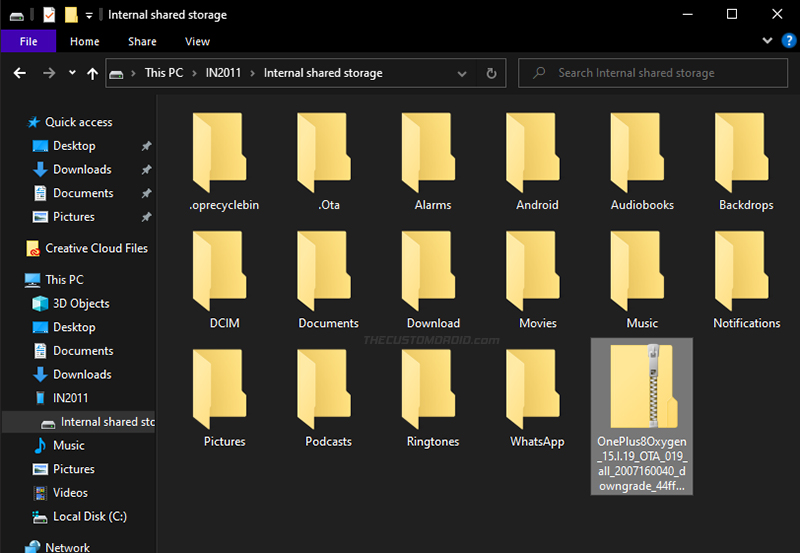
- Once the file has been transferred to the correct place, disconnect the phone.
- Now open the Settings menu on your OnePlus 8/8 Pro and scroll down to the very bottom.
- Select “System” and then “System updates”.
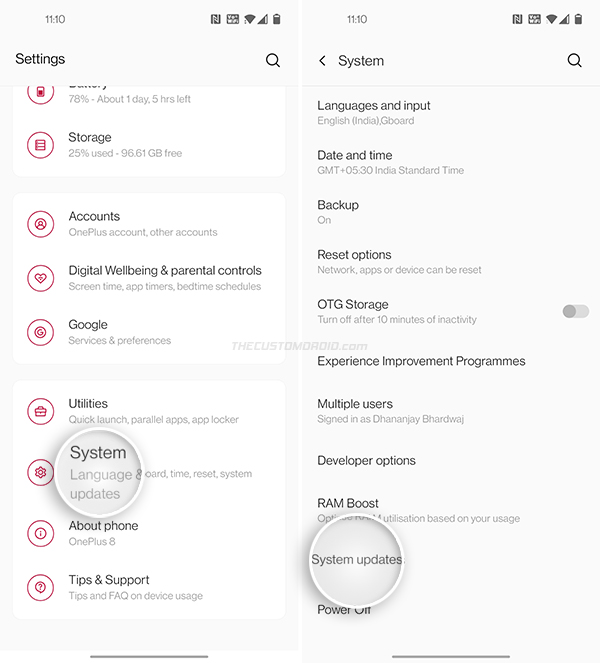
- Press the cogwheel icon on the top-right of the system update screen and select the “Local upgrade” option.
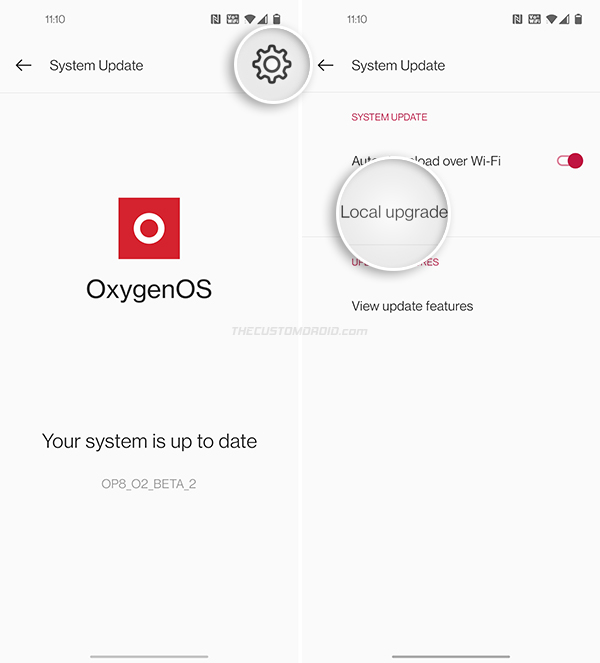
- The rollback package file will be displayed on the screen. If it doesn’t, then make sure that the file isn’t in any of the folders if the internal storage.
- Tap on the file and select ‘Confirm’ when prompted to install the rollback package and downgrade your OnePlus 8/8 Pro to OxygenOS 10 software.
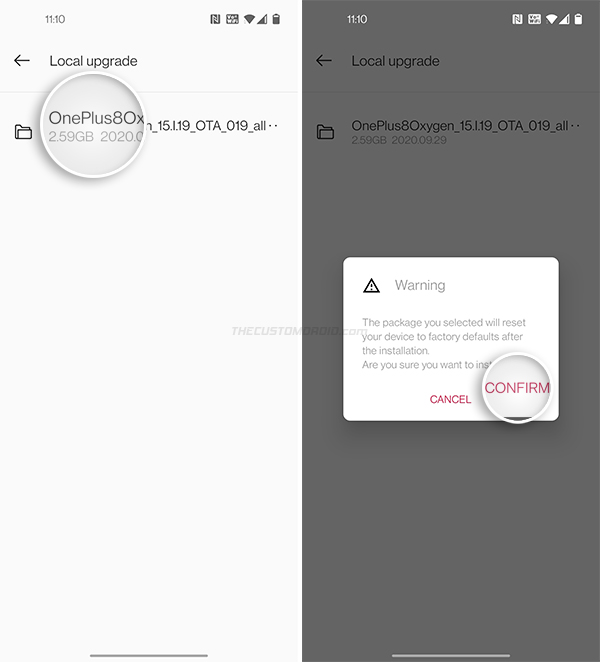
- The installation may take a few minutes. Once it finishes, select ‘REBOOT’.
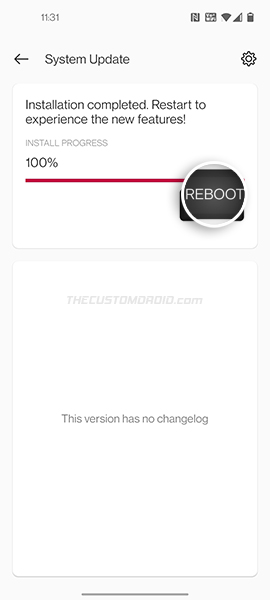
Your phone will now enter the stock recovery mode to perform a factory data reset. After this is done, it will finally boot into the OS.
That’s it, your OnePlus 8/8 Pro has successfully been downgraded from OxygenOS 11 Open Beta (Android 11) to OxygenOS 10 (Android 10) stable. From here on, you will continue to receive all stable OxygenOS updates, including the stable OxygenOS 11 update, when it’s released by OnePlus.
The whole process is quite easy. However, if you still have any questions, please feel free to let us know.
How to Unbrick OnePlus 8/8 Pro from a Hard-bricked State
Guide: Restore OnePlus 8/8 Pro Back to Stock OxygenOS Software
Remove Facebook Bloatware from OnePlus 8 & 8 Pro without Root
A Beginner’s Guide to Unlock Bootloader, Install TWRP, & Root OnePlus 8 Series
Guide: Enable Developer Options and USB Debugging on OnePlus 8
Comments 8 Comments
Comments are moderated, and published only if they are relevant to the topic and add value in a constructive way. If you disagree with something, please be polite and respectful. We suggest you read our comment policy before commenting.
Hi, i had updated my oneplus 7 mobile to OXYGEN OS 11 STABLE VERSION from OXYGEN UPDATER. But due to many issues in this i want to ROLLBACK to OXYGEN OS 10. i tried many times to Rollback to OS 10. But iam getting message as “”” THE VERSION OF YOUR SELECTED PACKAGE IS LOWER THAN CURRENT VERSION. Downgrading is not possible “””
PLEASE CAN U TELL ME SOLUTION TO ROLLBACK TO OXYGEN OS 10 .
Ali, you can use the MSMDownload Tool to flash OxygenOS 10 decrypted firmware on your OnePlus 7. You can download the FW along with the MSM tool from this XDA thread.
Make sure that you download and use the FW file that matches your OnePlus 7 model number.
HI. I am on Stable OxygenOS 11.0.4.4.DA on my OnePlus 8 Pro. I need to downgrade to OOS10. Could you please share the process for that?
Hi Jay, please download this downgrade package from this link and place the file in the root directory of your phone’s internal storage.
Then go to “Settings” > “System” > “System updates”, press the cogwheel on top-right and select “Local upgrade”.
Tap the downgrade package and see if it works or throws an error.
As far as I know, these packages are generally used in moving from Open Beta to Stable software. But, it’s still worth a shot.
Just curious, why exactly do you want to downgrade?
Disregard my last reply. I went from Stable 11, to Open Beta 3, then back to 10.5.12 and I am now good to go. Thank you for this guide.
I am glad you figured it out, Ethan. That’s the easiest way to get back to OxygenOS 10 in my opinion. The other ways include using the MSMDownload Tool to force-downgrade, which is something I wouldn’t recommend except for dire situations like a hard-brick.
Hello Dhananjay,
I have Oxygen10.5.13.IN11BA in my Oneplus8pro software.
How can I downgrade to software 10.5.8.IN11BA?
greetings
Robert
Robert, you could just download the OOS 10.5.8 full ROM/OTA package from this page, and use the Local Upgrade option. The downgrade packages are generally required when switching back to the stable OOS channel from Open Beta.
In your case, the OnePlus 8 Pro is already on the stable channel (OOS 10.5.13), and so switching back to an older version (OOS 10.5.8 in this case) would just require installing the full ROM package through the Local Upgrade option. On a side now, if you do experience any unusual bugs like a major degradation in overall battery life, constant lags, etc (could be a slight chance), just perform a factory reset via the Settings/Stock Recovery.