If you have accidentally bricked your OnePlus 8 or OnePlus 8 Pro, then there’s a very good chance to recover it. In this guide, I will show you how to unbrick the OnePlus 8/8 Pro from a hard-bricked state and restore the stock OxygenOS firmware on it. The process involves putting your phone in EDL mode and then flashing the OxygenOS decrypted firmware using MSMDownload Tool.
Advertisement
When dealing with things like TWRP, root, custom ROMs, or any other software modifications for that matter, there’s always a slight chance of bricks. A bricked state generally means that your phone is no longer in a working condition. This could either be caused by a user-error, for example, you might have missed an important step or flashed a wrong file. Or, it could just be the software acting up.
Soft-bricks (or semi-bricks) are extremely common if you have been in the Android software modding scene for a long time. And these could be easily fixed by performing a factory reset or flashing the stock factory image. However, the solution isn’t that simple when dealing with hard-bricks.
Page Contents
Signs of a Hard-bricked Phone
In either of the brick states (i.e. a soft-brick or a hard-brick), your OnePlus 8/8 Pro would stay stuck at the OnePlus boot screen and/or further get into a boot loop. So how do you differentiate if your phone has been soft-bricked or hard-bricked? Below are some of the signs that could help you figure this out.
Advertisement
- Your phone shows the ‘Your Device is corrupt‘ message while booting and performing a factory reset doesn’t make any difference.
- Your phone doesn’t boot into Fastboot and Recovery modes even after pressing the proper button combination. A simple way to check this is by holding the Volume Up and Power buttons together while the phone is switched off.
- Your phone shows a black screen and might just vibrate when connected to the wall charger or the computer over USB. That’s because the secondary bootloader is inaccessible.
- When connected to a Windows PC using a USB, the phone is detected as ‘QUSB_BULK‘ or ‘Qualcomm HS-USB QDLoader 9008‘ interface under Windows Device Manager.
- Your phone shows the Qualcomm CrashDump Mode screen and is identified as ‘Qualcomm HS-USB Diagnostics 900E‘ in Device Manager when connected over USB.
If your OnePlus 8/8 Pro ticks any of the signs listed above, then it’s probably hard-bricked. And if you cannot boot into Fastboot/Recovery mode either, it means that you cannot install the stock firmware by flashing the Fastboot ROM or Recovery Mode to unbrick it easily.
Unbricking a Hard-bricked OnePlus 8/8 Pro
Now, if you have found yourself in this ordeal, you can easily unbrick your OnePlus 8/8 Pro using the MSMDownload tool. It is a low-level flashing utility that is used by OnePlus (and its parent company Oppo) to carry out flashing on their devices internally.
However, the tool was leaked for almost every OnePlus device in the past and is now available for the OnePlus 8 and OnePlus 8 Pro as well, all thanks to some awesome members of the community.
How does it work?
MSMDownload Tool basically communicates with your phone over Qualcomm’s EDL mode (Emergency Download Mode) to flash the stock OxygenOS firmware. This special boot-mode is a feature available only for devices equipped with Qualcomm SoCs and is controlled by the primary bootloader. So, even if your phone’s secondary bootloader (the one that is normally responsible for booting the phone) is inaccessible, you can boot your OnePlus 8/8 Pro into EDL mode, connect it to your PC, and use the MSMDownload tool to unbrick the phone.
The best part about using this tool and this method is that it also works even if your phone has a locked bootloader. The tool will automatically unlock the phone’s bootloader before flashing the firmware and relock it later after the unbricking process finishes.
The MSMDownload tool and required decrypted stock OxygenOS firmware for OnePlus 8 and OnePlus 8 Pro was published by XDA OG Some_Random_Username on this and this XDA thread, respectively. He is the sole is the reason why this unbrick method is possible.
Now without any further ado, let us get straight to the instructions.
Instructions to Unbrick the OnePlus 8 and OnePlus 8 Pro
The process of unbricking the OnePlus 8/8 Pro is quite easy. In brief, you first have to download decrypted OxygenOS firmware, launch the MSMDownload Tool on your computer, then boot your phone into EDL mode, and finally, flash the firmware using the tool. To make it easier for you to understand, I have broken down the instructions into five major steps.
Requirements:
The only things you’ll need are:
Advertisement
- Your bricked OnePlus 8/8 Pro
- A compatible USB-C cable
- and, a Windows computer (MSM tool does not work on Linux or Mac)
Now without any further ado, start following the steps below to unbrick your OnePlus 8 device.
Step 1: Download Decrypted Stock OxygenOS Firmware
The first step is to download the decrypted stock OxygenOS firmware for your OnePlus 8 or OnePlus 8 Pro. The package also includes the required MSMDownload tool, so you wouldn’t need to download it separately. Using the latest decrypted OxygenOS firmware is recommended, but not mandatory, so you can choose the OxygenOS version of your choice.
In the table below, will find the direct links to download the decrypted firmware for all the variants/models of both phones.
OnePlus 8
OnePlus 8 Pro
Again, a huge thanks to Some_Random_Username for providing these!
Step 2: Launch MSMDownload Tool on your Computer
Once downloaded, you have to extract the firmware’s ZIP package on your computer using an archive utility like 7-Zip. To do this, open the folder where the file was downloaded, then right-click on the file, select “7-Zip” and then “Extract here”.
The extracted folder will include the MSMDownload Tool, as I mentioned earlier, the flashable-firmware package in .ops file format, along with some other files and folders.
Step 3: Boot your OnePlus 8/8 Pro into EDL Mode
In order for the tool to detect your OnePlus 8/8 Pro, it must be in EDL mode. If your phone shows nothing but a black screen, it is probably in EDL mode already. But if it isn’t, then there are a couple of ways to do this depending on what state your phone’s in. All of these have been listed below.
Advertisement
- Using TWRP: In v3.3 and above, TWRP offers a one-press button boot supported devices into EDL mode. So, if your OnePlus 8/8 Pro can enter TWRP recovery, you can simply go to the ‘Reboot’ menu in TWRP and press the ‘EDL’ button.
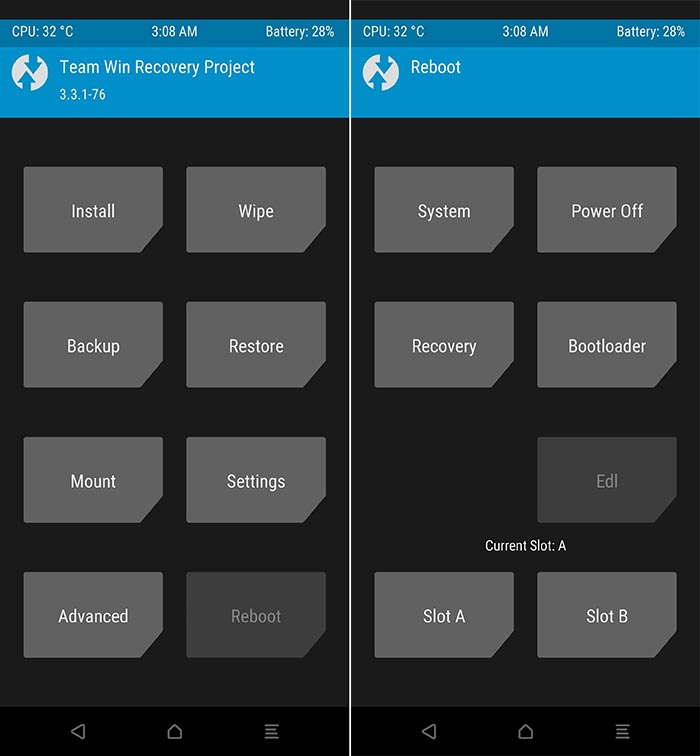
- Using ADB: If you didn’t know, your computer can still communicate with your device over ADB even if it’s not fully booted into the OS. Given that it has USB Debugging enabled. So, with your phone connected to the PC via a USB cable, execute the following ADB command:
adb reboot edl
- Using Fastboot: If you can enter Fastboot Mode on your OnePlus 8/8 Pro, you could use the following command to boot it into EDL.
fastboot oem edl
- Manually: Power off your phone completely. Then connect it to the computer over USB while holding the Volume Up and Volume Down buttons together.
- Note: If your phone is in Qualcomm CrashDump Mode, you will first need to hold the Volume Up and Power keys for 5-10 seconds to exit Crash Dump Mode and shut it down.
Once your OnePlus 8/8 Pro is in EDL Mode, connect it to the PC using the USB cable.
Step 4: Install Qualcomm USB Drivers (if required)
In order for the MSMDownload Tool to recognize your OnePlus 8/8 Pro and flash the OxygenOS firmware, it must be detected as ‘Qualcomm HS-USB QDLoader 9008‘. To confirm this, go to ‘Control Panel‘ on your computer and launch the ‘Device Manager‘.
If the proper drivers aren’t installed, your phone will be detected as ‘QUSB_BULK‘ (Qualcomm USB Bulk Download). This is a special interface that is opened by the primary bootloader when the device is bricked.
To fix this, just head over to this page to download the Qualcomm USB drivers and follow the instructions within to properly install them. Once you have done that, your OnePlus 8/8 Pro should be detected as ‘Qualcomm HS-USB QDLoader 9008’ in Windows Device Manager.
Also, the MSMDownload Tool should show the device status as ‘Connected‘ with the corresponding COM port.
Step 5: Flash OxygenOS Firmware on OnePlus 8/8 Pro using MSMDownload Tool
Now that you have the required firmware and your phone is in EDL mode, you’ll need to launch the MSMDownload Tool on your computer. To do this, open the folder that you extracted during step #2 (e.g. instantnoodle_15_I.20_200808) and double-click the “MsmDownloadTool V4.0.exe” executable. Upon launching, the tool will prompt you with a login window. Simply select “Other” as “User type” and click “Next”.
Note: If you’re operating on a Windows 7 PC and using the Android 11 (OxygenOS 11) firmware, you will need to launch the MSM tool using the “MsmDownloadTool V4.0_Win7.exe” executable instead.
Advertisement
The tool’s interface will now show up on your computer’s screen. It will automatically recognize your OnePlus 8/8 Pro in EDL mode and show the corresponding COM port number, as well as the device status as “Connected”.
Now, with everything in place, you’re ready to flash the firmware and unbrick your phone. This is extremely simple. Just click on the ‘Start’ button on the top-left of the tool’s GUI to begin the flashing process. The MSMDownload tool will unlock the bootloader if it’s not already unlocked and then flash the decrypted OxygenOS firmware to your OnePlus 8/8 Pro.
You will see the flashing progress in the green bar under the ‘Progress of Download’ column. Once the flashing process finishes, you should see the “Download Complete” message in the tool and your phone will automatically boot into the stock OxygenOS firmware you just installed. Now, click ‘Stop’ to end the flashing session, close the tool and disconnect the phone from the PC.
Frequently Asked Questions (F.A.Qs)
Before you leave, you might want to take a look at some of the most frequently asked questions about the unbricking process.
Q. The MSM Tool is being detected by the antivirus software on my computer, is it safe?
- Yes, the tool is completely safe to use. According to mauronofrio, OnePlus now users VMProtect V3 in their MSM tools to prevent reverse engineering and cracking. Since the security protection tries to detect a debug environment, it could be detected as malicious software by some antivirus programs.
Q. The flashing process is stuck at “Param pre-processing”, what should I do?
- The “Param pre-processing” error indicates an issue with the required USB drivers. If your computer automatically installed the drivers, you would need to uninstall them and install the ones from this page or the one provided by Microsoft directly.
Q. The flash fails and shows the “Sahara Communication Failed” error, what should I do?
- Error messages related to Sahara or Firehose generally mean a problem with the USB connection. In this case, you would need to unplug the phone, hold the Power key for 10-15 seconds to exit EDL mode, wait for a few seconds, then reboot into EDL mode and retry again.
- If you still get the error, you might want to try plugging your phone into a USB 2.0 port instead of a USB 3.0/3.1 port of your computer. In some rare cases, you might need to attempt the flash on a different computer altogether.
Q. MSM Tool shows the “SMT config not found” error, what should I do?
- The solution for this problem could be found here on XDA, courtesy of community member Shadow12347.
Wrapping Up
So by now, you have learned how to unbrick the OnePlus 8/OnePlus 8 Pro from a hard-brick using the MSMDownload Tool. Unlike in the case of a lot of other OEM devices (Xiaomi, Realme, Samsung, etc), OnePlus phones are comparatively easy to unbrick, thanks to the brilliant community built around us.
It is worth noting that while the MSM tool could also be used to force-downgrade the OxygenOS/Android version, we would advise against it. The tool is used for low-level firmware flashing and deals with extremely delicate partitions. So, it’s advised to only use it in dire situations, like in the case of a brick.
The unbricking process also relocks your phone’s bootloader once the flashing is over. If you want, you can easily unlock the bootloader again and further root your OnePlus 8/8 Pro using Magisk.
If you have any questions regarding the unbricking process or find yourself in a difficult situation, feel free to let me know. I will try and help to the best of my knowledge.
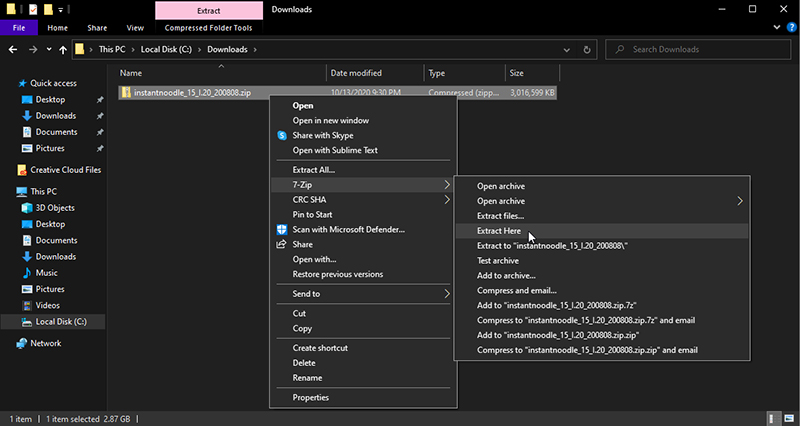
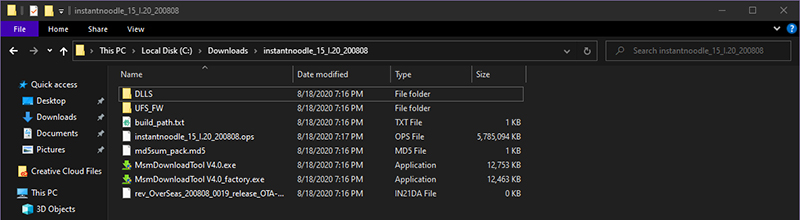
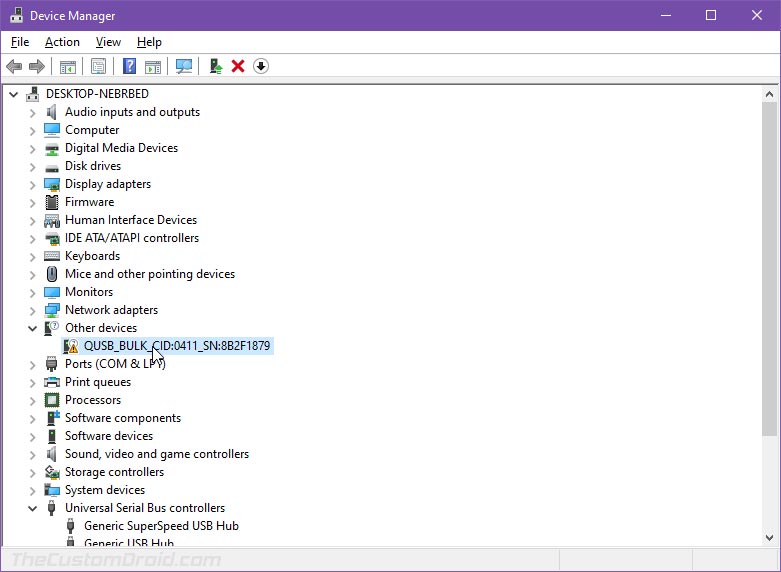
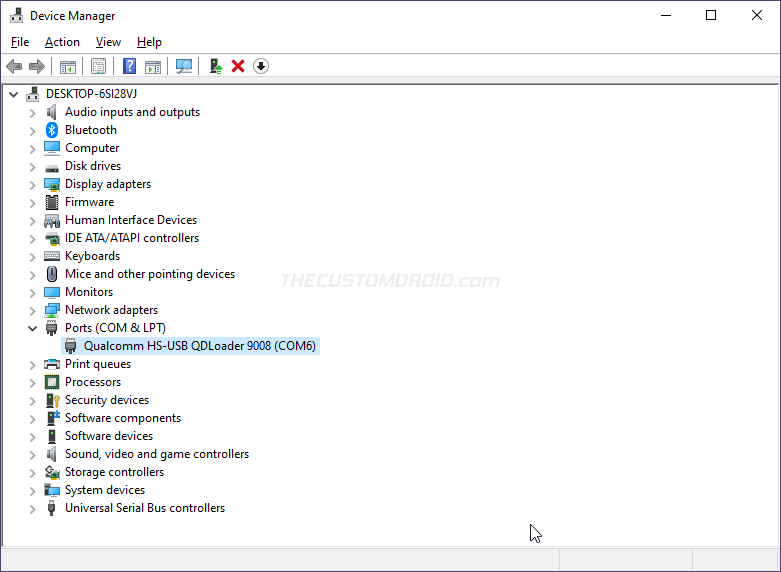
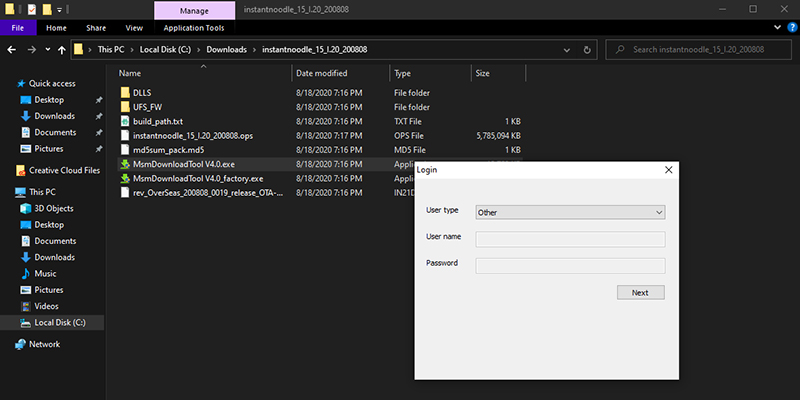

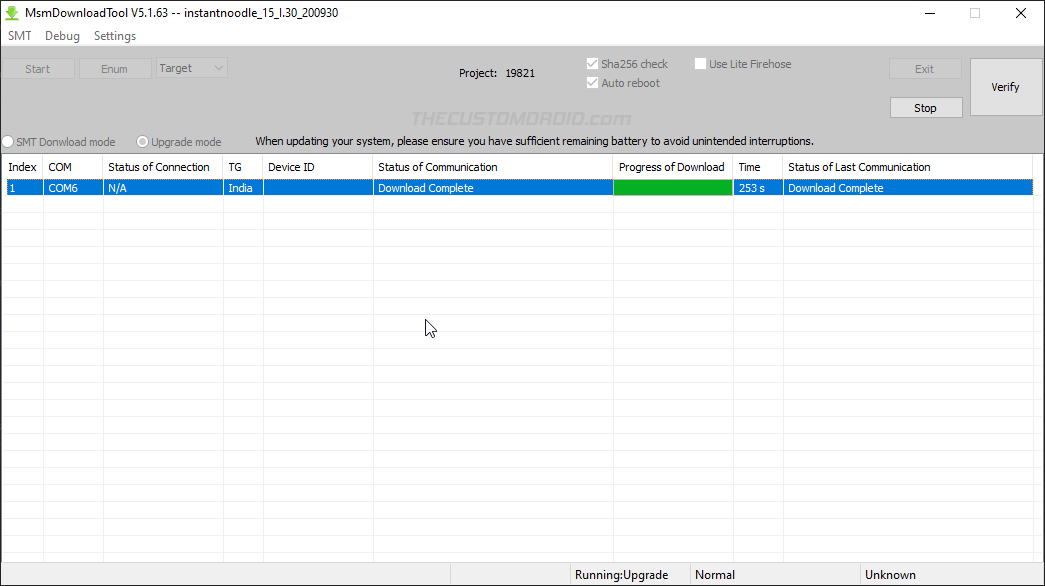
Comments 17 Comments
Comments are moderated, and published only if they are relevant to the topic and add value in a constructive way. If you disagree with something, please be polite and respectful. We suggest you read our comment policy before commenting.
Thank you so much!!! My phone was unable to turn on, was on a permanent black screen with no luck no matter what I did. My phone wouldn’t even vibrate. I followed your instructions step by step, had to change usb ports and restart my phone at one point due to a Sahara related error message on the MSM Download Tool, but after that, everything went swimmingly!
hi i want to go back on Oxygen 11 from 12. have 8 pro EU can i use this guide?
Yes, Alex. You can use this method to downgrade OxygenOS 12 to OxygenOS 11 on your OnePlus 8 Pro.
Or, you can use the official method as provided by OnePlus (Check the steps under “Rollback guide” section of the page). I am also covering a guide for the official method currently.
MSMDownloadTool says waiting for device, it does not say connected. what to do. I have installed qualcomm drivers. I have verified in device manager. Qualcomm HS-USB QDLoader 9008(COM3)
That’s odd. What’s the model/variant of your phone? And which file did you download exactly?
This was a driver issue for me. Windows 10 wasn’t recognizing the phone in EDL mode. I was getting an error with the com qualcomm driver in device manager. I did 2 things: I updated the qualcomm 64 it drivers. Secondly. I looked in windows 10 optional updates. Low and behold one of the options was qualcomm ports. One or the other did it. My computer recognized the phone for msm tool after reboot.
Can I just say, you absolute genius! Thank you. I was having major issues getting back from Lineage to Oxygen and this worked a treat. I just had one issue which was having to remove sim card before the MSM tool delivered the Oxygen OS properly. Once I tried that, easy. Brilliant!
Hello, i tried to unlock bootloader and root my OnePlus 8 Pro. Bootloader is unlocked, but when i tried to root the phone something went wrong, and now when i try to turn it on, it shows booting screen and after that is black screen. I tried to unbrick it via msm, but after putting it in edl and connecting to pc, it shows : firehouse cominication handshake failed. What can i do with that? Please help
Albert, did the MSM tool show that error during the firmware flashing process, or the flashing process didn’t start at all and showed the error?
Any errors related to Firehose will be because of communication issues and it would be hard to point one. In most cases, it’s either the USB port(s) on the computer or the USB cable itself.
I am not able to get into EDL mode. Tried all key combinations. I just have a black screen on oneplus 8 t mobile version. Before it was in crashdump mode. Phone is not recognized when connected to the pc.
The black screen is an indication of EDL mode. Connect your OnePlus 8 to the computer via the USB cable, then go to ‘Device Manager’ and check if the device is identified as “QUSB_BULK” or “Qualcomm HS-USB QDLoader 9008”.
Make sure to check under “Ports” and “Universal Serial Bus controllers”, and use a USB 2.0 port of your computer. USB 3.0 (and above) are known to cause issues with EDL.
Hello Friend. I followed the step by step and almost succeeded, when I enter EDL mode, the MSMDownload program recognizes the port, however after a few seconds the smartphone restarts itself by leaving EDL mode. Is this normal or did I do something wrong? Smartphone Model – IN2020 (China)
Does it show any error message in the tool?
I suppose you’re trying to flash the decrypted firmware for the Global variant to your Chinese variant, right? If so, please know that cross flashing could lead you to lose the fingerprint sensor. So, ensure that you have a backup of the /persist partition beforehand. If not, I would not advise using the tool.
I believe your phone should be under the warranty, have you tried getting in touch with OnePlus support? You could tell them it happened out of the blue after a software update.
Hello friend,
Did you success flashing with your phone IN2020? I also have one(IN2020 model) and want to try with IN2025 decrypted os. Does it change model number from IN2020 to IN2025. The reason I want to change is cause of 5Ghz wifi region limitation. IN2020 model is only able to connect these channel (149, 153, 157, 161, 165) and my country is using lower channels. I don’t want to root my phone also cause of banking apps can’t use after root.
In theory, it would be possible. I personally couldn’t confirm since I do not own that model. You could try asking the question on the source XDA thread. There are several other users on the forums who have asked similar questions, maybe one of them would have a proper answer for you.
If you do try to flash, make sure that you take a backup of the
/persistpartition (EFS) before you begin. Cross-flashing FW between models could cause the said partition to corrupt (sometimes) and may lead to the fingerprint sensor not working.I was attempting to Unlock my bootloader when in the midst of it all, the phone just hung and now with every possible combination of restarting the device, it boots and gets stuck at the screen “QUALCOMM CRASHDUMP MODE”.
I need help.
That’s odd. Anyways, to exit Crashdump Mode, you will need to hold the Volume Up and Power keys for 10-15 seconds.
On doing so, the phone will restart. So wait and see if it can boot into the OS or shows the Crashdump Mode again.
If it’s the latter, we could try getting the phone into EDL and flash it via the MSMDownload Tool.