Through this page, you can download the SP Flash Tool (Smart Phone Flash Tool) for MediaTek Android devices. This includes the latest version v5.2020, as well as all previous versions. Further, we will also show you how to use SP Flash Tool to flash stock firmware on MediaTek (MTK) Android devices to upgrade/downgrade the software, or to unbrick a bricked device.
Advertisement
Here on our website, we cover a lot of tutorials on software modding for a range of different Android smartphones and tablets, irrespective of their manufacturer (OEM) or hardware specifications. The one thing that stands in common among all these tutorials is the possibility of bricking your device. Of course, when you try and flash your device, you’re essentially tinkering with its software that’s majorly responsible for its working state.
So, if you flash a wrong file or make an error while following the instructions provided by the developers or by us, you might end up landing your device into a non-working or non-bootable state, also commonly known as a “brick”.
A lot of different Android OEMs like Samsung, Nokia, Realme, LG, Xiaomi, etc have some sort of a Firmware Flashing Software available for their devices, also known as a “Flash Tool”.
Advertisement
The primary purpose of these Flash Tools is to allow users to flash stock firmware/ROM on their respective OEM devices for unbricking them and restoring them to their factory state. But tools from all these different manufacturers are only compatible with their own OEM devices.
Now, what if your device’s manufacturer doesn’t offer such a flash tool? You’d probably be stuck with your bricked device without scope for self-repair. Well, not necessarily. That’s where the SP Flash Tool comes in.
Page Contents
What is the SP Flash Tool?
SP Flash Tool (Smart Phone Flash Tool) is a firmware flashing software for Windows and Linux that allows users to flash firmware files on Android devices with a MediaTek (MTK) chipset. It is used to flash stock ROM to unbrick the device, fix bootloops, and also to manually upgrade/downgrade the Android software. Users could also use this tool to install a custom recovery or root their MediaTek Android device by flashing unofficial binaries like Magisk patched boot image, a custom recovery like TWRP, etc.
This flash tool supports flashing devices equipped with MT62xx, MT65xx, MT67xx, and MT68xx chipsets. It is very similar to the QPST Flash Tool, which is used for devices with a Qualcomm chipset.
Features of SP Flash Tool
The flash tool not only facilitates firmware flashing but also offers a list of other advanced features that could come in handy when working with the software on MediaTek devices. These features are:
- Format: Perform automatic or manual formatting of the phone’s NAND, EMMC, or SDMMC flash memory.
- Download: Download/flash the stock firmware file to the phone to upgrade, unbrick, or downgrade the software.
- Memory Test: Perform a RAM test on the phone to verify the memory storage, type, and RAM.
- Readback: Perform a readback to get the full length of individual partition blocks of a MediaTek device. Extremely useful for creating a Scatter TXT file and full ROM backups.
Download SP Flash Tool (Smart Phone Flash Tool)
In the respective tables below, you will find the links to download all versions of the SP Flash Tool for Windows and Linux computers.
For Windows PCs
Supported OS: Windows 10, Windows 8/8.1, Windows 7, Windows Vista, and Windows XP
Latest version: v5.2020
All Previous Versions
- v5.1924: SP_Flash_Tool_v5.1924_Win.zip
- v5.1916: SP_Flash_Tool_v5.1916_Win.zip
- v5.1912: SP_Flash_Tool_v5.1912_Win.zip
- v5.1904: SP_Flash_Tool_v5.1904_Win.zip
- v5.1844: SP_Flash_Tool_v5.1844_Win.zip
- v5.1836: SP_Flash_Tool_v5.1836_Win.zip
- v5.1824: SP_Flash_Tool_v5.1824_Win.zip
- v5.1820: SP_Flash_Tool_v5.1820_Win.zip
- v5.1816: SP_Flash_Tool_v5.1924_Win.zip
- v5.1812: SP_Flash_Tool_v5.1812_Win.zip
- v5.1804: SP_Flash_Tool_v5.1804_Win.zip
- v5.1752: SP_Flash_Tool_v5.1752_Win.zip
- v5.1744: SP_Flash_Tool_v5.1744_Win.zip
- v5.1736: SP_Flash_Tool_v5.1736_Win.zip
- v5.1720: SP_Flash_Tool_v5.1720_Win.zip
- v5.1716: SP_Flash_Tool_v5.1716_Win.zip
- v5.1712: SP_Flash_Tool_v5.1712_Win.zip
- v5.1708: SP_Flash_Tool_v5.1708_Win.zip
For Linux PCs
Supported Linux Distributions: Ubuntu, Debian, Linux Mint, OpenSUSE, Fedora, and more.
Advertisement
Latest version: v5.2020
All Previous Versions
- v5.1916: SP_Flash_Tool_v5.1916_Linux.zip
- v5.1904: SP_Flash_Tool_v5.1904_Linux.zip
- v5.1844: SP_Flash_Tool_v5.1844_Linux.zip
- v5.1836: SP_Flash_Tool_v5.1836_Linux.zip
- v5.1828: SP_Flash_Tool_v5.1828_Linux.zip
- v5.1824: SP_Flash_Tool_v5.1824_Linux.zip
- v5.1816: SP_Flash_Tool_v5.1816_Linux.zip
- v5.1812: SP_Flash_Tool_v5.1812_Linux.zip
- v5.1804: SP_Flash_Tool_v5.1804_Linux.zip
- v5.1744: SP_Flash_Tool_v5.1744_Linux.zip
- v5.1724: SP_Flash_Tool_v5.1724_Linux.zip
- v5.1708: SP_Flash_Tool_v5.1708_Linux.zip
- v5.1648: SP_Flash_Tool_v5.1648_Linux.zip
How to Use SP Flash Tool to Flash Stock ROM on MediaTek Android Devices
Using the SP Flash Tool to flash Stock firmware on any MediaTek device is quite easy. All you have to do is download the stock ROM (firmware) file for your device, load the scatter file and partition images, connect your device to the PC, flash it, and voila!
It seems all too easy, yet confusing, right? Don’t worry. The step-by-step instructions below will show you how the flash tool exactly works and how you can use it to flash the stock firmware file to your device.
Note that these instructions are only applicable if you’re using the SP Flash Tool on a Windows PC. If you’re using it on Linux, please refer to the instructions on this website on how to launch the tool in a Linux environment. The rest of the flashing process, as laid down below is practically the same.
Step 1: Download the Stock ROM for your Device
The first step of the process is to download the stock ROM (also known as a ‘flash file’) for your MediaTek device. Certain device manufacturers like Xiaomi, Vivo, and Oppo have been known to provide stock ROM files that could be flashed using the SP Flash Tool. But that does not apply to devices from all OEMs. If you’re looking for the correct firmware file for your device, we’d suggest you start by going through your device’s section over at XDA-Developers forums.
Once you have downloaded the stock ROM’s ZIP file, extract it to an easily accessible location on your computer. The extracted contents should include an Android Scatter text file, a preloader BIN, and image files of the individual device partitions.
Step 2: Connect your MediaTek Device to the Computer
The next step of the process is to make a proper USB connection between your device and your PC. When it comes to this, there are several different approaches, depending on the MediaTek device you’re using.
Advertisement
Below are two of the most common approaches that are used. The first approach is mostly applicable to older devices with a removable battery and the second one for newer devices with a non-removable battery.
- Power off the device first. Then open the back cover and take out the battery. Wait for a few seconds, then re-insert the battery and connect the device to the PC.
- Power off the device and wait for a couple of seconds to ensure that it’s fully turned off. Then connect the device to the PC using a USB cable and press the Volume Down key once. For some devices, it could be the Volume Up key.
Step 3: Install MediaTek USB VCOM Drivers (If required)
Once your device is connected to the PC, go to “Control Panel” > “Device Manager”. Your PC should identify the device as “MediaTek PreLoader USB VCOM Port”.
On the most recent Windows OS versions like Windows 10, the PC should be able to automatically download and install the required drivers. But if it does not or if you’re using an older version of the Windows OS, then you’d need to download and manually install the MediaTek VCOM USB drivers on your PC.
Step 4: Launch the SP (Smart Phone) Flash Tool on your PC
SP Flash Tool is a portable program and doesn’t need any sort of installation. So, start by downloading the latest version of the tool on your PC. Once downloaded, extract the contents of the ZIP file to an easily accessible location on your PC (like the C:\ drive or Desktop). The extracted folder (e.g. SP_Flash_Tool_v5.2020_Win) should contain all the required binaries (.bin), libraries (.dll), executables (.exe), and several other files.
Now launch the SP Flash Tool on your Windows PC by double-clicking the “flash_tool.exe” executable file. The tool’s GUI should now show up on your PC’s screen.
Advertisement
Step 5: Flash the Stock ROM on your MediaTek Device using SP Flash Tool
Everything on your PC is now properly set up and ready. This brings us down to the part where you use the SP Flash Tool to flash the stock ROM file on your supported MediaTek device.
When it comes to MediaTek devices, the stock ROM contains a “Scatter File“. A Scatter file is a text file that contains information of one or more load regions (partitions) on an Android device with a MediaTek chipset (source). In layman terms, this file instructs the tool which regions of the memory (partitions) to flash.
So, to begin flashing, open the tool’s window, navigate to the ‘Download’ tab, and click the ‘Choose’ button next to the “Scatter-loading File” box. Then navigate to the folder where the stock firmware file was extracted earlier during Step #1. Locate and select the Scatter file.
- For example: In my case, I am using a Redmi Note 8 Pro. The extracted MIUI fastboot ROM for my device contains the scatter file named “MT6785_Android_scatter.txt”
The Scatter file will load all the firmware partition images into the SP Flash Tool. Once they are loaded, uncheck the “preloader” partition (This is important!).
Once everything is done, click the “Download” button to start flashing the stock firmware on your MediaTek Android device. The flashing process could take a few minutes to finish, depending upon your device’s firmware file size.
After successful completion, you should see the “Download Ok” message on the screen with a green checkmark. Your phone will automatically reboot into the stock operating system. You can disconnect your phone from the PC and close the flash tool’s window now.
Wrapping Up
So by now, you have been able to download SP Flash Tool and learned how to use it to flash the stock ROM on your MediaTek device. You can now use this knowledge to upgrade/downgrade your phone’s software, unbrick your phone in case it gets bricked, and also unroot your phone and restore the stock firmware. Furthermore, the SP Flash Tool can also be used to flash custom binaries, such as the Magisk-patched boot image for rooting the device.
If you have any questions regarding the tool or its usage, please feel free to ask us through the comments. Please ensure that you mention your device’s name/model, as well as the firmware file you’re using. This should give us a clear idea of your situation and allow us to provide assistance much more efficiently.


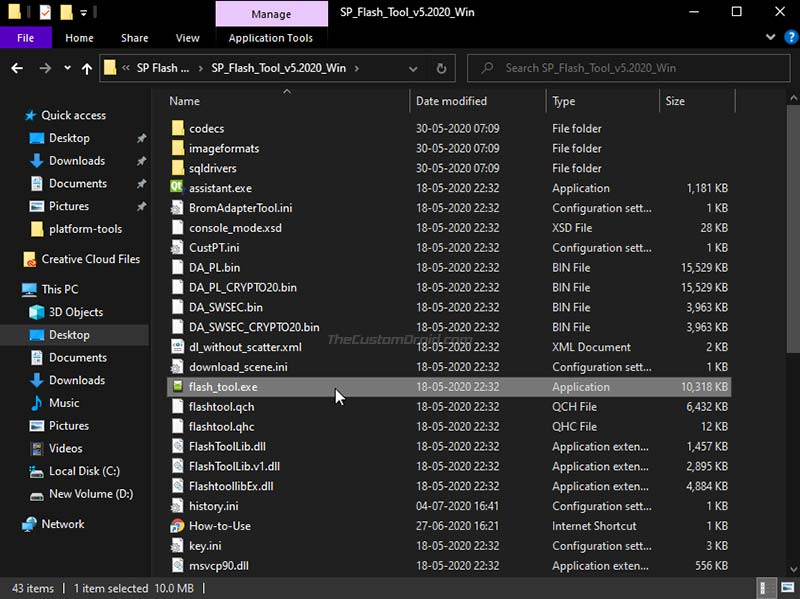
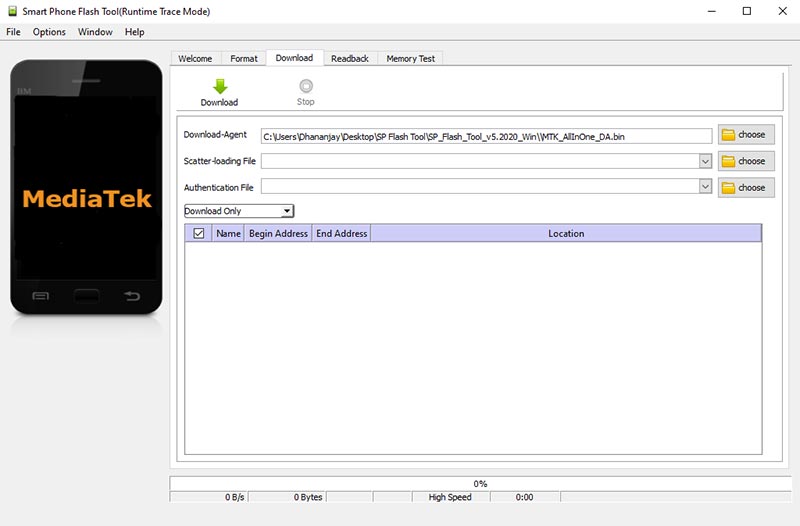
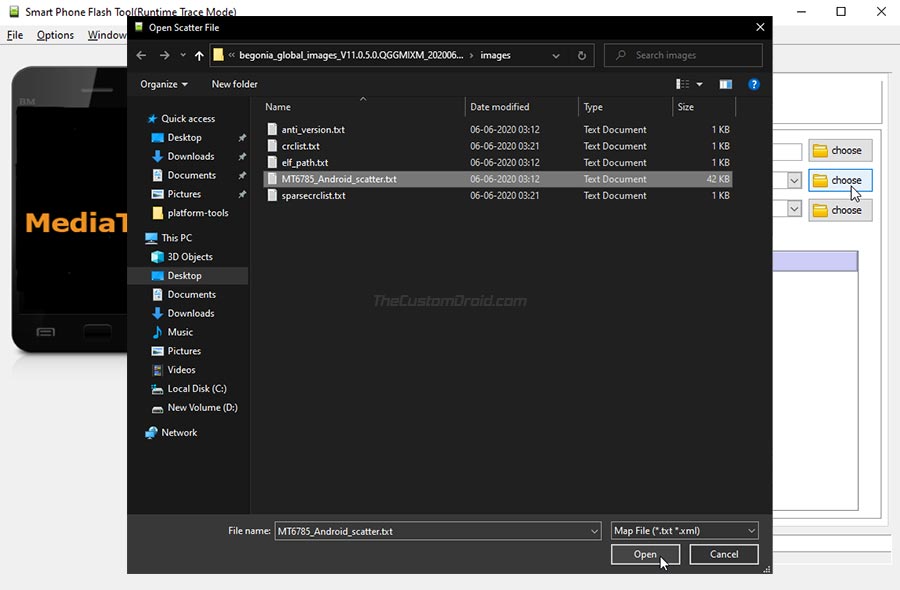
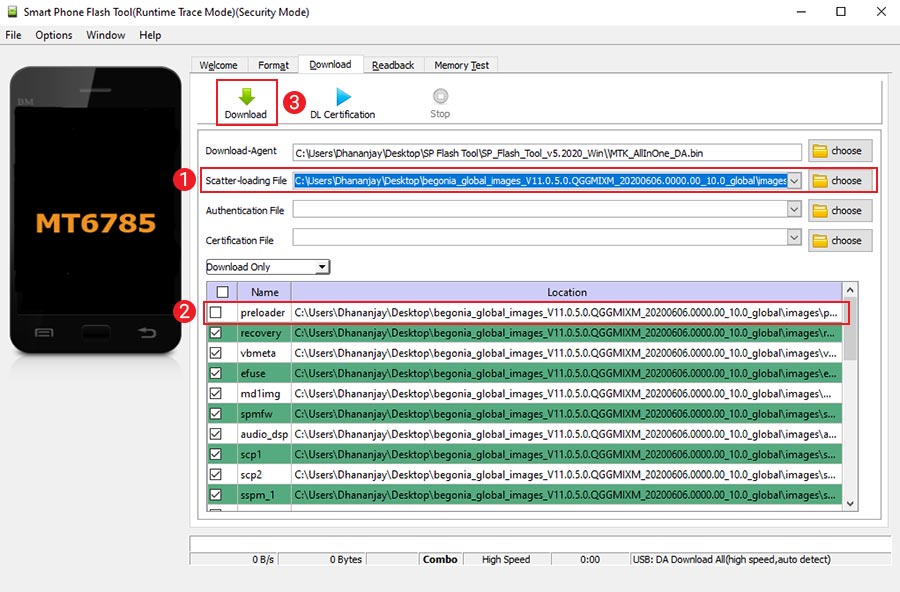
Comments 2 Comments
Comments are moderated, and published only if they are relevant to the topic and add value in a constructive way. If you disagree with something, please be polite and respectful. We suggest you read our comment policy before commenting.
hello
Please answer my question.
How can I use this software to copy the phone partitions and transfer the contents of the phone to the computer?
Hi. I came around this very thorough guide on using the SP Flash tool to dump the firmware of a MediaTek powered device: Link to the tutorial
I have thought of covering something similar on the blog, but do not have a MediaTek device to test and confirm.