Rooting your phone will allow you to use root applications, get more software features and mods using Magisk Modules, and hide root access from apps that might detect it. Through this guide, I will instruct you on how to root Xiaomi Poco X2 and Redmi K30 easily, using Magisk. This could be easily done by patching your phone’s stock boot image and then flashing the patched boot image via Fastboot.
Advertisement
The Poco X2 (and the Redmi K30 sold in China) has given the competition a run for their money. Given the price, the phone offers very decent and powerful hardware including the beefy 120Mhz display. When it comes to the software, the phone runs the MIUI 11 skin based on Android 10 and was updated to Android 11-based MIUI 12 recently.
All that aside, ‘rooting’ is now fairly common among enthusiasts who want to personalize their phone’s software as per their needs/requirements. If you feel the same then this guide is just the place for you to start.
Also Read: Download Google Camera Port APK for Xiaomi Poco X2/Redmi K30
Advertisement
Page Contents
The Process of Rooting Poco X2 using Magisk
Normally, the process of rooting involves installing TWRP on your phone first and then flashing the root package (Magisk) via it. However, in the case of the Poco X2, that method doesn’t work for now and would eventually lead to a bootloop. The reason for this issue is yet unknown and might be fixed in a future release of Magisk.
So, how can you root your Poco X2/Redmi K30? It’s fairly simple. There’s an alternate way/method of rooting, which works without using TWRP. It involves patching your phone’s stock boot image and then flashing the resultant patched boot image to your phone via fastboot. If you do not want to flash custom ROMs or use TWRP for things like NANDroid backups at all, then getting it out of the way is a more sensible choice.
So without any further ado, let’s get to the instructions and show you how to do it.
Advertisement
Prerequisites
- Although the process of rooting will not erase any data stored on your phone, it’s strongly suggested that you take a complete backup beforehand, in case anything goes wrong. This shall help prevent your data from being permanently lost.
- In order to root, your phone’s bootloader must be unlocked. If you haven’t done it yet, then please follow our step-by-step guide to unlock the bootloader on your Poco X2/Redmi K30. Note: Unlocking the bootloader will erase all the data on the phone.
- Make sure that your Poco X2/Redmi K30 is charged to a sufficient battery level to avoid any sudden disruptions during the rooting process.
- Download and install the latest Xiaomi ADB and Fastboot USB drivers on your PC.
- Also, download the Android SDK platform-tools package from here and install it on your PC.
- When asked to launch the command-line window on your PC during the instructions, do the following:
- PowerShell on Windows PC: Open the folder where the Android SDK platform-tools are installed (e.g. C:\platform-tools). Then hold the SHIFT key on the keyboard and right-click on any empty space inside this folder. Select the ‘Open PowerShell window here’ option.
- Terminal on macOS/Linux: Launch the Terminal and change its directory (using ‘cd’ command) to the folder where the Android platform-tools are installed. For example, if the tools are installed in ‘username>/Documents/platform-tools, then the command should look like:
cd Documents/platform-tools
Instructions to Root Xiaomi Poco X2/Redmi K30
Rooting the Poco X2/Redmi K30 is a simple three-step process. I have split the instructions into these three major steps for you to have a better understanding of the whole procedure.
The first step is to download the stock boot image for the MIUI software version currently installed on your phone. Then the second step is to patch the downloaded stock boot image via the Magisk Manager application. Finally, the third step is to flash the patched boot image via fastboot to root your Poco X2/Redmi K30 using Magisk.
Step 1: Download Stock Boot Image
The first step in order to root Poco X2 (codename: Phoenix) or Redmi K30 (codename: Phoenixin) is to download the stock boot image for the MIUI software version currently installed on your phone.
Now you might ask, why didn’t you went ahead and provided pre-patched boot images? That’s because when you use Magisk Manager to patch the stock boot by yourself, it will create and store a backup of your phone’s stock boot image. This backup will come in handy when you want to unroot the phone, especially when you want to install OTA updates from Xiaomi.
Advertisement
For Xiaomi Poco X2
For Xiaomi Redmi K30
Note: While I will try my best to keep this post updated with the download links of the boot images for every latest software version, but it would not be possible to do so always. If there’s a stock boot image of a newer software version is missing, you can either let me know or you can also do it yourself. Doing it yourself will be fun and you will also learn something. To do it, you can download the fastboot ROM of the latest software version for the Redmi K30 from here, and the Poco X2 from here. After downloading, extract the contents of the file to get the stock boot image (filename: boot.img).
Step 2: Patch Stock Boot Image via Magisk Manager
Now that you have the stock boot image, the second step is to patch it using the Magisk Manager application. To do so, follow the instructions below.
- Download the stock boot image for your Poco X2/Redmi K30.
- Once downloaded, extract the ZIP package on your computer to get the stock boot image (filename: boot.img).
- Connect your device to the PC using a USB cable and transfer the downloaded image file to the phone’s storage.
- Now, download the latest Magisk Manager APK from here and install it on your device.
- Once installed, go to the app drawer and launch the Magisk Manager application.
- Tap on the ‘Install‘ > ‘Install‘ > ‘Select and Patch a File‘.
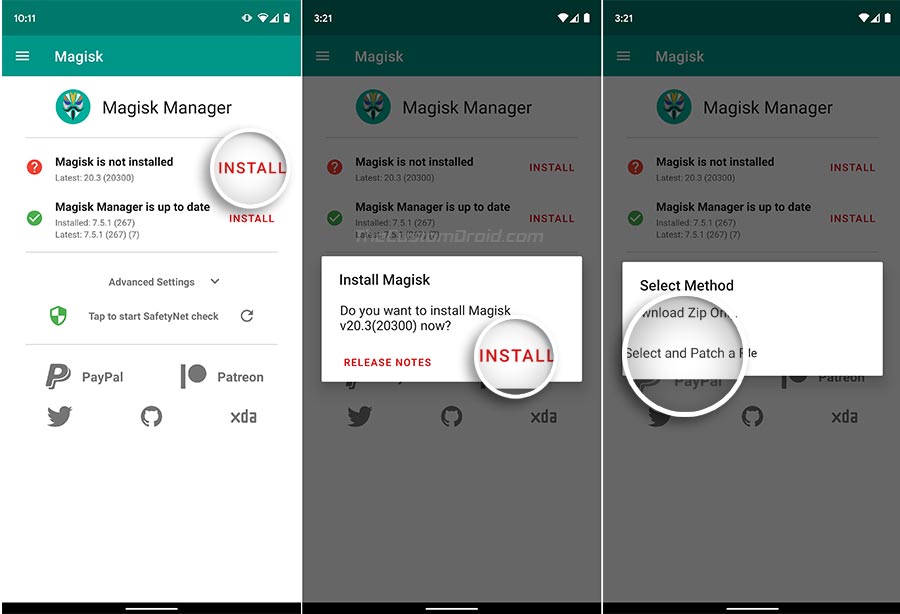
- Select the stock boot image file (e.g. stock_boot_V11.0.4.0.QGHINXM_poco_x2.img) to patch it using Magisk.
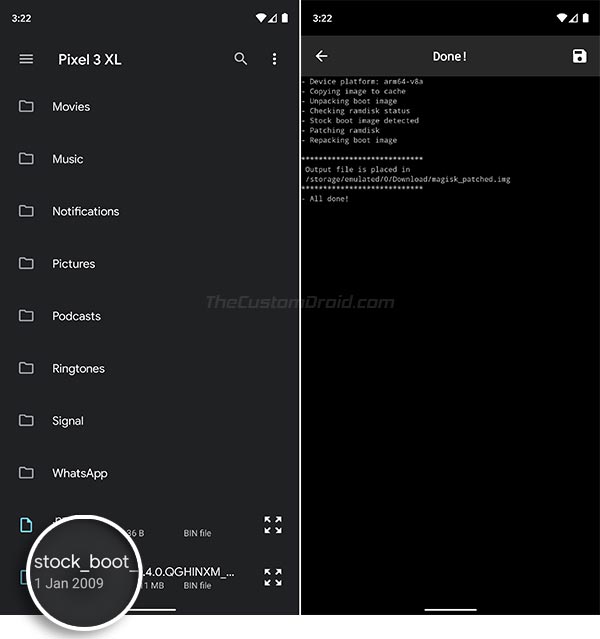
Magisk Manager will now download the latest version of the Magisk installer and patch your phone’s stock boot image with it. Once done, the resultant patched boot image (filename: magisk_patched.img) is stored in the ‘Download’ folder of the internal storage (<internal storage>/Download/).
Advertisement
Step 3: Flash Patched Boot Image to Root Xiaomi Poco X2/Redmi K30
Now the third and final step is to flash the Magisk Patched Boot image to your phone via fastboot.
- Transfer the patched boot image file from the ‘Download’ folder of your phone’s internal storage to the folder on the PC where the Android SDK platform-tools are installed.
- Example: ‘C:\platform-tools’ on Windows or ‘Documents/platform-tools’ on macOS/Linux.
- Now power off your Poco X2/Redmi K30 completely and boot it into Fastboot Mode.

- Connect your phone to your PC while it is in Fastboot Mode.
- Now, launch the command-line window on your PC.
- Enter the following command to ensure that your Poco X2 is successfully being detected by the PC over fastboot:
fastboot devices
- The command should output your phone’s unique ID. If it doesn’t, it means that the proper USB drivers are missing. So, make sure that you download and install the latest drivers before you head any further (Hint: See the ‘Prerequisites’ section).
- Finally, enter the following command to flash the patched boot image and root your Poco X2/Redmi K30 using Magisk:
fastboot flash boot magisk_patched.img
- Once the file has been flashed, reboot your device by entering:
fastboot reboot
Your phone should now boot into the system and rooted with Magisk. To confirm the same, launch the Magisk Manager app on your phone and check if it shows whether Magisk is installed or not.
Now that you have rooted your Poco X2/Redmi K30, you can start using root applications. The one I’d particularly recommend is ‘Titanium Backup‘. It lets you take a complete backup of apps, their data, and also allows you to remove pre-installed system apps (bloatware) from your phone easily.
You can also install Magisk Modules to gain additional features and apply modifications to your phone systemless-ly. Further, Magisk Hide gives you the ability to hide root from apps that might stop working if the root is detected.
And if you’re interested in installing mods, then you can try ViPER4Android and Xposed Framework.
So there you go! This was the step-by-step guide on how to root Xiaomi Poco X2/Redmi K30 using Magisk. I hope you found it to be useful. If you feel doubtful with regards to the instructions or the rooting process, on the whole, please let me know by posting a comment. And kindly mention the exact software version your phone is running so that I can quickly help you resolve your query.
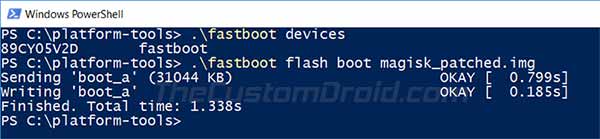
Comments 2 Comments
Comments are moderated, and published only if they are relevant to the topic and add value in a constructive way. If you disagree with something, please be polite and respectful. We suggest you read our comment policy before commenting.
Hi brother can you update the boot image for the latest version my miui version is V12.5.6.0.RGHINXM and Im using poco x2. Thanks.
Ved, you can download the MIUI V12.5.6.0 Fastboot ROM for your Poco X2 from XiaomiFirmwareUpdater.
Once you have downloaded it to your PC, extract the tgz file using an archive utility such as 7-Zip. You will then get a tar file that you will need to extract further.
After doing this, you should have the complete MIUI fastboot ROM dumped on your PC. The
imagesfolder should include theboot.imgfile that you need for rooting your Poco X2.