In this tutorial, we will show you how to manually install Moto G5 Android 8.1 Oreo update. The instructions will help you flash the fastboot image or sideload the OTA package via stock recovery. The process is very easy and will help you upgrade your phone right now.
Advertisement
Within the last month, Lenovo-owned Motorola has been very active in delivering Android Oreo for the impending devices. Most of the phones that were listed by Motorola have already received the update. We also recently saw Android 8.1 Oreo rolling out to the Moto G5S and the G5S Plus. Towards the end of September 2018, the 2017-released Moto G5 also started receiving the major OS updrade in India. The OTA is yet to be available for other regions and even if you’re in India, it might take some time.
But if you’d like to install Moto G5 Android 8.1 Oreo update right now, then the instructions below will help you. Senior member freeZbies from the XDA community was able to capture the OTA package, as well as the fastboot image. Users with stock Nougat firmware (Build: NPPS25.137-93-2-5) installed, can easily sideload the OTA via stock recovery. On the other hand, users on a different build number or using a custom ROM can easily flash the fastboot image. The process itself is pretty easy and does not require any sort of expertise.
Advertisement
Page Contents
Moto G5 Android 8.1 Oreo Update – Changes and New Features
This time, Motorola decided to skip Android 8.0 Oreo and made the direct jump to Android 8.1 Oreo. In my opinion, the decision seems more logical at this point, keeping in mind that several other OEM devices are already getting Android Pie.
As mentioned earlier the Android 8.1 Oreo OTA has started rolling out to the users in India with a new build number – OPP28.85-16. Now before we head to the instructions to manually install Moto G5 Android 8.1 Oreo update, let us take a quick look at the changes and new features it brings.
Advertisement
This new firmware carries all the standard Oreo features as seen on version 8.0 and 8.1. For starters, there’s Picture-in-Picture Mode that lets you watch a YouTube video, make a video call over Google Duo, and more while operating other parts of the OS. App shortcuts is another significant feature that provides app-specific actions for getting things done much faster. And then there are Notification Dots, Smart Text Selection, Autofill Framework, and much more.
The new software comes with a significant amount of features, so you’ll get to experience a whole new and improved OS, compared to Android Nougat. Last but not the least, Android 8.1 Oreo update for Moto G5 also brings August 2018 security patches.

Even before you follow the steps below to install Moto G5 Android 8.1 Oreo update, make sure to check for the OTA notification first. So, in case the OTA has arrived on your phone, you won’t need to go through the manual upgrade process. To check for it, go to Settings -> About phone -> System updates.
Prerequisites
- Sideloading the OTA package will not wipe anything. However, flashing the fastboot image will. In any case, we strongly suggest that you take a full backup of all the data. You can also check out our tutorial on how to completely backup Android phones.
- Charge your Moto G5 to a sufficient battery level. This shall help avoid any sudden shutdowns during the update process.
- Install Android platform tools on the PC. We will refer to “C:\adb” in the steps below, which is the folder where the ADB and Fastboot binaries are present if you have followed our tutorial. Alternatively, you can also use Minimal ADB and Fastboot tool.
- In order to sideload the OTA package, your Moto G5 must be running the Nougat firmware with the NPPS25.137-93-2-5 build number. You can also download the required firmware from here and flash it using fastboot.
Make sure that you fulfill all the requirements stated above before you head down below and follow the instructions to install Moto G5 Android 8.1 Oreo update.
Advertisement
Download Moto G5 Android 8.1 Oreo OTA & Fastboot Image
OTA Package (NPPS25.137-93-2-5 to OPP28.85-16): Blur_Version.25.361.10.cedric.retail.en.US.zip (Deleted by developer)
Fastboot Image: CEDRIC_OPP28.85-16_cid50_subsidy-DEFAULT_regulatory-DEFAULT_CFC.xml.zip
Again, thanks to XDA Senior Member freeZbies for providing the link to the files.
How to Install Moto G5 Android 8.1 Oreo Update?
So, as we told you earlier, both the OTA package and fastboot images are available, both of which follow a different installation method.
Advertisement
Method 1 below will help you sideload the Oreo OTA zip via stock recovery. In which case your phone must be running the required firmware (See Prerequisites #4) and does not need to be bootloader unlocked. Method 2, on the other hand, will allow you to flash the Oreo fastboot image. This would come in handy for those running a custom ROM/TWRP/root or a different firmware than the one required for the OTA.
Method 1: Sideload OTA via Stock Recovery
- Download Moto G5 Android 8.1 Oreo OTA zip on your PC.
- Copy the downloaded file to C:\adb, where the ADB/fastboot files are present.
- Hold the SHIFT key and right-click on an empty space inside the folder.
- Select ‘Open PowerShell window here’.
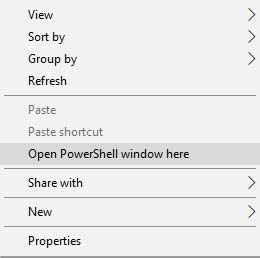
- Next, power off your Moto G5 completely.
- Hold the ‘Volume Down’ and ‘Power’ buttons simultaneously to enter bootloader mode.
- On the bootloader screen, select ‘Recovery mode’ and press the Power button.
- When the ‘No command’ screen appears, hold the Power button and tap the Volume Up key once to enter the stock recovery.
- Select ‘Apply update from ADB’ in the stock recovery.
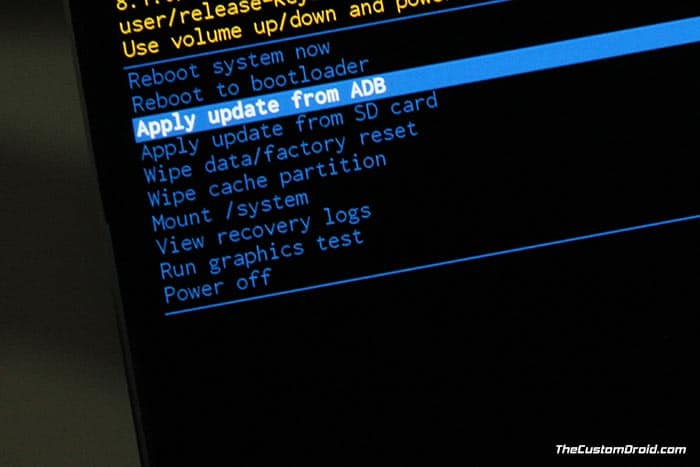
- Connect the phone to the PC using the USB cable.
- Verify the device-PC connection by entering the command given below:
adb devices
- The output should be the device ID, along with the ‘sideload‘ message.
- Finally, enter the following command to sideload the OTA and install Moto G5 Android 8.1 Oreo update:
adb sideload ota-package.zip
- Make sure to replace “ota-package.zip” with the actual filename of the OTA. Example:
adb sideload Blur_Version.25.361.10.cedric.retail.en.US.zip
- When the sideload process finishes, select ‘Reboot system now’.
Method 2: Flash Fastboot Image
- Download Moto G5 Android 8.1 Oreo fastboot image on your PC.
- Extract the content of the downloaded file to C:\adb, where the ADB and Fastboot binaries are present.
- Go to C:\adb on the PC.
- Hold the SHIFT key and right-click on an empty space inside the folder.
- Select ‘Open PowerShell window here’.
- Now, power off your Moto G5 and boot it into Fastboot Mode.

- To do so, simply hold the Volume Down + Power button simultaneously while the phone is powered down.
- Connect the phone to the PC using the USB cable.
- Enter the commands below in the given order to install Moto G5 Android 8.1 Oreo update:
fastboot flash partition gpt.bin
fastboot flash bootloader bootloader.img
fastboot flash logo logo.bin
fastboot flash boot boot.img
fastboot flash recovery recovery.img
fastboot flash dsp adspso.bin
fastboot flash oem oem.img
fastboot flash system system.img_sparsechunk.0
fastboot flash system system.img_sparsechunk.1
fastboot flash system system.img_sparsechunk.2
fastboot flash system system.img_sparsechunk.3
fastboot flash system system.img_sparsechunk.4
fastboot flash system system.img_sparsechunk.5
fastboot flash system system.img_sparsechunk.6
fastboot flash system system.img_sparsechunk.7
fastboot flash system system.img_sparsechunk.8
fastboot flash modem NON-HLOS.bin
fastboot flash fsg fsg.mbn
fastboot erase cache
fastboot erase userdata - Once finished, reboot your phone using:
fastboot reboot
Once your phone boots into the OS, follow the on-screen instructions to set it up. After that, you should be able to enjoy all the Oreo features on your Moto G5.
Well, Motorola may not be as reliable as some other Android OEMs when it comes to software updates, but it still kept its words. The Moto G5, specifically, came with Android Nougat and would allegedly be eligible for the Android Pie upgrade. Although, nothing is confirmed for now. The official list released by Motorola only mentioned the 6th generation Moto G devices. But only time will tell.
So, there you go! You have just been able to manually install Moto G5 Android 8.1 Oreo update. If you have questions regarding the process, please let us know by leaving a comment below.

Comments 2 Comments
Comments are moderated, and published only if they are relevant to the topic and add value in a constructive way. If you disagree with something, please be polite and respectful. We suggest you read our comment policy before commenting.
Brilliant, worked like a dream, I’m now on Oreo 8.1. Many thanks. Any tips on rooting? I was rooted on 7.1
Hi Steveh, I am glad it worked. As for rooting, you can simply download the latest TWRP recovery image for Moto G5 from here and then use it to flash Magisk 17.3 for root.