Download and Install Nokia 6 (2017) Android Pie OTA Update
HMD Global recently announced Android Pie update for the Nokia 6 2017 with build number V6.12H. If you still haven’t got the OTA notification, then you can download and manually install Nokia 6 […]
HMD Global recently announced Android Pie update for the Nokia 6 2017 with build number V6.12H. If you still haven’t got the OTA notification, then you can download and manually install Nokia 6 (2017) Android Pie OTA Update using this guide.
Advertisement
Since the past couple of months, HMD has released Android Pie upgrade for various Nokia Android smartphones. It all started off with the Nokia 7 Plus, and later expanded to several other devices including the Nokia 6.1/6.1 Plus, Nokia 8, Nokia 8 Sirocco, and the Nokia 5 too. According to the roadmap shared by Juho Sarvikas (HMD’s CPO), the 2017-manufactured Nokia 6 was expected to receive a slice of Pie in Q1 2019.
Standing by its commitment for 2-years of OS upgrades, HMD released Nokia 6 (2017) Android Pie update yesterday. The news was confirmed through Sarvikas’ Twitter handle. The update is rolling out over-the-air and has already reached several users in different regions. However, if for some reason you haven’t yet got the OTA notification and are eager to update your phone quickly, then we have got it covered.
The instructions below will help you manually install Nokia 6 (2017) Android Pie OTA update using the stock recovery. The method is quite easy and completely safe as confirmed by several members of the XDA community. But before you get there, let us take a quick look at the changelog and the new features that this upgrade brings to the Nokia 6.
Advertisement
Page Contents
Android Pie for Nokia 6 (2017) – Changes and New Features
The new Android Pie-based software comes with build number 00WW_6_12H and the OTA weighs 1.7 GB or 1720.2 MB to be precise, which is considerably huge since it is a major Android OS upgrade. Like any other phone, Android Pie on Nokia 6 (2017) brings a surplus amount of new features.
Advertisement
The first and most talked-about feature is the new gesture-based system navigation. Which means you can completely avoid using the capacitative buttons and use the on-screen gestures to navigate in the OS. The Recents Apps screen has been given an overhaul as well, which makes it easier for you to switch between apps.
Android Pie on the Nokia 6 brings many features that use the Machine-Learning technology to improve the user experience. There’s ‘Adaptive Battery‘ that tracks the usage and allocate the battery resources to the apps and services that you use the most. Similarly, ‘Adaptive Brightness‘ analyzes and adjusts the screen’s brightness automatically. Another one is ‘App Actions‘ that predicts app-specific actions and displays them for quicker access.
Digital Wellbeing is also a part of this update and it will help you curb your smartphone usage to focus on things that matter the most. For the complete list of new features, you can also visit the official Nokia webpage. And last but not the least, the update also brings the latest February 2019 Security Patches to the Nokia 6.
Advertisement
As we already told you, the OTA is rolling out in phases, which means there could be some time before you get the update. As of now, it is already available in India, Australia, UAE, UK, and Latin America. To force-check for the OTA notification, go to ‘Settings‘ > ‘System‘ > ‘System updates‘ on your phone. If you haven’t got it yet, then you can follow the instructions below to install Nokia 6 (2017) Android Pie OTA manually.
Prerequisites
- Manually installing an OTA package does not wipe any data. However, we still strongly suggest taking a full backup of all your phone’s data including the internal storage. We also have a detailed tutorial on how to back up your data on Android.
- The process will work on any Nokia 6 despite the model number or the bootloader unlock state. Although, make sure that the phone is not rooted or has Magisk installed.
- Charge your phone to a sufficient battery level so it doesn’t switch off during the update process.
- Since this is a full OTA package, it doesn’t matter on which Android Oreo firmware your phone is on. So stay out of worries.
Download Nokia 6 Android Pie OTA
e6f847cc1e934d392df080abcdf256b5eb3b5cf5.zip | Size: 1.7 GB
Advertisement
A big shoutout to XDA Senior Member qwertysmerty for providing the download link for the OTA package. Make sure that you head over to the original XDA thread and press the ‘Thanks’ button for him.
How to Install Nokia 6 (2017) Android Pie OTA Update?
- Download Nokia 6 Android Pie OTA zip on the PC
- Connect your phone to the PC using the USB cable
- Transfer the Android Pie OTA zip to the root (Outside all folders) of the phone’s storage
- Next, power off your Nokia 6 completely
- Hold the Volume Up and Power button simultaneously until the phone vibrates
- When the ‘No command’ screen appears, hold the Power button and tap the Volume Up key once to enter the stock recovery
- Highlight ‘Apply update from SD card’ using the Volume keys and press the Power button to select it
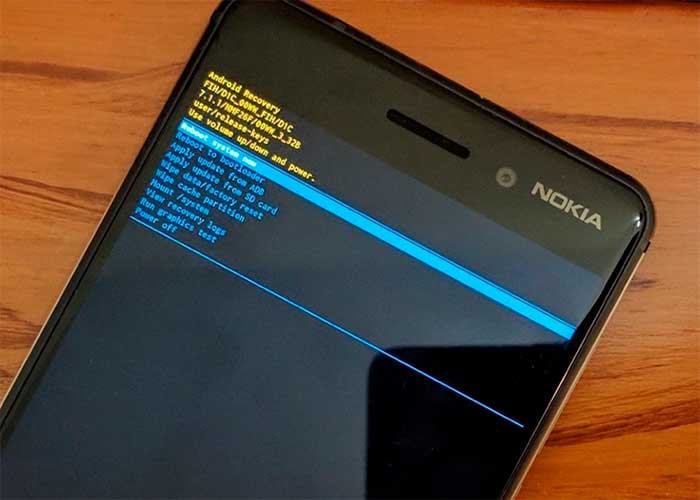
- Use the volume buttons to highlight the Android Pie OTA zip file
- Finally, press the Power button to confirm and install Nokia 6 Android Pie OTA update
- When the installation finishes, select ‘Reboot system now’
Your phone should now boot into the upgraded Pie OS along with the latest February security patches. The new update carries tons of new features, so go ahead and start digging through.
HMD has definitely done a great job pushing out Pie for several of its devices. With the Nokia 6 now struck off the checklist, the next in line to get Android Pie update would be Nokia 3.1/3.1 Plus, Nokia 5.1, and Nokia 2.1 according to the provided roadmap. It’s great to see so many Nokia phones being upgraded to Pie in a timely manner.
So there you go! You have just been able to install Nokia 6 (2017) Android Pie Update. If you have any questions about this procedure, please feel free to drop a comment below.
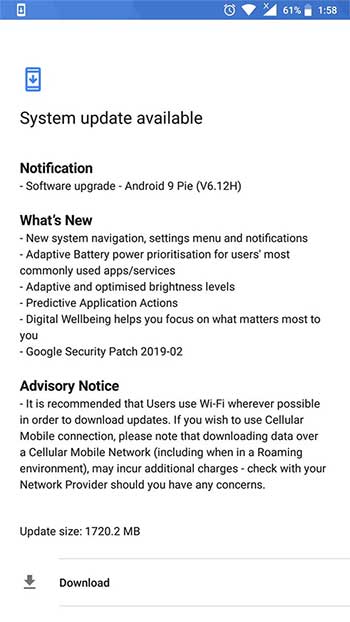
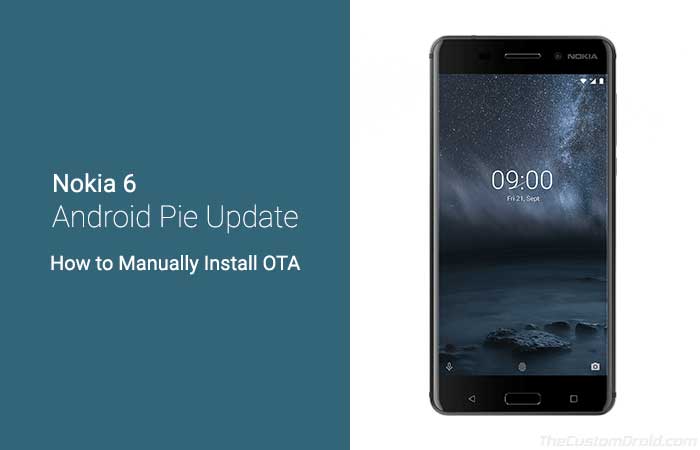
Comments 4 Comments
Hi Dhananjay.
Does this instructions still work’s?
I sow some illogic in this instructions (or it’s up to me).
You wrote that we must move zip fill outside all folders of the phone’s storage.
On next step you wrote to select Apply update from SD card.
Now, I wonder why to apply update from SD card when the update is on phone storage?
Did I miss anything?
Hi Lex. Yes, it could be confusing. Let me try and clear it up a bit.
When it comes to Android’s filesystem, the device’s internal storage resides under/sdcard. In simpler words, the ‘SD Card’ in Android recovery mode refers to the device’s internal storage and not the external storage (micro SD card).
Hi!
i tried unzipping the file on my computer then dropping it over and dropping the file zipped and both ways i get the same error
“Supported API: 3
E: failed to mount /sdcard: No such file or directory”
Do i have to have an sd card in the phone? or is there another way to do this?
Thanks!
Hi Angelo. The error means that the stock recovery is not able to recognize the internal storage. But no worries, you can sideload the OTA zip via ADB too. Here’s a tutorial for that.