In this guide, we will show you how to download and restore Redmi Note 5 Pro stock firmware. The steps will also help you unbrick and restore factory settings on your Android phone in case of software errors.
Advertisement
The Xiaomi Redmi Note series has always proved its potential when compared with other budget Android smartphones in the market. Along with several other devices, the manufacturer launched the Redmi Note 5 Pro in February 2018. The phone comes with a 5.99-inches 18:9 display, 4GB RAM, Qualcomm Snapdragon 636 octa-core processor. The phone also packs 64GB of internal storage that can be expanded up to 128GB via a micro SD card. When it comes about software part, the Xiaomi Redmi Note 5 runs Android 7.1.2-based MIUI 9. It’s good to regularly update your device because apart from other fixes, that should bring performance improvements and speed. However, if you have chosen to opt for third-party ROMs or recoveries, there’s a quick way to restore Redmi Note 5 Pro stock firmware using this guide.
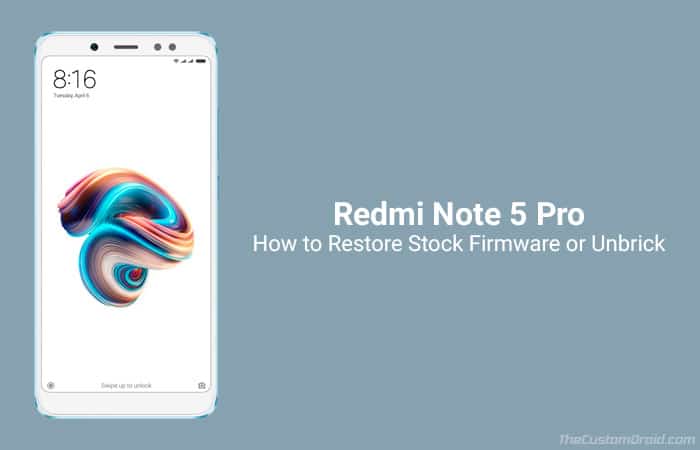
- How to Install TWRP Recovery on Redmi Note 5 Pro [Whyred]
- Enable Face Unlock on Redmi Note 4, Redmi 4/4X, and Mi Max Prime
- Install Redmi Note 4 LineageOS 15.1 ROM (Project Treble Support)
Page Contents
Guide to Restore Redmi Note 5 Pro Stock Firmware and Unbrick it
Just after a new Android smartphone comes in the market, it doesn’t take long for the developers to get things going. We recently saw an unofficial TWRP recovery port for the Redmi Note 5 Pro, which means you can easily install third-party customizations like custom ROMs, mods, and kernels. For the most part, that seems to be right for a lot of users, since it gives the opportunity to enjoy additional features on the device, that the OEM doesn’t normally provide. As exciting as it gets, the situation could also turn around if you somehow manage to mess up the software during the process. Or, you may just realize that you just need to get back to the stock MIUI firmware. Well, in any case, you can feel free to restore Redmi Note 5 Pro stock firmware using the steps below.
Considering the standard Xiaomi procedure, it’s quite easy to rollback to MIUI ROM. The OEM has already listed the download links for the stock ROM. Now this comes in two different forms – Recovery ROM and Fastboot ROM, both of which follow a different installation procedure.
Advertisement
Advertisement
Prerequisites
- Take a complete backup of your phone’s internal storage and other data including messages, contacts, emails, apps, etc. We suggest that you follow our guide on how to backup Android phones.
- Charge your phone 50-60% battery level to avoid any sudden shutdowns.
- In order to use Method 2, you must download and install MiFlash Tool.
- Install Xiaomi USB drivers on your PC.
Download Redmi Note 5 Pro Stock Firmware
MIUI 9.2.4.0.NEIMIEK
- Recovery ROM:
miui_WHYREDGlobal_V9.2.4.0.NEIMIEK_561259cda0_7.1.zip - Fastboot ROM:
whyred_global_images_V9.2.4.0.NEIMIEK_20180210.0000.00_7.1_global_9de13715c9.tgz
Instructions to Restore Redmi Note 5 Pro Stock Firmware
Like we stated, there are two methods to restore Redmi Note 5 Pro stock firmware. The first method below will allow you to flash MIUI recovery ROM using the TWRP recovery. The second method inlists the steps to flash MIUI Fastboot ROM using the Mi Flash Tool. You may choose the method that best suits your situation.
Advertisement
Method 1: Flash Recovery ROM using TWRP
- Download the MIUI recovery ROM for Redmi Note 5 Pro.
- Connect your Xiaomi device to the PC using the USB cable.
- Copy the downloaded ZIP file to the phone’s storage or SD card.
- Boot Redmi Note 5 Pro TWRP recovery.
- Power down the device, and hold the Volume Up and Power button simultaneously until the Mi logo appears.
- Go to “Wipe” -> “Advanced Wipe”.
- Select the Cache, Data, Dalvik/ART cache, and System boxes.
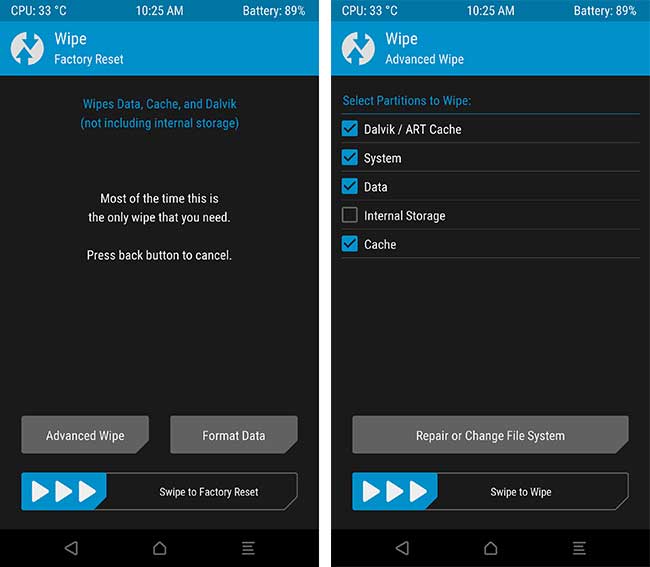
- Swipe the button to wipe the current ROM.
- Go back to the TWRP main screen and tap on the “Install” button.
- Navigate to the storage and select the MIUI Recovery ROM ZIP.
- Finally, swipe the button on the screen to restore Redmi Note 5 Pro stock firmware.
Once the flashing process is complete, tap on “Reboot System”. Your Note 5 Pro will boot into stock MIUI ROM.
Advertisement
Method 2: Flash Fastboot ROM using MiFlash Tool
- Download MIUI Fastboot ROM for Redmi Note 5 Pro.
- Extracted the downloaded ZIP file to an easily accessible location on your PC (e.g. C:\MIUI).
- Power off your phone and boot it into Fastboot mode.
- To do so, hold the Volume Down and Power button altogether.

- While your Redmi device is in Fastboot mode, connect it to the PC using the USB cable.
- Open the MiFlash tool.
- Click on the “Refresh” button.
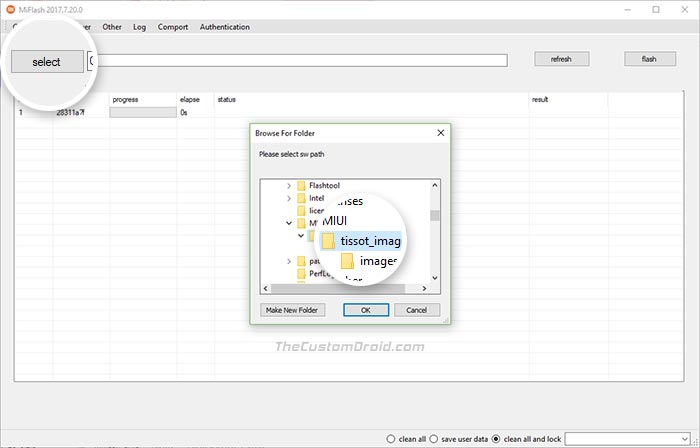
- Next, click on the “select” button and select the folder where the MIUI Fastboot ROM was extracted.
- On the bottom of the MiFlash tool window, select “save user data”.
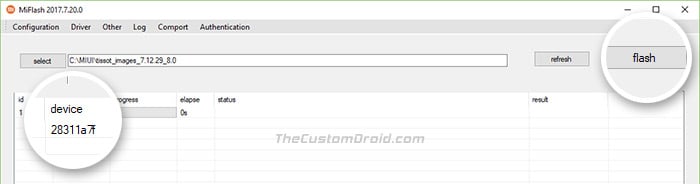
- Finally, click on “flash” to restore Redmi Note 5 Pro stock firmware.
- When the process is finished, your device will reboot automatically.

- You can disconnect the device and close the MiFlash window now.
You can also follow our step-by-step tutorial how to flash MIUI Fastboot ROM using MiFlash tool.
After you have completed the process, your phone will reboot into the latest MIUI ROM. It’s quite easy to restore stock firmware on Xiaomi devices when compared to those of Samsung, LG, or HTC. So, this was our guide on how to restore Redmi Note 5 Pro stock firmware. If you have any questions, leave them down in the comments.
Comments 2 Comments
Comments are moderated, and published only if they are relevant to the topic and add value in a constructive way. If you disagree with something, please be polite and respectful. We suggest you read our comment policy before commenting.
Thanks for all these information. I have a question, can I follow method 2 when my phone’s bootloader is locked and the debbuging mode is off?
Mike, method 2 involves flashing the phone’s partitions over the fastboot protocol. It will only work if your Redmi Note 5 Pro’s bootloader is unlocked.
USB Debugging plays no part in the flashing process.