Samsung rolled out One UI 2.0 Beta for Galaxy S9 and S9+ a few weeks ago in various regions including the US, UK, India, South Korea, and more. If you haven’t been able to participate in the official beta program, then you can download and manually install Android 10-based One UI 2.0 Beta on Samsung Galaxy S9/S9+ using the instructions in this post. This could be done by downloading the One UI 2.0 Beta OTA zip package and then installing it using the stock recovery.
Advertisement
Update (February 28, 2020): Stable Android 10 update for Galaxy S9/S9+ is now available. You can download and manually install the update on your phone right now through this post.
Compared to last year, Samsung has readily improved its software update support. The manufacturer quickly released the Android 10 beta program for its flagship devices after the official Android 10 announcement by Google. And just within one and a half months of testing, Samsung rolled out the stable Android 10 update for Galaxy Note 10 and S10 series recently.
It is now focusing all its attention on the 2018 flagships. The Galaxy Note 9 has already received a couple of beta updates by now and we already have a tutorial on how to install it manually. Now comes the time for the Galaxy S9 and S9+.
Page Contents
How to Enroll in One UI 2.0 Beta Program?
The official One UI 2.0 beta program is now available for Galaxy S9/S9+ users in various regions like we mentioned above. If you’re in the said region/country, I’d suggest you try installing the beta software by participating in the official One UI 2.0 Beta Program. To do so:
- Go to the app drawer, launch the Samsung Members app on your Galaxy S9 device. If you don’t have the app installed, you can download it directly from the Play Store or the Galaxy Apps Store.
- Log-in with your Samsung account when prompted.
- Tap on the bell-shaped icon to access the “Notices” section of the app.
- Tap on “Registrations for One UI Beta Program (S9/S9+)”.
- Now tap the image on the registrations page.
- Scroll down and select ‘ENROL’ to enroll your Galaxy S9/S9+ in the official One UI 2.0 Beta Program.
Once you have successfully enrolled your device in the beta program, go to ‘Settings’ → ‘Software update’ and check for the OTA update’s notification.
In a rare case, if the beta program is not live for your region or device, you may choose to install it manually. To do so, you can download One UI 2.0 Beta OTA package from below and install it on your Galaxy S9 or S9+ using the stock recovery.
Now before you get to the download links and instructions, let us take a quick peek at the major new changes and features that Android 10 (One UI 2.0) brings to the said devices.
One UI 2.0 for Samsung Galaxy S9 and S9+ – New Features and Changes
First of all, Samsung’s new custom skin, One UI 2.0 is based on Android 10. It brings a lot of new features like improved gesture navigation, a system-wide dark mode that expands to third-party apps, Focus Mode in Digital Wellbeing, Privacy & Location Controls, Smart Reply and much more. For the complete list, please visit the official website.
Apart from all the new goodies from Android 10, Samsung One UI 2.0 brings a plethora of improvements and changes over its previous version for a better overall user-experience.
First of all, Samsung has reduced the size of notifications and certain UI elements like Volume Bar. This is to ensure that users can easily focus on the task-at-hand without having to miss any important information.
Even before Android 10, Samsung introduced a system-wide dark theme in One UI last year. This year, with One UI 2.0 along with Android 10, Dark Mode extends to third-party apps as well. And on top of that, Samsung’s enhanced Dark Mode can automatically adjust the brightness of texts, images, and colors for a more comfortable viewability experience.
A similar functionality extends to the lock screen as well, via Smart Lock Screen. The feature automatically adjusts the color and format of the notifications so that they can easily be seen. In a nutshell, Android 10-based One UI 2.0 for Galaxy S9/S9+ brings a lot of new features and changes to the table.
Important Information
- Sideloading One UI OTA zip via stock recovery does not trip the KNOX counter, so stay out of worries. Your phone’s warranty will still stay intact after following this procedure.
- One UI 2.0 is currently in the beta testing phase for Galaxy S9 and S9+. This means the software may contain bugs/issues that could hamper your daily usage.
- Once the beta program ends and the stable update is released, you will have two choices to update your phone. You can either wait for the beta-to-stable OTA package, or you can simply re-install the previous stable Android Pie firmware. The latter will completely uninstall One UI beta from your phone and allow you to directly upgrade from Android Pie-based One UI to Android 10-based One UI 2.0.
- The provided One UI 2.0 Beta 1 OTA package will require your Galaxy S9/S9+ to be on Android Pie CSK1 firmware. If you don’t have it installed, then you can download the firmware from databases like SamMobile or SamFrew, or use the SamFirm tool. Once downloaded, flash the firmware using the steps in this tutorial.
- Plus, these are only compatible with Galaxy S9/S9+ with multi-CSC OXM. To check if your device supports OXM CSC, open the dialer and enter *#1234#. Then check if it shows “OXM” as part of the CSC version.
Prerequisites
Before you head to the instructions to install One UI 2.0 Beta on Galaxy S9/S9+, make sure that that all the requirements listed below are fulfilled.
- Installing One UI 2.0 Beta using the instructions in this post will not erase any data on your device. However, you may need to perform a factory reset after installation to prevent any unusual bugs. Also, it’s best to safeguard your data before installing an update. So, make sure that you take a full backup first. You can go through our comprehensive guide for this purpose.
- Charge your Galaxy S9 device to a sufficient battery level (50% or more). This will prevent any sudden shutdowns during the OTA installation process.
- For Method 2 only:
- You will need to setup ADB on your PC. You can download the Android SDK platform-tools package from here and install it on your PC.
- Note: For reference, we will mention “C:\platform-tools” or “Documents/platform-tools”, which is the folder where the ADB/fastboot binaries are extracted on your Windows or macOS/Linux PC, respectively.
- Also, download the latest Samsung USB drivers for Galaxy S9 and install them on the PC.
- You will need to setup ADB on your PC. You can download the Android SDK platform-tools package from here and install it on your PC.
Download One UI 2.0 Beta OTA for Samsung Galaxy S9/S9+
Update (15 January 2020): Android 10 (One UI 2.0) Beta 6 for Galaxy S9 and S9+ is now available. This new beta comes with “ZTA9” software build number, fixes a small list of bugs, and also updates the Samsung Camera app to v10.0.01.49. Via: SamMobile
Update (9 January 2020): One UI 2.0 Beta 5 for Samsung Galaxy S9+ is now live. It also brings January 2019 security patches. Via: SamMobile
The OTA packages are only available for the Exynos variants of the S9 and S9+ with SM-G960F and SM-G965F model numbers, respectively.
Note: The OTA package(s) are in “.bin” format. Once you have downloaded the package, make sure to rename the file to “update.zip”. This will change the file’s format/extension from “.bin” to “.zip”.
Samsung Galaxy S9 (SM-G960F)
- CSK1 (Android Pie) → ZSKD (Beta 1): Download link
- ZSKD (Beta 1) → ZSL2 (Beta 2): Download link
- ZSL2 (Beta 2) → ZSL9 (Beta 3): Download link
Samsung Galaxy S9+ (SM-G965F)
- CSK1 (Android Pie) → ZSKD (Beta 1): Download link
- ZSKD (Beta 1) → ZSL2 (Beta 2): Download link
- ZSL2 (Beta 2) → ZSL9 (Beta 3): Download link
- ZSL9 (Beta 3) → ZSLC (Beta 4): Download link
- ZSLC (Beta 4) → ZSLG (Beta 4 Hotfix): Download link
- ZSLC (Beta 4) → ZTA2 (Beta 5): Download link
- ZTA2 (Beta 5) → ZTA9 (Beta 6): Download link
A huge thanks to XDA Senior Members Leon and henklbr, and XDA Portal Supporter Titokhan for voluntarily capturing the OTA URL and sharing them.
How to Install One UI 2.0 Beta on Galaxy S9/S9+
Once you have made sure that your phone is on the required firmware, you can follow the steps below to sideload the OTA and manually install One UI 2.0 Beta on Samsung Galaxy S9/S9+. Also, note that the OTA files are incremental and have to be sideloaded in the following order: CSK1 > Beta 1 > Beta 2 and so on.
Method 1: Using SD Card
- Download One UI 2.0 Beta OTA zip package for Galaxy S9/S9+.
- Rename the download “********.bin” file to “update.zip”.
- Connect your phone to the PC using the USB cable.
- Transfer the download OTA package/zip file to the root (i.e. Outside all folders) of your phone’s storage.
- Power off your phone completely.
- Hold the Volume Up, Bixby, and Power buttons together to boot your Galaxy S9 into the Stock Recovery Mode.
- Use the Volume buttons to select “Apply update from SD card” and press the Power button to confirm the selection.
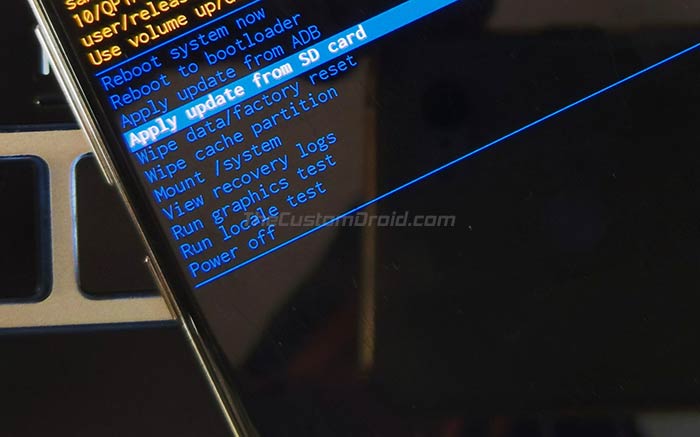
- Now, navigate to the SD card and select the “update.zip” file using the Volume buttons.
- Finally, press the Power button to confirm and install One UI 2.0 Beta OTA on your Galaxy S9/S9+.
Method 2: Using ADB Sideload
- Download One UI 2.0 Beta OTA package for Galaxy S9/S9+.
- Copy the downloaded file to the folder on the PC where the ADB and Fastboot tools are installed (e.g. C:\platform-tools)
- Launch the command-line tool on your PC:
- PowerShell on Windows: Hold the SHIFT key and right-click on an empty space inside the ‘payload_dumper’ folder, then select ‘Open PowerShell window here’.
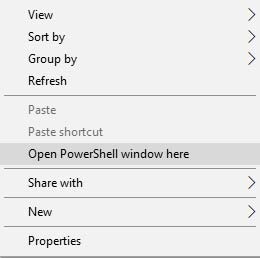
- Terminal on macOS/Linux: ‘cd’ to the ‘platform-tools’ folder. For example: If you extracted the ADB and Fastboot tools package to the ‘Documents’ folder, then the command should look like:
cd Documents/platform-tools
- PowerShell on Windows: Hold the SHIFT key and right-click on an empty space inside the ‘payload_dumper’ folder, then select ‘Open PowerShell window here’.
- Now, power off your phone completely.
- Hold the Volume Up, Bixby, and Power buttons together to boot your Galaxy S9 into the Stock Recovery Mode.
- Connect your Galaxy S9/S9+ to the PC using the USB cable while it is in stock recovery.
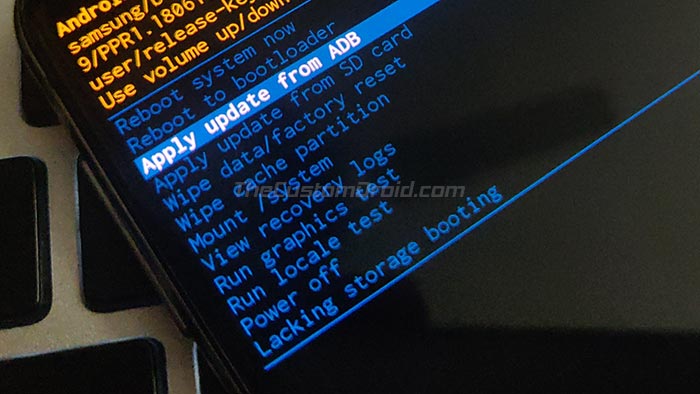
- Use the Volume buttons to select “Apply update from ADB” and confirm the selection by pressing the Power button.
- Execute the following command to ensure that your phone is properly being detected by ADB:
adb devices
- Finally, enter the following command to sideload the OTA package and install One UI 2.0 Beta OTA on your Galaxy S9/S9+:
adb sideload update.zip
The update will start installing instantly and the progress will be shown at the bottom of the phone’s screen. It could take some time, even as long as 10 minutes to finish, so do not disconnect the phone until the process finishes. Once the update has been installed, your device will automatically boot into the updated Android 10 OS, along with One UI 2.0.
Installing the beta is not just about getting the taste of the all-new features before everybody else. You can also provide your feedback by reporting bugs/issues on the Samsung Community forums. This shall help speed up the development and allow Samsung to roll out the stable One UI 2.0 update at the earliest.
That’s it! You have just succeeded to download Android 10-based One UI 2.0 Beta for Galaxy S9/S9+ and install it manually. If you have any questions regarding the installation procedure or the beta itself, then please ask us by posting a comment below.
OTA Source: XDA
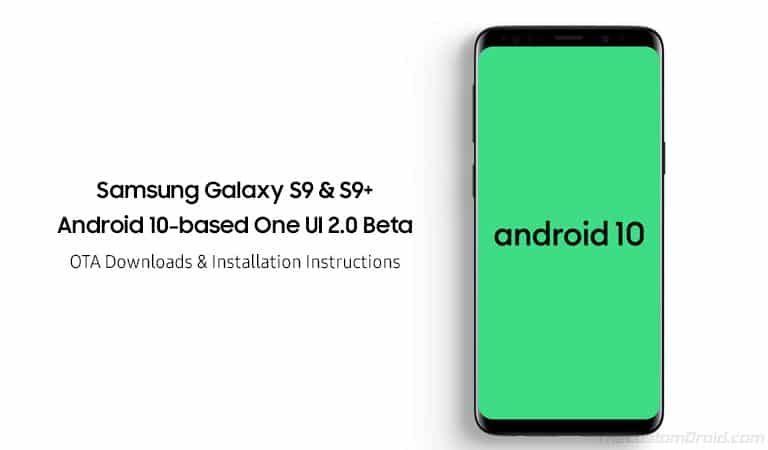
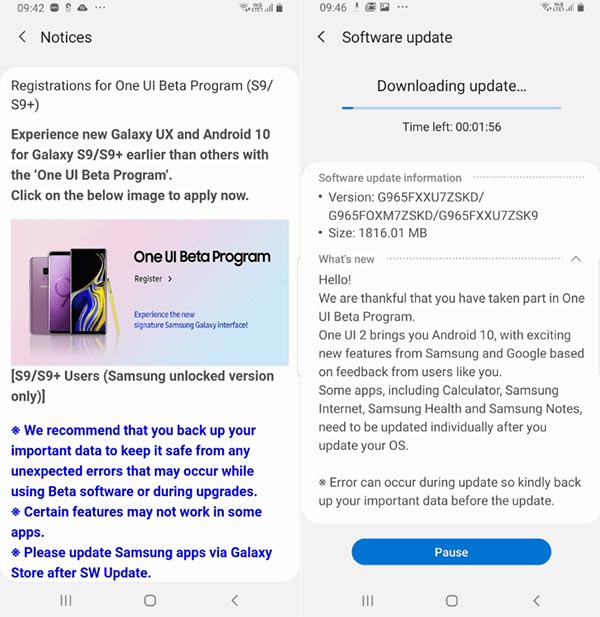
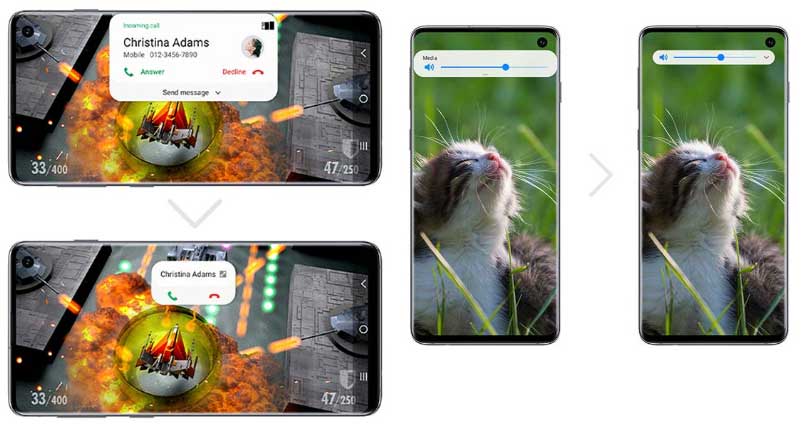
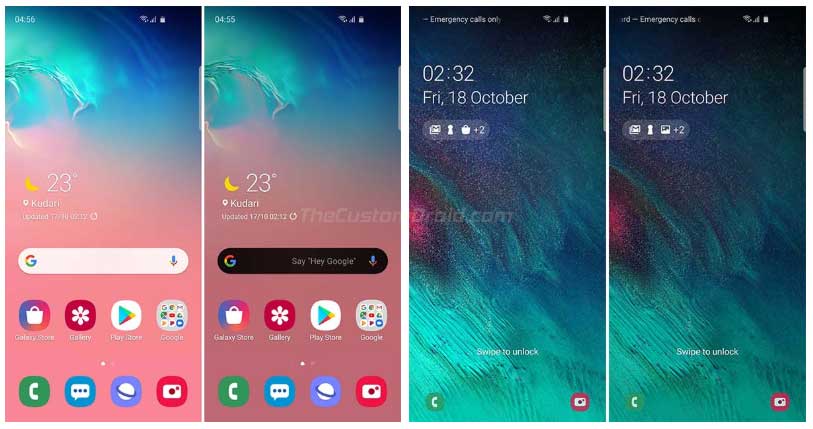

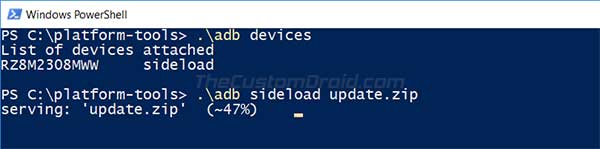
Comments 4 Comments
Hello,
Sir I have problem to find the Updated Samsung S9 SM G960F, the Serien Number RF8M31J2JKR, I can not download the Android 10, where I cann find the Download link for Android 10, I have Android 9.
At now I have no one Update become, still Android 9, when I chat with this nice people it say it’s need time, I am in Germany Munich.
So please Help me to have Android 10.
Regards
Hi Amet. Please refer to this post: Download Galaxy S9/S9+ Android 10 Update with February 2020 Security Patch
That’s so nice of you, giving me credits and mention me. Thanks!
Seems like there is a litte bit drama about S9. Nobody captured the beta N4 and people are stuck with it.
Hi Leon! Thanks for taking the time to comment here, as well as for maintaining the thread over at XDA. It’s a huge help for everybody.
Yes, seems so. The S9+ has even got the 6th beta now. Wonder why nobody has yet captured the consecutive betas after B3 for the S9.