Android 8.1 is now available for the OnePlus One through the AOSP ROM. Follow this guide on how to install Android 8.1 Oreo on OnePlus One and enjoy all the exclusive features.
Advertisement
OnePlus is currently among the top Android manufacturers in the world. Indeed, their devices are equipped with powerful hardware and the latest software. But in its initial phase, OnePlus has made a considerable amount of mistakes that led to the company’s drop in sales and trust among the users. However, later on with the release of OnePlus 3, the manufacturer made the necessary efforts to fill in the gaps.
But that still left older devices like the OnePlus One and 2 out of the scene. The developer community at the XDA forums has taken the matter into their hands. So now you can install Android 8.1 Oreo on OnePlus One.
Advertisement
Page Contents
Android 8.1 Oreo on OnePlus One – AOSP ROM
The OnePlus One was one of the best productions of the company. Having the device in the hands, it still feels no less than a flagship. But the fate of the device was unfortunate when the company abandoned the software support. Officially, the device came with KitKat out-of-the-box and could be upgraded to Marshmallow using CyanogenOS. But if you’re keen on extending the software experience, then you can now get Android 8.1 Oreo on OnePlus One.
XDA senior member – Agent_fabulous has recently released Android 8.1-based ROM for the device. The current builds are based on the AOSP 8.1.0_r1 sources.
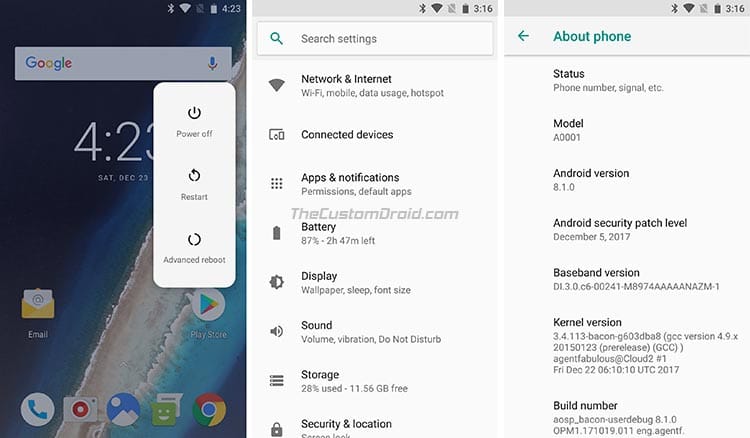
Over the period of three months, the developer has potentially reworked the majority of the OnePlus One’s source code, just to make things as stable as possible. The first Android 8.1 build was made publically available on December 21. And a further update was released just today, to make things more streamlined for daily usage.
The ROM already has support for aptX Bluetooth codec and is also compatible with ViPER4Android. According to the source, almost all basic functions of the device work correctly. Which means you can easily opt to use it as a daily driver on your OPO.
Prerequisites
- Take a complete backup of your OnePlus One before you install this ROM. You can follow our guide on how to backup Android phones.
- Charge your OnePlus device to at least 50-60% battery level to avoid any shutdowns during the flashing process.
- Installing a custom ROM on your device requires you to have TWRP installed. You can grab the latest TWRP build from here. And install it using:
fastboot flash recovery twrp-3.2.1-0-bacon.img
Download Android 8.1 Oreo ROM for OnePlus One
- ROM: AndroidFileHost
- GApps: AndroidFileHost
Instructions to Install Android 8.1 Oreo on OnePlus One
- Download the ROM and GApps zip files from the links above.
- Next, connect your OnePlus One to the PC and enable ‘File Transfer’ mode.
- Copy both the files to the phone’s internal storage.
- Disconnect the phone from the PC and power it down.
- Boot into TWRP recovery by holding the Volume Down + Power button together.
- Once your OnePlus One is in TWRP, go to ‘Wipe’ » ‘Advanced Wipe’.
- Select the following options and swipe the ‘Swipe to Wipe’ button.
- Go back to the TWRP main screen and tap on ‘Install’.
- Navigate to the location where the files were transferred.
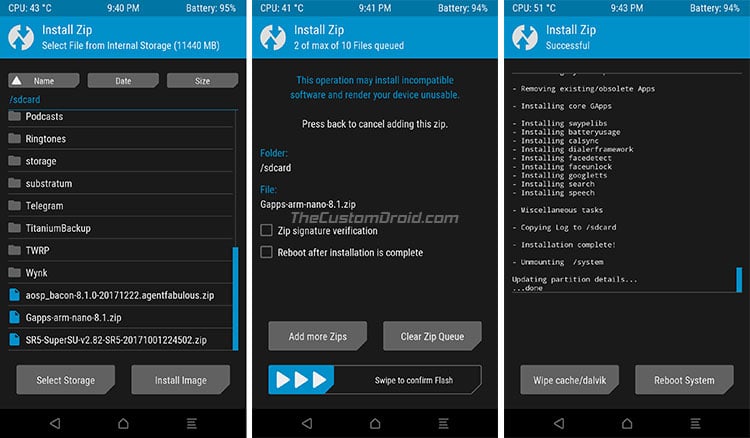
- Select the ROM zip (e.g. aosp_bacon-8.1.0-20180523.agentfabulous.zip). Then tap on ‘Add more Zips’ and select the GApps zip.
- Both the files will be added to the flashing list.
- Swipe the button on the screen to install Android 8.1 Oreo on OnePlus One.
- Finally, press the ‘Reboot System’ button.
When your phone boots back into the OS, you shall be running the latest Android version on your device. So go ahead and try out the new features and better Android experience on your device.
Check out some tips on Android 8.1:
- How to Disable Persistent Notifications in Android 8.1 Oreo
- Install Google Product Sans Font on Any Android
There you go, you have just been able to install Android 8.1 Oreo on OnePlus One. If you have any questions regarding the ROM or the installation process, use the comments section below to reach us.
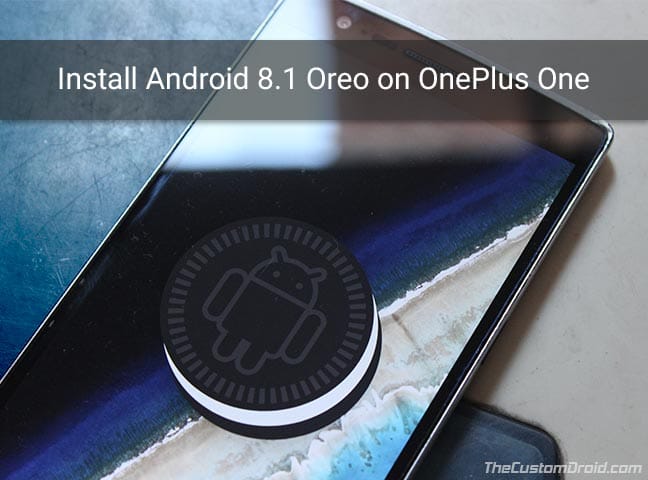
Comments 8 Comments
Comments are moderated, and published only if they are relevant to the topic and add value in a constructive way. If you disagree with something, please be polite and respectful. We suggest you read our comment policy before commenting.
Hello Dhananjay,
After installing this latest ROM, do I receive future updates over the air or do I need to re flash everything (ROM and G Apps) every time?
Hello, for this ROM, you will need to re-flash the ROM ZIP for updating. If you’re looking for that, you should try “Ressurection Remix 6.0“.
I am on stock cm13.1 android 6.0.1
then I unlocked bootloader and installed latest version of twrp
then when ever I try to flash this rom.The rom flashes nicely but when i try to instal the GApps it says u r on android 6.0.1 .
this gaaps is not supported :/
what to do plz help
I want to use this ROM
Hi Azwad, that’s the issue I faced earlier as well. What I would suggest here is, first switch to stock OxygenOS (Link) on your OnePlus One. And once that is done, then follow up on this process and flash the ROM and GApps. I am quite sure that this shall work.
Hi, is it suitable for rooted opo? And I have all 4 cores open at this time.
You will have to re-root your device after flashing this ROM. Also, a regular factory reset is necessary to flash the ROM as well (Excluding the internal storage).
Hello Dhananjay
Thank you for sharing background info and installation steps. Although I am a total noob in flashing custom ROM’s, I managed to follow the guide and it works like a charm on my old OnePlus One. Awesome!
Do you know a good guide for securing your rooted phone? I understand rooting your phone makes it vulnerable.
Thanks a lot!
Hi Bert, thank you for the kind words and I am super glad that this post was helpful to you.
As for security concerns with rooting, I would probably just secure the device with a screen lock. The best way to prevent yourself from any such situations is to only use root-enabled apps that are trusted by a large of users. Just avoid installing any root app without doing a bit of research beforehand.
Why do I say this? Becuase I have been rooting my phones ever since 2012 and have never faced a single issue in terms of security. At most times, I just make use of things like 2-factor authentication for apps, wherever applicable and screen lock. This seems to have worked fine for me up till now.