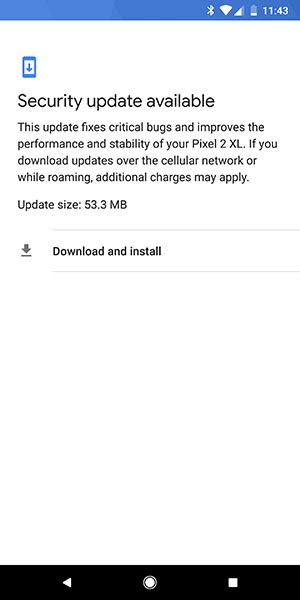Google is rolling out the latest Android Security Patch to its supported devices through OTA update. Follow this guide to install February 2018 security patch on Google Pixel and Nexus devices.
Advertisement
Android is a pivot of constant development and it’s open source nature just adds to it. With successive development, the leading mobile operating system also gets vulnerable to attacks and malware injections. Android developers and security researchers work hard to find any loopholes that could be misused by hackers, putting the users’ personal data and privacy at risk. When found, such vulnerabilities are thoroughly worked out and fixed. These fixes are then rolled out to the Android users in the form of security updates, on a monthly basis. Google has recently announced the latest security patches for the month of February. If you haven’t been able to update over-the-air, then follow this guide to install February 2018 security patch on Google Pixel and Nexus devices.
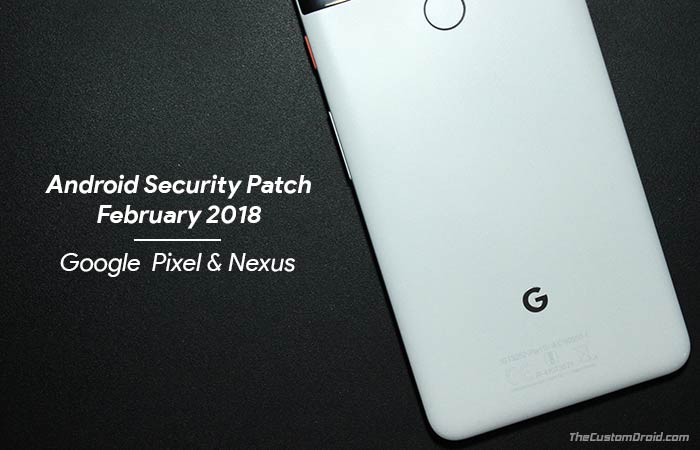
Page Contents
How to Install February 2018 Security Patch on Google Pixel and Nexus Devices
Google, in fact, did a great job in maintaining its own bulletin for collectively sharing the data with the OEMs, silicon manufacturers, and third-party developers. Talking about it, the latest security patches are now available, as expected. The OTA update for the supported Google devices is already rolling out at this moment. If you haven’t received it yet, then follow the steps below to install February 2018 security patch on Google Pixel and Nexus devices.
Apart from the regular security fixes, Google has also enlisted a series of functional updates for its own devices. Majority of the improvements are related to the Pixel series, involving better RSA key parsing, better icons in the Settings, and more.
Advertisement
The latest Factory images and Full OTA images have also been pushed to the servers. It is wise for any Android user to stay updated with the latest software, and so is what Google also recommends. Even before you follow this tutorial, go to ‘Settings’ -> ‘System’ -> ‘System update’ and check for the OTA notification.
Advertisement
If you have already received the OTA, kindly capture OTA URL of the incremental update and share it with others.
We have concluded two methods to help you install February 2018 Security Patch. The first method is to use the Factory Image, which will also wipe the device completely. If you wish to preserve the data on the internal storage, you can follow method 2 and sideload the Full OTA image using stock recovery.
Prerequisites
Make sure to fulfil the requirements below before you install February 2018 Security Patch on Google Pixel and Nexus devices.
Advertisement
- It is important that you backup your personal data, especially if you’re about to use Method 1. We suggest you follow our extensive guide to backup Android devices.
- Install Google USB drivers on your PC.
- Also, install ADB and Fastboot on your PC.
- For using Method 1, your device must have an unlocked bootloader. You can follow our tutorial on how to unlock bootloader on Pixel 2 and Pixel 2 XL.
Download February 2018 Security Patch Factory Image and Full OTA
- Google Pixel 2 XL (OPM1.171019.018): Factory Image / Full OTA
- Google Pixel 2 (OPM1.171019.019): Factory Image / Full OTA
- Pixel XL (OPM1.171019.016): Factory Image / Full OTA
- Pixel (OPM1.171019.016): Factory Image / Full OTA
- Nexus 6P (OPM5.171019.015): Factory Image / Full OTA
- Nexus 5X (OPM5.171019.015): Factory Image / Full OTA
- Pixel C (OPM1.171019.016): Factory Image / Full OTA
Instructions to Install February 2018 Security Patch
Method 1: Flash Factory Image
- Power down your Pixel/Nexus device.
- Press and hold the Volume Down and Power button simultaneously to enter Bootloader Mode.
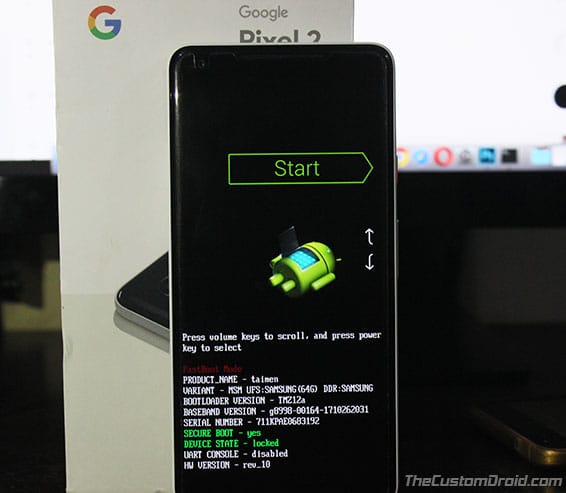
- Connect your phone to the PC using the USB cable.
- Download the factory image for your device.
- Extract the downloaded .zip file.
- Copy the extracted files to C:\adb, where all the ADB and Fastboot binaries are present.
- Double-click on ‘flash-all.bat’ to install February 2018 security patch on Pixel/Nexus devices.
- If you’re using macOS/Linux, open the Terminal and execute the following command:
./flash-all.sh
- The script will automatically start the flashing process and install the factory image on your phone.
- Once complete, your device will reboot automatically.
If you wish to install February 2018 security patch without losing the data on the internal storage, you can follow Method 2 below.
Method 2: Sideload Full OTA Image
Google also provides full OTA images of the latest update, so that users can use it to update their phone without having to unlock the bootloader. Download the full OTA image from above and follow the guide to sideload OTA updates on Google Pixel and Nexus devices.
Advertisement
Now when your phone boots, it should be running the latest security patch with the most updated vulnerability fixes from Google. Other Android OEMs like Essential are also quickly picking up on the patches and rolling out to their devices consecutively.
So there you go! You have just been able to install February 2018 security patch on Google Pixel and Nexus devices. If you have any questions, leave them down in the comments.
Source: Android Security Bulletin / Pixel/Nexus Security Bulletin