Through this post, you can download Xiaomi Mi A3 stock firmware fastboot images. We will also guide you on how to install Xiaomi Mi A3 stock firmware to unbrick, unroot, and fix software-related issues. This guide is compliant with both, the Global and European variants of the Mi A3.
Advertisement
Restoring the stock firmware (Also referred to as “Stock ROM”) on your Xiaomi Mi A3 could come in handy in various situations. First and foremost, it is the most important thing to do when selling your phone or submitting it for a warranty claim (Also known as “RMA”). In the case of the Mi A3, Xiaomi will not cover the device under warranty if it has third-party firmware or mods (like Magisk Root, TWRP, Xposed, etc) installed. This is why you must always make sure to restore the stock firmware on your Mi A3 before you submit it for a warranty claim.
Apart from that, there are several other situations where you might find the need to roll back your Xiaomi Mi A3 to stock firmware. For instance, you don’t like the custom ROM that you installed and want to go back to the stock firmware. Or you rooted your Mi A3 and installed TWRP on it to flash mods. Not to forget, if you want to receive official OTA updates (monthly security updates or major Android version updates) from the Xiaomi, then you must have the stock firmware installed on your Mi A3 (with or without root, that is another matter).
In either of the above situations, simply performing a factory reset wouldn’t do the job and you will need to manually install stock firmware on your Xiaomi Mi A3. Installing the stock firmware (fastboot image) is quite easy and doesn’t require any special tools like the Mi Flash Tool (although you can use it), as in the case on other Xiaomi/Redmi devices running MIUI. The instructions in this guide will take you through the steps in detail.
Advertisement
Page Contents
Before You Begin
Before you begin following the instructions below, there are a couple of things that you should do to ensure that safety of your data, as well as for
Advertisement
Make sure that you fulfill all the requirements stated below before you head to instructions to restore/install Xiaomi Mi A3 stock firmware.
Advertisement
- Take a backup first! Restoring the stock firmware will erase all downloaded apps, along with their associated data, system settings and more. Although the procedure mentioned below will allow you to optionally save the data stored on the internal storage. However, if you’re planning on performing a full restore, all the data on the internal storage will be wiped too. In either case, we strongly recommend you to take a full backup of all the data stored on your Mi A3.
- Charge your Xiaomi Mi A3 to a sufficient battery level to avoid any sudden shutdowns during the firmware restoring instructions.
- Download the latest USB drivers for your Xiaomi device and install them on your PC.
- Install an archive utility on your PC like 7Zip or WinRAR.
- The process of restoring the stock firmware involves using ADB and fastboot. So, download the latest Android SDK platform-tools package and extract it to a suitable location on the PC (example: ‘C:\platform-tools‘).
Download Xiaomi Mi A3 Stock Firmware (Fastboot Images)
The stock firmware for Mi A3 (codename: laurel_sprout) is available as “fastboot images”, which includes image (.img) files of various firmware partitions of the device. It’s strongly recommend that you download the latest version of the fastboot image linked below for your specific variant.
For Global Variant
For European Variant
Instructions to Install Stock Firmware on Xiaomi Mi A3
- Download the stock firmware fastboot image for your Xiaomi Mi A3.
- Extract the contents of downloaded package (.tgz) to a suitable location on your PC.
- Next, extract the resultant
tarpackage on the PC. - You shall now have a folder containing the firmware’s partition image files and flashing scripts.
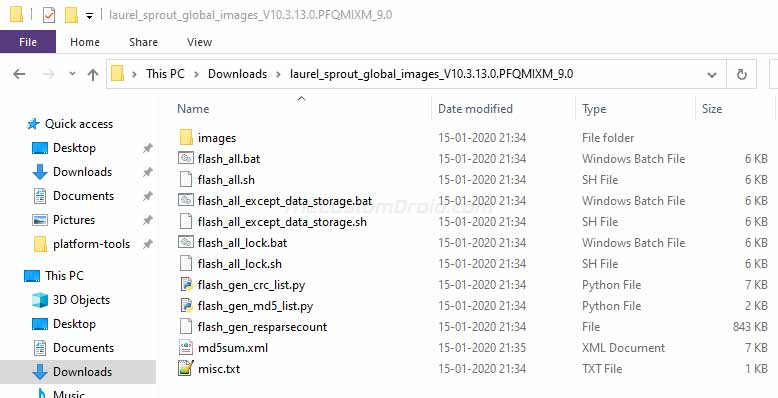
- Move all these files to the folder on the PC where the Android SDK platform-tools are installed (Example: “
C:\platform-tools“).
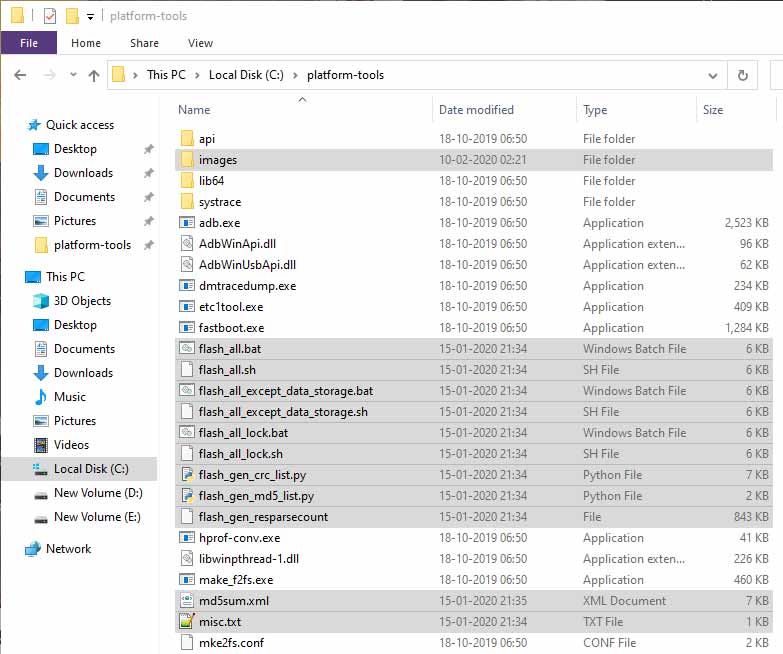
- Now, power off your Xiaomi Mi A3 completely.
- Hold the Volume Down and Power buttons together to boot your phone into Fastboot Mode.

- Connect the phone to the PC while it is in Fastboot Mode.
- Now, there are three different types of flashing scripts available, which are as follows:
- flash_all.bat/sh: This will flash the stock firmware and erase the internal storage
- flash_all_except_data_storage.bat/sh: This will flash the stock firmware while preserving the data on the internal storage
- flash_all_lock.bat/sh: This will flash the stock firmware, erase the internal storage, and relock the phone’s bootloader
- Simply double-click on the desired flashing script to install/restore stock firmware on Xiaomi Mi A3.
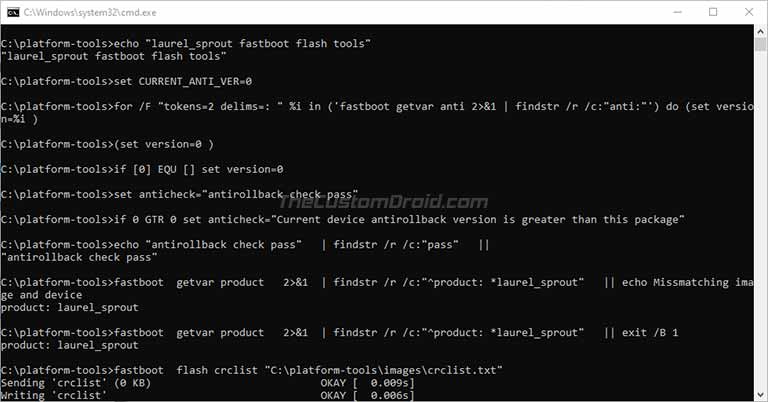
The flashing process could take a few minutes to complete and the progress will be shown in the PowerShell windows. During this time, make sure that you do not disconnect the phone from the PC or disturb the USB connection.
Advertisement
Once the flashing process finishes, your Xiaomi Mi A3 will automatically reboot into the system (OS). You can now close the PowerShell window on the PC. The stock firmware has now successfully been restored on your phone. Once your phone boots, you can set it up by following the on-screen instructions.
Important Note:
If the device fails to boot into the OS and keeps bootlooping, connect it to the PC while in fastboot mode, and execute the following command:
.\fastboot set_active aThe reason is that when you flash the stock firmware, the “system.img” installed to the “b” slot/partition is actually a dummy image. And so the device fails to boot. To fix this you need to set the phone’s active slot to “a” (see the command above), where the actual system.img has been installed.
That’s it! This was our guide on how to install Xiaomi Mi A3 stock firmware and restore it to unbrick, unroot, or fix software related issues. If you have any questions regarding the instructions or the process on a whole, feel free to let us know via the comments.
Comments 36 Comments
Comments are moderated, and published only if they are relevant to the topic and add value in a constructive way. If you disagree with something, please be polite and respectful. We suggest you read our comment policy before commenting.
I tried the above method with flash_all_lock.bat.
The phone got stuck in a fastboot boot loop.
I am not even able to unlock bootloader anymore.
Please help, this is my primary phone.
Connect your Mi A3 to the computer while it’s in Fastboot Mode and issue the following command from the computer to check the current slot:
fastboot set_active otherAfter that, use the
fastboot rebootcommand to boot the phone into the system. Let me know how this goes.Setting current slot to ‘a’
FAILED (remote: ‘Slot Change is not allowed in Lock State’)
fastboot: error: Command failed
Oh, I overlooked that you mentioned about using the
flash_all_lock.batscript.Anyhow, while the script locks the bootloader, it doesn’t disable the OEM Unlocking switch, as it still needs to be turned off manually. So you can re-unlock the bootloader using the
fastboot flashing unlockcommand. Try that and let me know.FAILED (remote: ‘Flashing Unlock is not allowed’)
fastboot: error: Command failed
Also, there was another setting which got turned off, as per fastboot get oem details, called fastboot flashing unlock critical.
C:\Users\aramu>fastboot oem device-info
(bootloader) Verity mode: true
(bootloader) Device unlocked: false
(bootloader) Device critical unlocked: false
(bootloader) Charger screen enabled: false
OKAY [ 0.006s]
Finished. Total time: 0.007s
Okay, let’s now track back a little. Was the flash through the script successful?
Yes
Okay, I think what we can try is formatting the
userdatapartition. Can you get your Mi A3 into the stock recovery mode?Whenever I try, it just goes back to fastboot mode.
I even tried “fastboot reboot recovery”, but same result.
Okay. Try executing the
fastboot -wcommand and see what happens.Could we please continue on Telegram.
It is much faster than waiting for the moderators to approve my comment.
I don’t use Telegram. You can connect with me through Google Chat at dhananjaygbhardwaj@gmail.com.
Thank you very much for this post.
I had try an unofficial version of a custom rom and was so sad, that my loved phone was not working as i used to know it before.
With these downloads here and the perfect description i finally have it back on stock.
Okay the recovery of all the apps and data takes some time now, but i am really happy.
Best regards from austria
Is it safe to go from A13 EvolutionX to the August patch of stock ROM?
Yes, it’s safe. You can easily roll back to the latest stock Android 11 firmware, which in this case is the August security update.
Hello I believe everything was successful however I am stuck on the Android One screen and when I tried the command to switch to slot a I get a message that fastboot is not a recognized as an internal or external command
Jeremy, you need to open the command-line window inside the same directory where the fastboot.exe binary is present. I have covered a tutorial to open Fastboot/ADB command window. Please follow the instructions in the tutorial and then execute the
.\fastboot set_active acommand while your Mi A3 is in Fastboot mode (and not on the Android One screen).Hello Dhananjay, is it safe to perform this procedure to downgrade from Android 11 to 10?
No, please don’t try that. Several users over at XDA and someone here have already bricked their Mi A3 while attempting the downgrade.
I firmly believe this is due to Xiaomi’s own anti-rollback protection.
Hi, Greetings..
I just came here searching a better simpler way to flash my Mi A3 with a stock ROM.
This post helps me a lot. Thanks for your works.
But, i have some doubts, for which reason I’m wanting to “downgrade my Android 10″ to Pie.
I’ve noticed a consistent battery drain after I’ve updated to 10 just recently (which i hadn’t given permission to install, but accidently updated, seeing a message stating to Install May security patch)
But, i strongly believe the battery drains a lot faster now.
Is there any work around..?
It was like the battery percentage was almost frozen when i was on Pie, and made me wonder to the extent that the phone might never deplete on battery…
But now I’m very much worried.
I’ve read above, reflashing to Android 9 would break the sensors etc.
I don’t want to get into that trouble also..
Hence, kindly suggest an idea for my battery drain issue.
Note: I ONLY USE MY PHONE FOR TAKING PHOTOS AND LISTENING TO MUSIC.
Because i have another device and ” i had taken this solely for the CAMERA “
Hi Amal. Thank you for being in touch and for those kind words, you’re very welcome.
Battery drain on Android 10 isn’t a known bug, which means it could be just specific to your unit. Have you tried performing a factory reset? A factory reset could fix the most unusual software problems like lags, or battery drains like in your case here.
Before you attempt to downgrade, I think it would be wise to consider a factory reset as an option. Of course, this would erase all the data on your phone, so, make sure that you take a backup of all your important data like photos, videos, music, documents, and everything stored on the phone’s internal storage.
Instructions for performing a factory reset on your Mi A3 could be found on this page.
As for the issue with sensors, I recently covered an article on how to fix it. However, that issue is primarily caused only when if you have installed and used TWRP custom recovery in the past. If not, then I don’t think downgrading should pose any problems to the sensors in normal cases.
Please do let me know how if goes.
Hi Dhananjay,
Thank you so much for your reply. As of now i have a huge data of photos and videos mostly 4k on my device and a reset need to transfer those to my PC.
I’m a part Photographer, so i mainly depend on this device.
And i really appreciate how it handles every shots perfectly.
Added to that, i noticed recently the stock camera has been updated with more PRO features like, focus peaking etc.. and there’s an ev control with others.
Overall I’m satisfied with the camera performance with this update.
My only concern being the battery drain.
Let me see in future, if the case worsens, I’d consider a master reset and if that doesn’t work, I’ll try downgrading to Android 9.
Thanks for your time and help 😊👍
You’re welcome Amal. I hope it resolves on its own. Please keep me posted if you try any of those things. Good luck!
.\flash_all.bat
Thank you! All the others tutorials were confusing and yours clarified every doubt I had. The crucial thing for me was when you said that we had to extract the ROM, and then extract again, before copying it to the platform-tools. I was stuck on it, because no one explained step by step as you did. So again, thanks for helping the beginners, and for taking your time answering the comments!
Cheers.
Hi Rodrigo. It makes me so happy reading your comment! I believe the small details always matter because people are often new to some things.
I am glad you had it working! Thanks for such kind words.
Hi Dhananjay
This guide is different from the other where we install the latest stock firmware (3 methods), isn’t? Here I wonder, is there any need to update with the latest stock as well or not?
Thanks!
Hi Fanis. Yes, it’s different because we are only using the official fastboot images. Unlike some unofficial fastboot ROMs, the official ones include a flashing script which makes the job a whole lot easier, as shown in the instructions.
As far as I know, Xiaomi’s Anti-Rollback protection doesn’t apply to the phone, you can flash any fastboot ROM of your choice. But, it’s still recommended to install the latest one.
Can I use this same set of instructions, merely change out the boot image or recovery image, and load a custom OS instead of the stock version?
Hi Mathew. If you want to do that, please start here instead.
Follow the instructions to install TWRP recovery on the phone. Once you have that, you can easily install a custom ROM and further root your phone.
Hello,
First, thanks for your free training. I have downgraded from Android 10 to Android 9, but those aforementioned sensors have stopped working. How can I fix that?
Hi Hamid. This is primarily caused if your had TWRP installed on your phone in the past. Please check out the fix here.
Your last important note means that we must reinstall the stock image in the slot a, or simply execute the command above and the phone will automatically reboot into the system (OS)?
Hi Fanis. No, you do not have to flash the stock image, it has already been flashed. You just have to execute that command only if your phone fails to enter the OS after the flashing is complete.